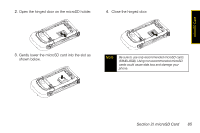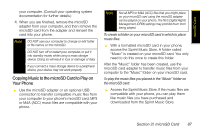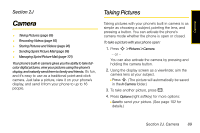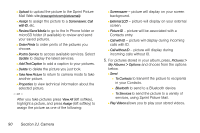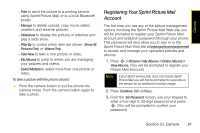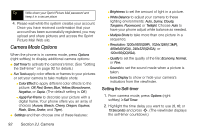Motorola MOTORAZR VE20 Sprint User Guide - Page 102
J. Camera, services, using Sprint Picture Mail.
 |
View all Motorola MOTORAZR VE20 manuals
Add to My Manuals
Save this manual to your list of manuals |
Page 102 highlights
Ⅲ Upload to upload the picture to the Sprint Picture Mail Web site (www.sprint.com/picturemail). Ⅲ Assign to assign the picture to a Screensaver, Call with ID, etc. Ⅲ Review/Send Media to go to the In Phone folder or microSD folder (if available) to review and send your saved pictures. Ⅲ Order Prints to order prints of the pictures you choose. Ⅲ Post to Service to access available services. Select Update to display the latest services. Ⅲ Add Text Caption to add a caption to your pictures. Ⅲ Delete to delete the picture you just took. Ⅲ Take New Picture to return to camera mode to take another picture. Ⅲ Properties to view technical information about the selected picture. - or - After you take pictures press View All (left softkey), highlight a picture, and press Assign (left softkey) to assign the picture as one of the following: Ⅲ Screensaver - picture will display on your screen background. Ⅲ External LCD - picture will display on your external screen. Ⅲ Picture ID - picture will be associated with a Contacts entry. Ⅲ Call with ID - picture will display during incoming calls with ID. Ⅲ Call without ID - picture will display during incoming calls without ID. 5. For pictures stored in your album, press, Pictures > My Albums > Options and choose from the options below. Ⅲ Send ● To Contacts to transmit the picture to recipients in your Contacts. ● Bluetooth to send to a Bluetooth device. ● To Services to send the picture to a variety of services, using Sprint Picture Mail. Ⅲ Play Videos allows you to play your stored videos. 90 Section 2J. Camera