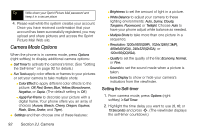Motorola MOTORAZR VE20 Sprint User Guide - Page 109
Setting Storage Options, In Phone Folder, microSD Picture and Video Folders, In Phone Folder
 |
View all Motorola MOTORAZR VE20 manuals
Add to My Manuals
Save this manual to your list of manuals |
Page 109 highlights
Setting Storage Options 1. Press S > Pictures > Settings 2. Highlight Auto Save to and press S. 3. Select Phone Memory, Memory Card, or Switch w/Card. (Switch w/Card stores pictures to the In Phone folder if no microSD card is installed.) In Phone Folder Your phone's internal storage area is called the In Phone folder. From the In Phone folder, you can view all the pictures and videos you have stored there, send items to the Sprint Picture Mail Web site (www.sprint.com/picturemail), delete files, and access additional options. To review your stored pictures and videos in the In Phone folder: 1. Press S > Pictures > My Albums > In Phone. 2. Use your navigation key to view and scroll through the pictures and videos. microSD Picture and Video Folders You can save pictures and videos directly to the microSD card using your phone's pictures and videos settings. To review your stored pictures and videos in the microSD: 1. Press S > Pictures > My Albums > Memory Card. 2. Use your navigation key to scroll through and view saved pictures and videos. In Phone Folder and microSD Card Options When you are viewing the In Phone folder or the microSD card folders, press Options (right softkey) to display the following options: ⅷ Send Ⅲ To Contacts to transmit the picture to recipients in your Contacts. Ⅲ Bluetooth to send to a Bluetooth device. Ⅲ To Services to send the picture to a variety of services, using Sprint Picture Mail. ⅷ Play Videos allows you to play your stored videos. Section 2J. Camera 97 Camera