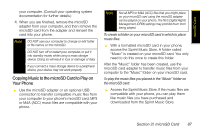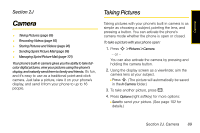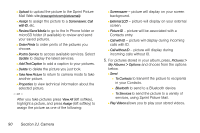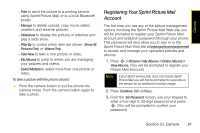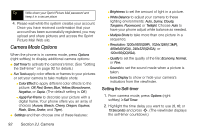Motorola MOTORAZR VE20 Sprint User Guide - Page 104
Camera Mode Options, Setting the Self-timer
 |
View all Motorola MOTORAZR VE20 manuals
Add to My Manuals
Save this manual to your list of manuals |
Page 104 highlights
Tip Write down your Sprint Picture Mail password and keep it in a secure place. 4. Please wait while the system creates your account. Once you have received confirmation that your account has been successfully registered, you may upload and share pictures and access the Sprint Picture Mail Web site. Camera Mode Options When the phone is in camera mode, press Options (right softkey) to display additional camera options: ⅷ Self Timer to activate the camera's timer. (See "Setting the Self-timer" on page 92 for details.) ⅷ Fun Tools apply color effects or frames to your pictures or set your camera to take multiple shots: Ⅲ Color Effect to apply different color effects to the picture: Off, Red, Green, Blue, Yellow, Monochrome, Negative, or Sepia. (The default setting is Off.) Ⅲ Apply Fun Frame to decorate your picture with a digital frame. Your phone offers you an array of choices (Aurora, Bleach, Cherry, Dragon, Equinox, Flash, Glow, Snake, and Tiger). ⅷ Settings and then choose one of these features: Ⅲ Brightness to set the amount of light in a picture. Ⅲ White Balance to adjust your camera to these lighting environments: Auto, Sunny, Cloudy, Tungsten, Fluorescent, or Twilight. Choose Auto to have your phone adjust white balance as needed. Ⅲ Multiple Shots to take more than one picture in a sequence. Ⅲ Resolution: 1200x1600(2MP), 1024x1280(1.3MP), 480x640(VGA), 240x320(QVGA), or 120x160(QQVGA). Ⅲ Quality to set the quality of the file: Economy, Normal, or Fine. Ⅲ Sounds to set the sound made when a picture is taken. Ⅲ Icons Display to show or hide your camera's indicators from the viewfinder. Setting the Self-timer 1. From camera mode, press Options (right softkey) > Self Timer. 2. Highlight the time delay you want to use (5, 10, or 15 Seconds) and press S. (The viewfinder displays the self-timer countdown.) 92 Section 2J. Camera