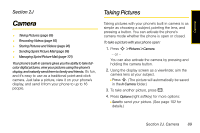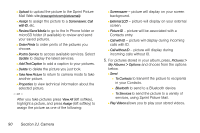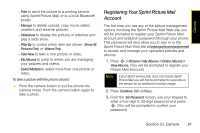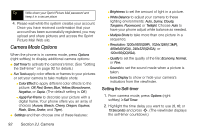Motorola MOTORAZR VE20 Sprint User Guide - Page 106
Video Mode Options, Video Mail, Long Video, Pause, Resume, Options, Assign, Upload, Post to Service - ringtones
 |
View all Motorola MOTORAZR VE20 manuals
Add to My Manuals
Save this manual to your list of manuals |
Page 106 highlights
2. A screen will appear. Select a video mode. Ⅲ Video Mail to record a 20-second clip that can be sent using Sprint Picture Mail. Ⅲ Long Video to take a video longer than 20 seconds. The length of the video is determined by the available memory of the storage location, either on the phone or on the installed microSD card. Note Your phone will not display the Video Mode screen unless a microSD card is installed. 3. Using the phone's main display screen as a viewfinder, aim the camera lens at your subject. 4. Press S to start recording. Ⅲ Press Pause (left softkey) to pause recording. Ⅲ Press Resume (left softkey) to resume recording. 5. Press Stop (right softkey) to finish recording before the 30-second maximum. (The video will automatically be saved in your designated storage area.) Ⅲ To shoot another video, press =. Video Mode Options After you shoot the video, press Options (right softkey) to choose one of the following: ⅷ Send to send your video. (See page 102 for details.) ⅷ Assign to assign the video to a contact as a video ringtone. ⅷ Upload to upload the video to the Sprint Picture Mail Web site (www.sprint.com/picturemail). ⅷ Post to Service to access available services. Select Update to display the latest services. ⅷ Mute to mute the video. ⅷ Delete to delete the video you just recorded. ⅷ Add Text Caption to add a caption to your video. ⅷ Take New Video to return to camcorder mode to record another video. ⅷ Properties to view technical information about the selected video. 94 Section 2J. Camera