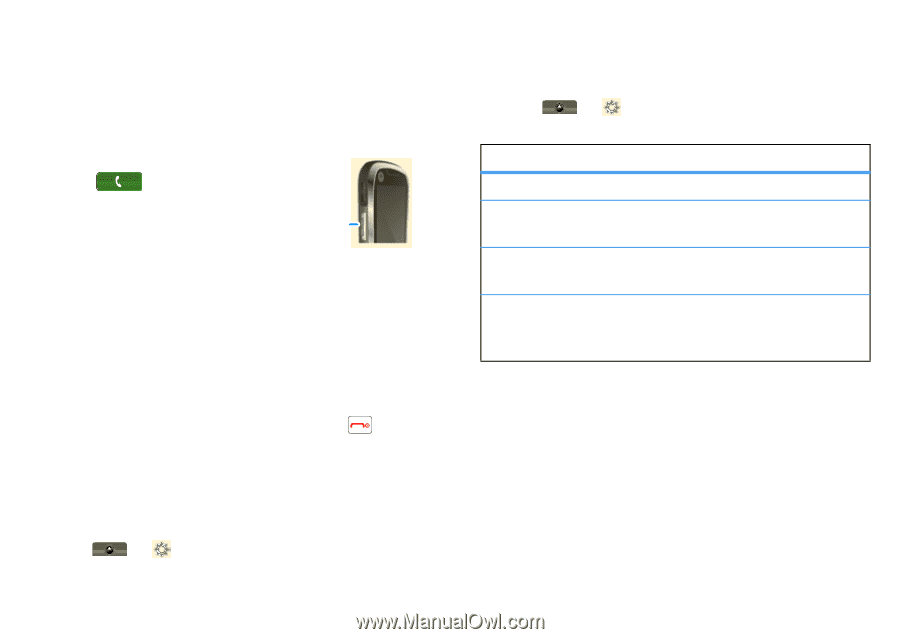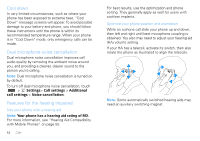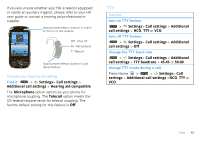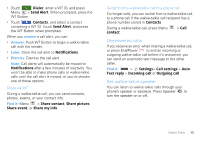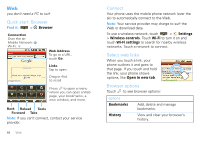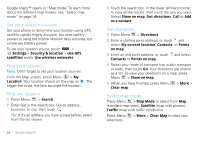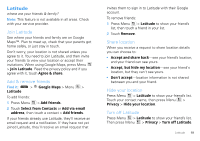Motorola MOTOROLA i1 User Guide - Boost - Page 16
Walkie-Talkie, Walkie-Talkie calls - power
 |
View all Motorola MOTOROLA i1 manuals
Add to My Manuals
Save this manual to your list of manuals |
Page 16 highlights
Walkie-Talkie one or more, talk to them all Walkie-Talkie calls Make and answer walkie-talkie calls To make a walkie-talkie call: • Touch Dialer, and enter the recipient's WT number. Tip: The first contact in Contacts contains your WT number. WT Button • Touch Contacts, and select a contact that has a WT number. To talk, press and hold the WT Button. To listen, release the WT Button. To answer a walkie-talkie call, press the WT Button after the caller has stopped talking. To end a walkie-talkie call, press End/Power or do nothing. The call will end after a few seconds. WT timeout You can extend the automatic timeout of a WT call by about 30 seconds using the Resume WT setting. Find it: > Settings > Call settings > Walkie-Talkie settings > Resume WT 14 Walkie-Talkie One touch WT You can customize the WT Button for quick access to walkie-talkie functions. Find it: > Settings > Call settings > Walkie-Talkie settings > One Touch WT options Off Launch WT Contacts List WT a selected contact WT the most recent number Turn off One Touch WT. Open a list of walkie-talkie contacts on your phone. Start a walkie-talkie call with the selected contact. Start a walkie-talkie call with the most recent WT number in the Call log. Tip: You can also add the One Touch WT widget to your home screen. See "Widgets" on page 8. Call alerts Use call alerts to tell someone you want to speak to them. To send a call alert: