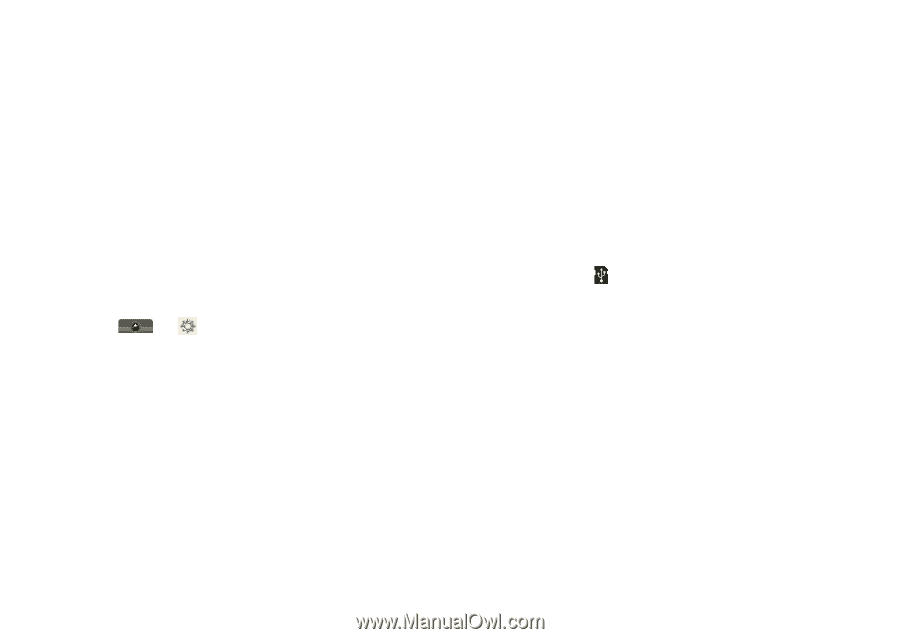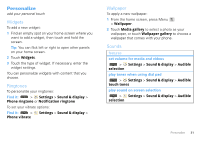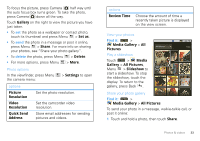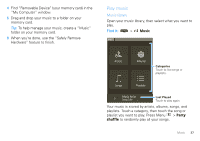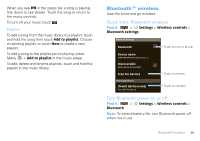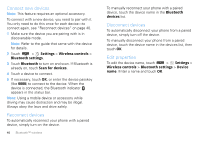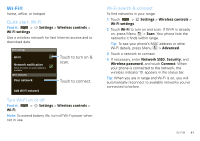Motorola MOTOROLA i1 User Guide - Boost - Page 38
Set up music, Get music, Settings, SD card & phone, storage, Memory Card, Mount - charging port
 |
View all Motorola MOTOROLA i1 manuals
Add to My Manuals
Save this manual to your list of manuals |
Page 38 highlights
Set up music What music transfer tools do I need? To put music on your computer and then load it on your phone, you need: • A Microsoft™ Windows™ PC. • A USB data cable. You need a memory card Your music is stored on your memory card. Your phone supports removable microSD memory cards up to 32 GB capacity. To make sure your memory card is installed, go to "Assemble & charge" on page 3. Tip: To see the available memory on your memory card, touch > Settings > SD card & phone storage. What music file formats can I play? Your phone can play many types of files: AMR-NB/WB, MP3, PCM/WAV, AAC, AAC+, eAAC+, MIDI, OGG, and WMA. Note: Your phone does not support any DRM protected files. What headphones can I use? Your phone has a 2.5mm headset jack for wired stereo listening. You can go wireless with Bluetooth™ stereo 36 Music headphones or speakers (see "Bluetooth™ wireless" on page 39). Get music Transfer music using USB Transfer music files from a computer to your memory card. 1 With a memory card inserted, and your phone showing the home screen, connect a Motorola micro USB data cable from your phone's micro USB port to a USB port on your computer. Your phone should show in the status bar. Note: Make sure to connect the phone to a high power USB port. Typically, these are located directly on your computer. Note: Your phone supports Microsoft™ Windows™ XP and Windows Vista™. Other operating systems may not be compatible. 2 Your phone shows a USB connection dialog in the notification bar. Flick down, touch the USB notification, and touch Memory Card. You can't use the files on your memory card while it is connected. 3 Touch Mount (if asked) to connect your memory card.