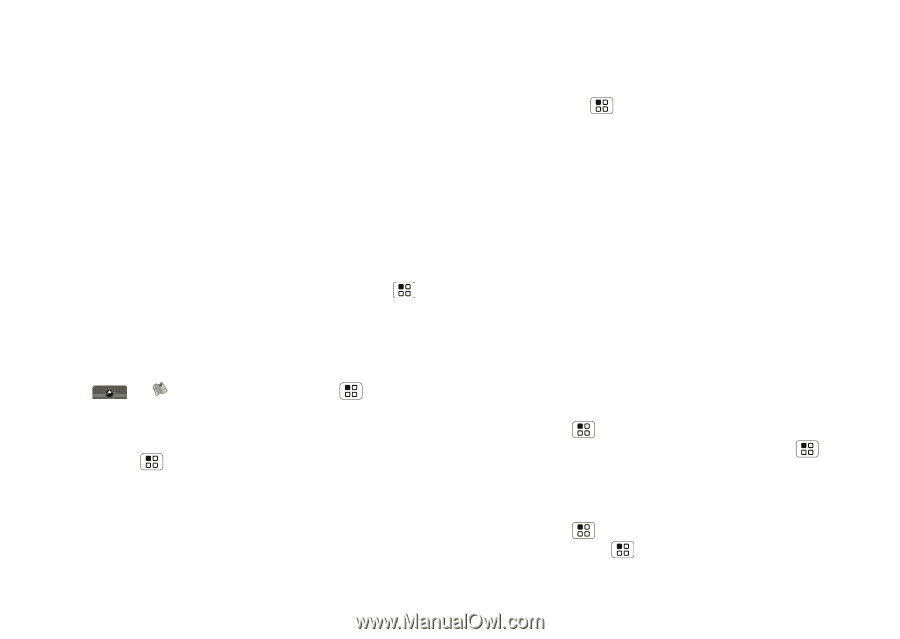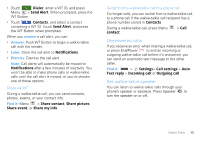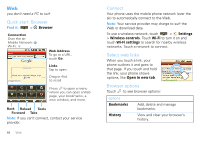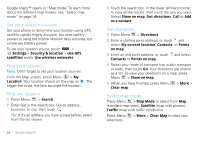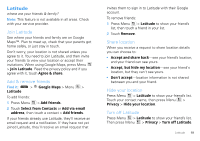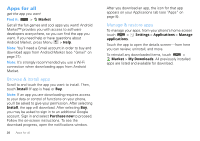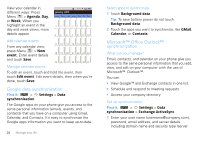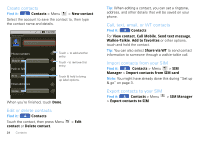Motorola MOTOROLA i1 User Guide - Boost - Page 21
Latitude, Join Latitude, Add & remove friends, Share location, Hide your location, Turn off Latitude
 |
View all Motorola MOTOROLA i1 manuals
Add to My Manuals
Save this manual to your list of manuals |
Page 21 highlights
Latitude where are your friends & family? Note: This feature is not available in all areas. Check with your service provider. Join Latitude See where your friends and family are on Google Maps™. Plan to meet up, check that your parents got home safely, or just stay in touch. Don't worry, your location is not shared unless you agree to it. You need to join Latitude, and then invite your friends to view your location or accept their invitations. When using Google Maps, press Menu > Join Latitude. Read the privacy policy and if you agree with it, touch Agree & share. Add & remove friends Find it: Latitude > Google Maps > Menu > To add friends: 1 Press Menu > Add friends. 2 Touch Select from Contacts or Add via email address, then touch a contact > Add friends. If your friends already use Latitude, they'll receive an email request and a notification. If they have not yet joined Latitude, they'll receive an email request that invites them to sign in to Latitude with their Google account. To remove friends: 1 Press Menu > Latitude to show your friend's list, then touch a friend in your list. 2 Touch Remove. Share location When you receive a request to share location details you can choose to: • Accept and share back-see your friend's location, and your friend can see yours. • Accept, but hide my location-see your friend's location, but they can't see yours. • Don't accept-location information is not shared between you and your friend. Hide your location Press Menu > Latitude to show your friend's list. Touch your contact name, then press Menu > Privacy > Hide your location. Turn off Latitude Press Menu > Latitude to show your friend's list. Then press Menu > Privacy > Turn off Latitude. Latitude 19