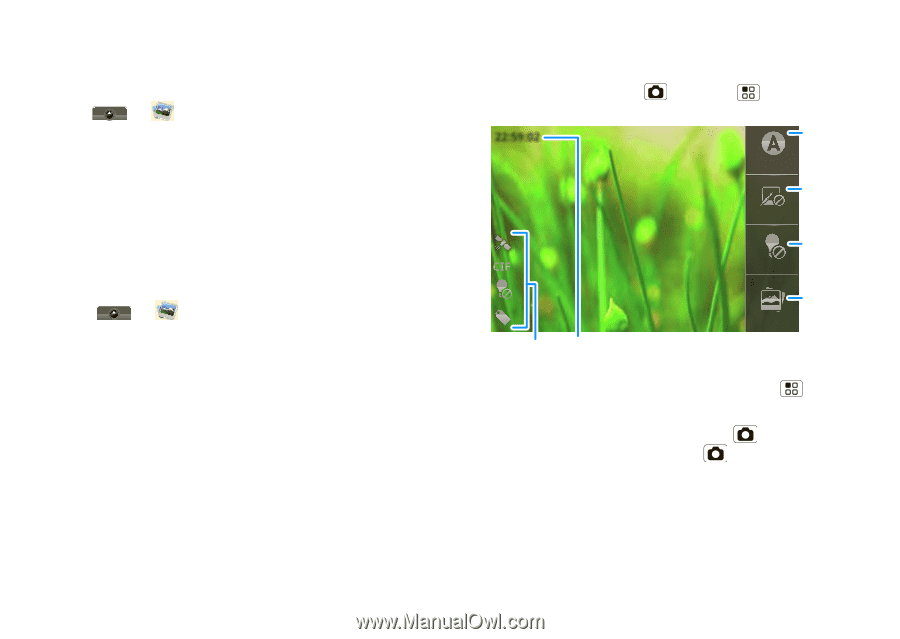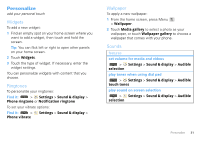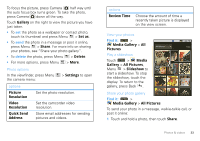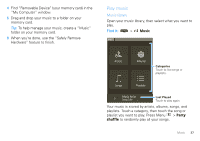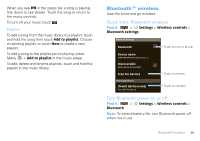Motorola MOTOROLA i1 User Guide - Boost - Page 36
Videos, All Pictures
 |
View all Motorola MOTOROLA i1 manuals
Add to My Manuals
Save this manual to your list of manuals |
Page 36 highlights
2 Choose how you want to share-like walkie-talkie, Email, or Messaging. Manage your photos Find it: > Media Gallery > All Pictures Touch and hold a photo, then: • To delete the photo, touch Delete. • To set the photo as a contact picture or wallpaper, touch Set as. Tip: To copy photos to/from a computer, go to "USB drag & drop" on page 42. Edit your photos Find it: > Media Gallery > All Pictures Touch & hold a picture, then touch Edit > One-click optimize, Rotate, Crop, Effects, Brightness & contrast, Color & saturation, Flip, and Resize. 34 Photos & videos Videos Record & share videos Find it: Press Camera > Menu > Camcorder 22:59:02 Scenes Scenes Match lighting. Effects Effects Add effects. Light Turn on Light and off. Settings Timer Gallery Gallery Go to the Media Gallery. Tip: To send your video in a message, set the video quality to Small(QCIF) by pressing Menu > Settings > Video Resolution. To record the video, press Camera . To stop the video recording, press Camera again. After you have finished recording your video, touch the screen, when prompted: • To send the video in a message or post it online, touch Share. For more info on sharing your photos, see "Share your photo gallery" on page 33.