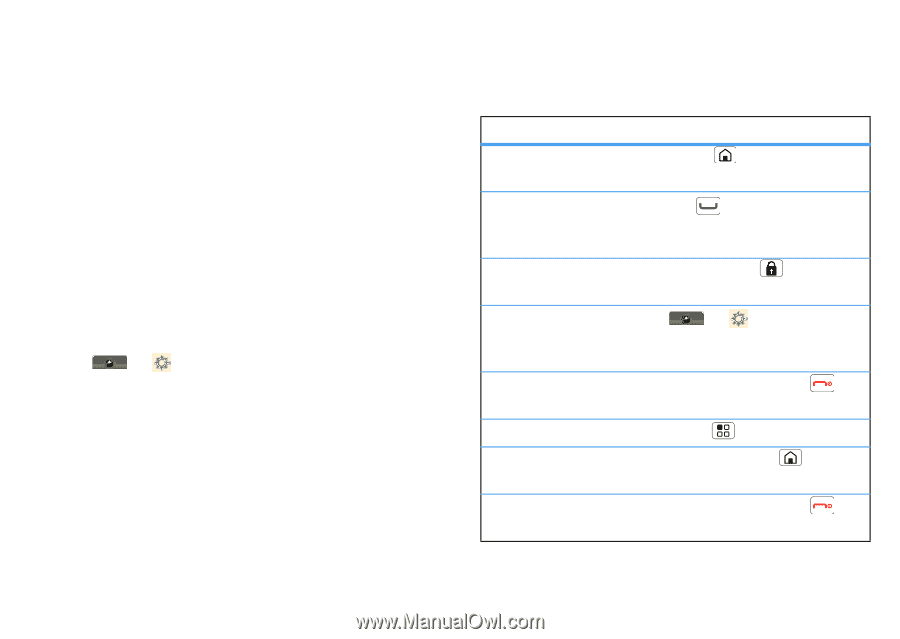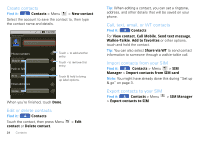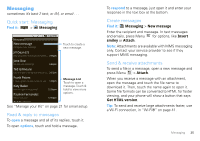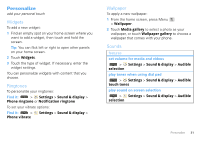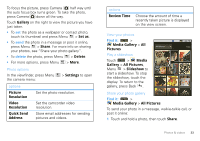Motorola MOTOROLA i1 User Guide - Boost - Page 31
Text entry settings, Tips & tricks, General tips - android phone
 |
View all Motorola MOTOROLA i1 manuals
Add to My Manuals
Save this manual to your list of manuals |
Page 31 highlights
Swype typing tips • To enter apostrophes in common words (like "I'll"), drag through the n as though it was an apostrophe. • To enter several symbols, touch SYM. • To correct a word, double-tap it. Swype shows a small menu of other word options. Swype might also show a menu if it can't guess your word. • If Swype doesn't know a word, you can still touch the letter keys to enter it. Swype remembers, so next time you can just drag over the letters. Text entry settings When you use the touchscreen keypad, your phone suggests words from your dictionary and chosen language. Find it: > Settings > Locale & text • To change the language and the style for your touchscreen keypad, touch Select locale. • To edit your dictionary, touch User dictionary. • To change the sounds, corrections, and other settings for your touchscreen keypad, touch Android keyboard, Swype, or XT9 Text Input. Tips & tricks a few handy hints General tips To... Return to the home screen See recently dialed numbers Sleep/wake your phone Set screen timeout Turn sound on/off Search Show last few apps used Turn airplane mode on/off Press Home . Press Talk . Press Screen Lock . Touch > Settings > Sound & display > Screen timeout. Press and hold End/Power > Silent mode. Press Menu > Search. Press and hold Home . Press and hold End/Power > Airplane mode. Tips & tricks 29