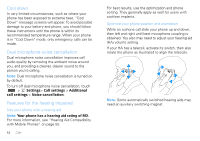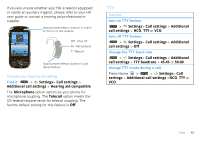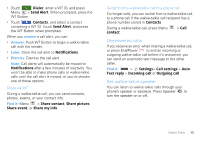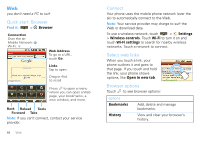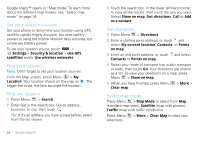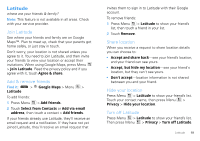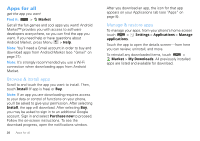Motorola MOTOROLA i1 User Guide - Boost - Page 17
Unanswered calls, Set walkie-talkie speaker, receive, Answer, Later, Dismiss, Find
 |
View all Motorola MOTOROLA i1 manuals
Add to My Manuals
Save this manual to your list of manuals |
Page 17 highlights
• Touch Dialer, enter a WT ID, and press Menu > Send Alert. When prompted, press the WT Button. • Touch Contacts, and select a contact containing a WT ID. Touch Send Alert, and press the WT Button when prompted. When you receive a call alert, you can: • Answer: Push WT Button to begin a walkie-talkie call with the sender. • Later: Store the call alert to Notifications. • Dismiss: Dismiss the call alert. Note: Call alerts will automatically be moved to Notifications after a few minutes of inactivity. You won't be able to make phone calls or walkie-talkie calls until the call alert is moved, or you've chosen one of these options. Share via WT During a walkie-talkie call, you can send contacts, photos, events, or your contact info. Find it: Menu > Share contact, Share picture, Share event, or Share my info Switch from a walkie-talkie call to a phone call For longer calls, you can switch from a walkie-talkie call to a phone call if the walkie-talkie call recipient has a phone number stored in Contacts. During a walkie-talkie call, press Menu contact. > Call Unanswered calls If you receive an error when making a walkie-talkie call, or press End/Power to end an incoming or outgoing walkie-talkie call before it's answered, you can send an automatic text message to the other caller. Find it: > Settings> Call settings > Auto Text reply > Incoming call or Outgoing call Set walkie-talkie speaker You can listen to walkie-talkie calls through your phone's speaker or earpiece. Press Speaker to turn the speaker on or off. Walkie-Talkie 15