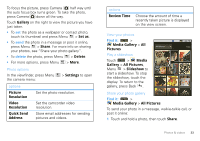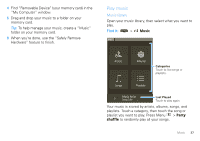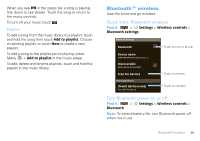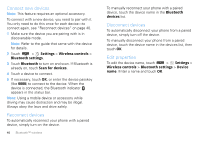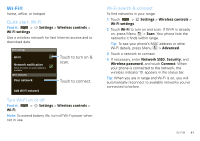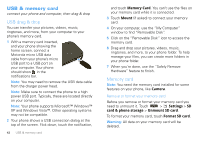Motorola MOTOROLA i1 User Guide - Boost - Page 39
Play music
 |
View all Motorola MOTOROLA i1 manuals
Add to My Manuals
Save this manual to your list of manuals |
Page 39 highlights
4 Find "Removable Device" (your memory card) in the "My Computer" window. 5 Drag and drop your music to a folder on your memory card. Tip: To help manage your music, create a "Music" folder on your memory card. 6 When you're done, use the "Safely Remove Hardware" feature to finish. Play music Music library Open your music library, then select what you want to play. Find it: > Music Music Artists Albums Categories Touch to list songs or playlists. Songs Playlists Music Artist Song Title Last Played Touch to play again. Your music is stored by artists, albums, songs, and playlists. Touch a category, then touch the song or playlist you want to play. Press Menu > Party shuffle to randomly play all your songs. Music 37
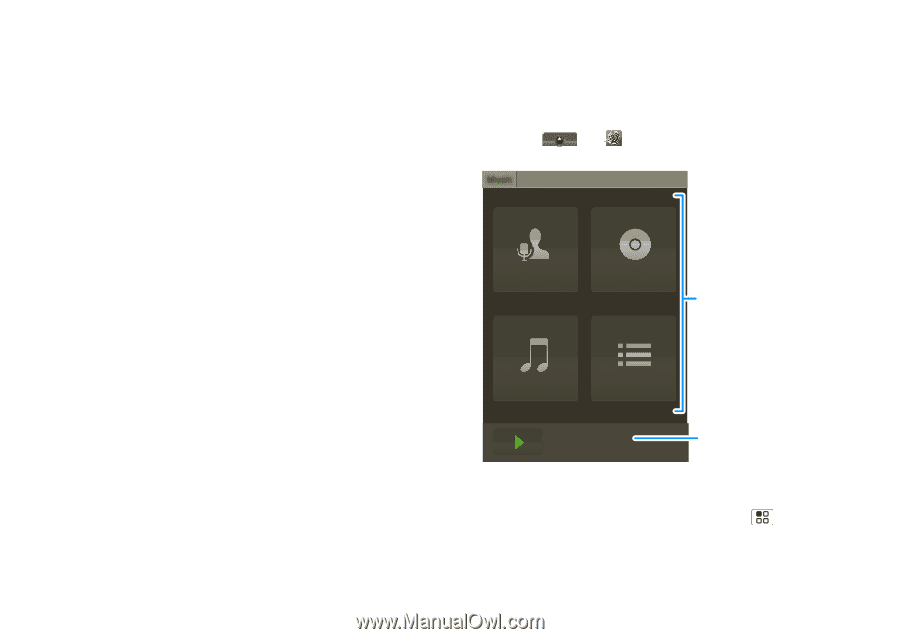
37
Music
4
Find “Removable Device” (your memory card) in the
“My Computer” window.
5
Drag and drop your music to a folder on your
memory card.
Tip:
To help manage your music, create a “Music”
folder on your memory card.
6
When you’re done, use the “Safely Remove
Hardware” feature to finish.
Play music
Music library
Open your music library, then select what you want to
play.
Find it:
>
Music
Your music is stored by artists, albums, songs, and
playlists. Touch a category, then touch the song or
playlist you want to play. Press Menu
>
Party
shuffle
to randomly play all your songs.
Artists
Albums
Songs
Playlists
Music
Music Artist
Song Title
C
a
te
g
or
i
es
Touch to list songs or
playlists.
L
a
st Pl
a
yed
Touch to play again.