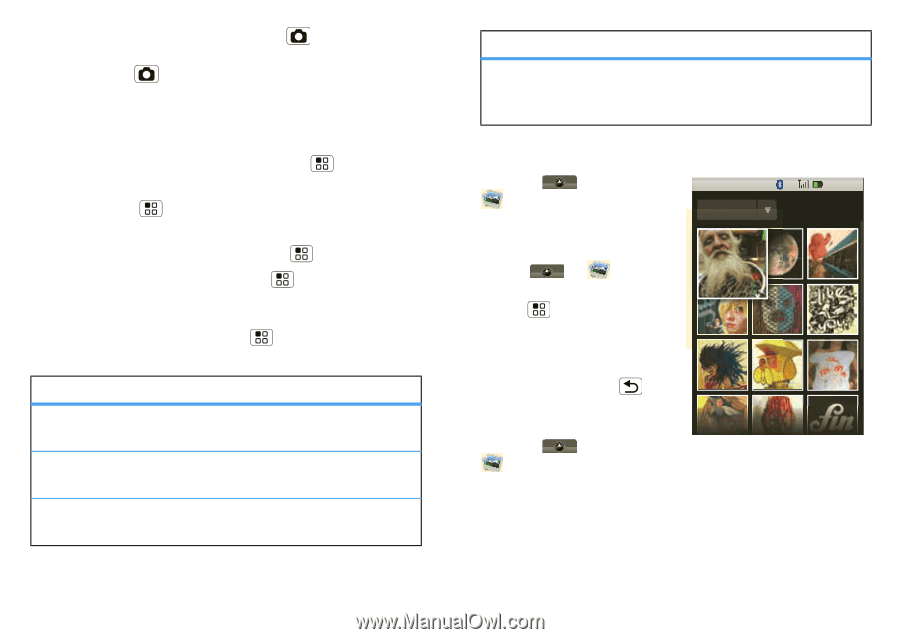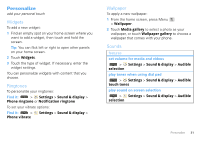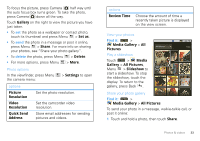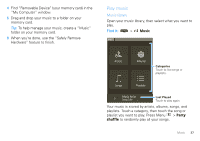Motorola MOTOROLA i1 User Guide - Boost - Page 35
Gallery, Set as, Share, Delete, Settings, Picture, Resolution, Video, Quick Send, Address - reviews
 |
View all Motorola MOTOROLA i1 manuals
Add to My Manuals
Save this manual to your list of manuals |
Page 35 highlights
To focus the picture, press Camera half way until the auto focus box turns green. To take the photo, press Camera down all the way. Touch Gallery on the right to view the picture you have just taken. • To set the photo as a wallpaper or contact photo, touch its thumbnail and press Menu > Set as. • To send the photo in a message or post it online, press Menu > Share. For more info on sharing your photos, see "Share your photo gallery". • To delete the photo, press Menu > Delete. • For more options, press Menu > More. Photo options In the viewfinder, press Menu the camera menu: > Settings to open options Picture Resolution Video Resolution Quick Send Address Set the photo resolution. Set the camcorder video resolution. Store email addresses for sending pictures and videos. options Review Time Choose the amount of time a recently taken picture is displayed on the view screen. View your photos Find it: > Media Gallery > All Pictures Play a slideshow Touch > Media Gallery > All Pictures, Menu > Slideshow to start a slideshow. To stop the slideshow, touch the display. To return to the gallery, press Back . All Pictures 1:22 PM Today Share your photo gallery Find it: > Media Gallery > All Pictures To send your photo in a message, walkie-talkie call, or post it online: 1 Touch and hold a photo, then touch Share. Photos & videos 33