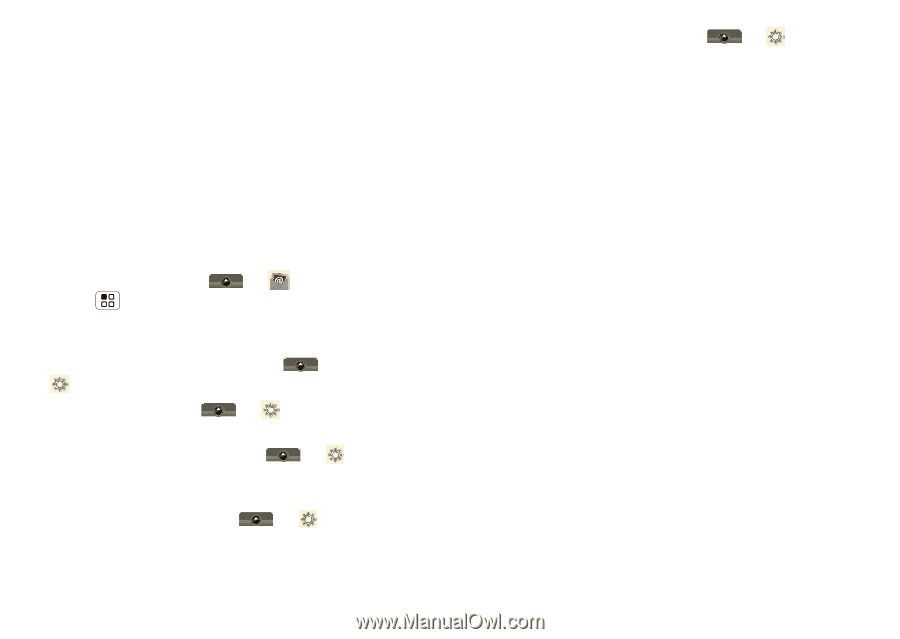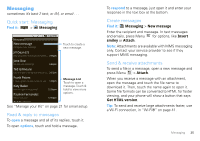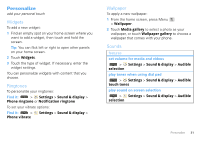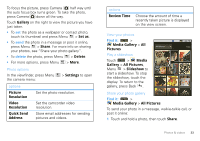Motorola MOTOROLA i1 User Guide - Boost - Page 32
Battery tips, Account Settings - update
 |
View all Motorola MOTOROLA i1 manuals
Add to My Manuals
Save this manual to your list of manuals |
Page 32 highlights
Battery tips Your phone is like a small computer, giving you a lot of information and apps, with a touch display! Depending on what you use, that can take a lot of power. To save even more battery life between charges, you could reduce: • Recording or watching videos, listening to music, or taking pictures. • Widgets that stream information to your home screen, like news or weather ("Home screen" on page 7). • Email updates: Touch > Email > Menu > More > Account Settings > Email check frequency > Get new email > Every hour or Never to check for email manually. • Turn off Bluetooth power: touch > Settings > Wireless controls > Bluetooth. • Turn off Wi-Fi: touch > Settings > Wireless controls > Wi-Fi. • Google™ app updates: Touch > Settings > Data synchronization > Google > Background data. • Display brightness: Touch > Settings > Sound & display > Brightness > (dimmer setting). 30 Tips & tricks • Display timeout delay: Touch > Settings > Sound & display > Screen timeout > (shorter setting).