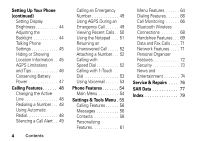Motorola V3C User Manual - Page 11
Turning On Your Phone, Charging from a Computer - driver
 |
View all Motorola V3C manuals
Add to My Manuals
Save this manual to your list of manuals |
Page 11 highlights
Tip: You can safely leave the charger connected to the phone after charging is complete. This will not damage the battery. Note: When you charge the battery, the battery level indicator in the upper right corner of the display shows how much of the charging process is complete. At least 1 segment of the battery level indicator must be visible to ensure full phone functionality while charging. Charging from a Computer You can charge your battery by connecting a cable from your phone's mini-USB port to a high-power USB port on a computer (not a low-power one such as the USB port on your keyboard or bus-powered USB hub). Typically, USB high-power ports are located directly on your computer. Both your phone and the computer must be turned on, and your computer must have the correct software drivers installed. Cables and software drivers are available in Motorola Original data kits, sold separately. Turning On Your Phone 1 Open your phone. 2 Press and hold the power key for 3 seconds. The phone may require several seconds to power on. 3 If necessary, enter your 4-digit unlock code (the last 4 digits of your phone number) and press OK to unlock the phone. Getting Started 9