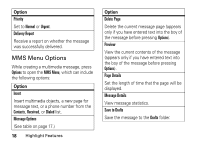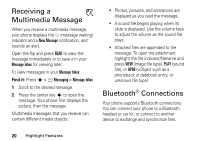Motorola V3C User Manual - Page 17
Pictures Menu, Option
 |
View all Motorola V3C manuals
Add to My Manuals
Save this manual to your list of manuals |
Page 17 highlights
Press S up and down to select and adjust one of the following settings: Option Zoom Increase or decrease image size. Style Set to Color, Black and White, Antique, or Negative. Lighting Conditions Set to Automatic, Sunny, Cloudy, Indoor (Home), Indoor (Office), or Night. To view other options, press Options to open the Pictures Menu (see "Pictures Menu" following these steps). Point the camera lens at the photo subject, then: 1 Press the camera key b to take the photo. 2 Press Options to open the Store Options menu. Then select Store Only, Apply as Wallpaper, Apply as Screen Saver, or Apply as Phonebook Entry. or Press Send to save the photo and go to the Send Options screen. Then select Send in Message or Send to PixPlace. Pictures Menu The Pictures menu can include the following options: Option Go To Pictures View pictures and photos stored on your phone. Auto-Timed Capture Set a timer for the camera to take a photo. Highlight Features 15