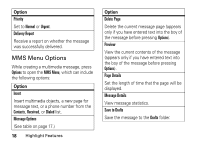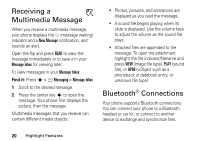Motorola V3C User Manual - Page 24
Synchronize Data, To pair your phone to a headset accessory, handsfree car kit, or PC that supports - user guide
 |
View all Motorola V3C manuals
Add to My Manuals
Save this manual to your list of manuals |
Page 24 highlights
Bluetooth power is On and the device is in pairing mode (see the user guide for the device you are attempting to pair with). You cannot perform pairing while your phone is connected to another device. To pair your phone to a headset accessory, handsfree car kit, or PC that supports Bluetooth wireless connections: Find the s > w Settings > Connection Feature > Bluetooth Link > Handsfree > [Look For Devices] Your phone displays a list of device(s) located within range of the phone. If your phone is already connected to a device, your phone lists that device and identifies it with a \ (inuse indicator). Once a connection is established with a device, no other device can connect to your phone until the currently connected device is disconnected. 1 Highlight a device in the list of devices your phone found. 2 Press the Select key to connect the device. 3 If the device requests permission to bond with your phone, select YES and enter the device PIN code to create a secure connection with the device. Note: The default PIN code is 0000. When the connection is made, the à (Bluetooth) indicator or a Bluetooth message displays in the home screen. Tip: For specific information about an accessory, refer to the instructions that came with it. Synchronize Data Use a USB cable connection to transfer and synchronize data between your phone and a PC. 22 Highlight Features