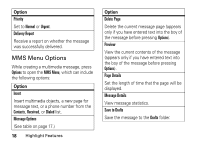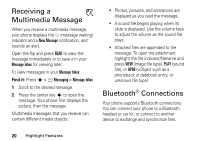Motorola V3C User Manual - Page 25
TTY Operation, PC. See the Mobile PhoneTools user's guide - software
 |
View all Motorola V3C manuals
Add to My Manuals
Save this manual to your list of manuals |
Page 25 highlights
Make sure that you connect your phone to a high-power USB port on your computer (not a low-power one such as the USB port on your keyboard or bus-powered USB hub). Typically, USB high-power ports are located directly on your computer. Note: If you connect your phone to a lowpower USB port on your computer, the computer may not recognize your phone. To transfer data between your phone and PC: • You must use the cables and install the Motorola Mobile PhoneTools software included with the Motorola Original™ data kit (see the data kit user's guide for more information). • Make sure both your phone and the computer are turned on. Motorola Mobile PhoneTools software is designed to synchronize with basic features of many popular Personal Information Management (PIM) software and hardware products. Use Motorola Mobile PhoneTools software to synchronize data between your phone and PC. To synchronize data between your phone and PC, select the Sync option from the Motorola Mobile PhoneTools software running on the PC. See the Mobile PhoneTools user's guide for more information. TTY Operation You can use an optional TTY device with your phone to send and receive calls. You must plug the TTY device into the phone's headset jack and set the phone to operate in 1 of 3 TTY modes. Note: Use a TSB-121 compliant cable (provided by the TTY manufacturer) to connect the TTY device to your phone. Highlight Features 23