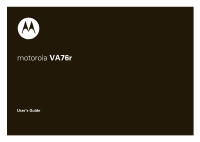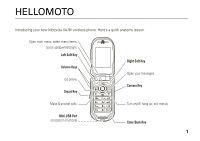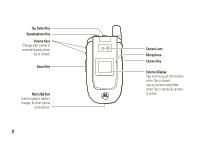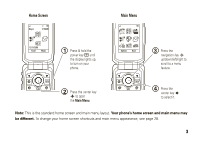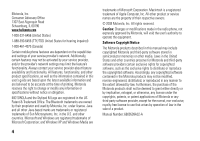Motorola VA76r User Manual
Motorola VA76r - Tundra Cell Phone 100 MB Manual
 |
UPC - 723755935433
View all Motorola VA76r manuals
Add to My Manuals
Save this manual to your list of manuals |
Motorola VA76r manual content summary:
- Motorola VA76r | User Manual - Page 1
motorola VA76r User's Guide - Motorola VA76r | User Manual - Page 2
- Motorola VA76r | User Manual - Page 3
HELLOMOTO Introducing your new Motorola VA76r wireless phone. Here's a quick anatomy lesson. Open main menu, select menu items. Scroll up/down/left/right. Left Soft Key Volume . Camera Key Make & answer calls. Turn on/off, hang up, exit menus. Mini-USB Port (on bottom of phone) Clear/Back Key 1 - Motorola VA76r | User Manual - Page 4
in external display when flip is closed. Smart Key Mini-USB Port Insert headset, battery charger, & other phone accessories. 2 Camera Lens Microphone Camera Key External Display See incoming call information when flip is closed, use as camera viewfinder when flip is closed & camera is active. - Motorola VA76r | User Manual - Page 5
Home Screen Rogers 12:00AM Main Menu 12/31/2009 Email Music 1 Press & hold the power key P until the display lights up, to turn on your phone. Options Back 3 Press the navigation key S up/down/left/right to scroll to a menu feature. 2 Press the center key s to open the Main Menu. 4 Press - Motorola VA76r | User Manual - Page 6
modifications made in the radio phone, not expressly approved by Motorola, will void the user's authority to operate the equipment. Software Copyright Notice The Motorola products described in this manual may include copyrighted Motorola and third-party software stored in semiconductor memories or - Motorola VA76r | User Manual - Page 7
16 basics 17 display 17 volume 19 top select key 19 external display 19 voice commands 20 talking phone 21 handsfree speaker 21 codes & passwords 22 lock & unlock phone 22 personalize 24 profiles 24 themes 26 wallpaper 27 screensaver 27 home screen shortcuts . . . . 28 main menu - Motorola VA76r | User Manual - Page 8
48 music 48 browser 51 camera 52 video 54 fun & games 57 tools 58 contacts 58 personal organizer 62 connections 65 Bluetooth® wireless. . . . . . 65 cable connections 69 file manager 72 phone updates 73 service & repairs 74 SAR Data 75 EU Conformance 77 OSS Information 78 Safety - Motorola VA76r | User Manual - Page 9
Voicemail menu map Tools • Calendar • Download Manager • File Manager • Alarm Clock • World Clock • Calculator • Dialing Services • Task List • Notes Contacts Settings (see next page for details) • Profiles • Themes • Home Screen • Connections • Call Settings • Phone Settings • Network • Security - Motorola VA76r | User Manual - Page 10
• Change Wallpaper • External Clock Style • Connections • Bluetooth® • USB Setting • Voice Networks • Data Connections • Phone Settings • Display Settings • Display Timeout • Screensaver • Brightness • Airplane Mode • Battery Meter • Time & Date • Language • Talking Phone • Text Entry • Reset • Reset - Motorola VA76r | User Manual - Page 11
To care for your Motorola phone, please keep it away from: liquids of any kind Don't expose your phone to water, rain, extreme humidity, sweat, or other moisture. If it does get wet, don't try to accelerate drying with the use of an oven or dryer, as this may damage the phone. extreme heat or cold - Motorola VA76r | User Manual - Page 12
Before using the phone for the first time, read the Important Safety and Legal Information guide included in the box. about this guide This guide shows Press S to scroll to MobileMail, and press s to select it. This guide uses the following symbols: symbols This means a feature is network, SIM card, - Motorola VA76r | User Manual - Page 13
pry the sides of the battery door away from the phone. 1 2 memory card You can store music, photos, and other multimedia files on an optional removable microSD memory card with up to 4 GB capacity (greater than 1 GB storage is guaranteed only for Motorola-approved microSD cards). Caution: Don - Motorola VA76r | User Manual - Page 14
your car in high temperatures. DOs • Do avoid dropping the battery or phone. Dropping these items, especially on a hard surface, can potentially cause damage. • Do contact your service provider or Motorola if your phone or battery has been damaged from dropping or high temperatures. 12 get started - Motorola VA76r | User Manual - Page 15
no hologram, the battery is not a Motorola battery; • If there is a hologram, replace the battery and retry charging it; • If the message remains, contact a Motorola Authorized Service Center. Important: Motorola's warranty does not cover damage to the phone caused by non-Motorola batteries and/or - Motorola VA76r | User Manual - Page 16
the phone until they snap into place. charge the battery New batteries are not fully charged. Open the protective cover on your phone's mini-USB port, then plug the battery charger into your phone and an electrical outlet. The display shows Charge Complete when finished. Tip: Motorola batteries have - Motorola VA76r | User Manual - Page 17
the computer must be turned on, and your computer must have the correct software drivers installed. A Motorola Original USB cable and supporting software may be included with your phone. These tools are also sold separately. turn the phone on & off Press and hold O for a few seconds, or until the - Motorola VA76r | User Manual - Page 18
> My SIM Number To see your phone number while you're on a call, press Options > My Telephone Number. To store or edit your name and phone number on your USIM card, select the field you want to edit. If you don't know your phone number, contact your service provider. search the contacts Find it - Motorola VA76r | User Manual - Page 19
basics display The home screen appears when you turn on the phone. Rogers Feature Icons 12:00AM Clock Date Left Soft Key 12/31/2009 Label Email Music Right Soft Key Label To dial a number from the home - Motorola VA76r | User Manual - Page 20
Shows Bluetooth status: & (solid blue) = Bluetooth powered on & (solid green) = Bluetooth connected & (flashing blue) = Bluetooth discoverable message ( = voicemail message 6 Location Indicator - Shows P when your phone is providing location information to the network. 7 Profile Indicator - Shows - Motorola VA76r | User Manual - Page 21
Level Indicator - Vertical bars show the battery charge level. Recharge the battery when your phone shows Low Battery. volume Press the volume keys to: • turn off an incoming call alert • change earpiece or speakerphone volume during a call • change playback volume for a song or - Motorola VA76r | User Manual - Page 22
voice commands to tell your phone what to do. Note: Not all languages support voice commands. voice dial a call You can dial a contact by speaking its name, or dial any phone number by speaking its digits. 1 Press and hold N. The phone loads the voice recognition software, then prompts you to say - Motorola VA76r | User Manual - Page 23
. voice commands "contact name" "Dial Number" "Send Message to contact name" "Check Calendar" "Check New Message" "Add New Contact" "Talking Phone" "Check Battery" "Check Signal" "Check Time" "Check Date" "Open Setup" "Open Recent Calls" "Open Theme" "Open Camera" "Open Web Access" voice commands - Motorola VA76r | User Manual - Page 24
on driving. Additionally, the use of wireless devices and their accessories may be prohibited or restricted in certain areas. Always obey the laws and regulations on the use of these products. If you forget your unlock code: At the Please enter the Unlock Code prompt, try entering 1234 or - Motorola VA76r | User Manual - Page 25
make emergency calls when the phone is locked (see page 34). lock USIM card or applications features USIM PIN Caution: If you enter an incorrect PIN code three times before the correct code, your USIM card is disabled, and your display shows USIM Blocked. Lock or unlock the USIM card: s > Settings - Motorola VA76r | User Manual - Page 26
the home screen, press and hold # to quickly set the profile to Vibrate Only. change alert style settings You can change the ringtones that a standard alert style uses to notify you of incoming calls and other events. You can also change the alert style's ring volume, keypad tone volume, and media - Motorola VA76r | User Manual - Page 27
for this alert style, press Options > Reset. create a new profile To create a new profile with the ringtones and volume settings you specify: Find it: . Selecting this option changes the current profile to use the theme alert settings. delete or reset profiles To delete a profile you created, press - Motorola VA76r | User Manual - Page 28
you created and reset the standard profiles to their original settings, press s > Settings > Profiles, press Options > Restore Sound Settings. themes Use a phone theme to personalize the look and sound of your phone. Most themes include a wallpaper image, screensaver image, and ringtones. To apply - Motorola VA76r | User Manual - Page 29
waits before it shows the screensaver: Press s > Settings > Phone Settings > Display Settings > Display Timeout. Your display gets dimmer 15 seconds after the screensaver starts, and goes completely dark 20 seconds after that. Tip: To extend battery life, turn off the screensaver. personalize 27 - Motorola VA76r | User Manual - Page 30
When a screensaver is set, you can turn it off by pressing s > Settings > Phone Settings > Display Settings > Screensaver > Off. This way, your display dims after the Display Timeout delay, and goes completely dark 20 seconds after that. home screen - Motorola VA76r | User Manual - Page 31
date for the Calendar. To synchronize time and date with the network, press s > Settings > Phone Settings > Time & Date > Auto-Update Time > On. To manually set the time, date, and time zone, press s > Settings > Phone Settings > Time & Date > Auto-Update Time > Off, then select Time, Date, and Time - Motorola VA76r | User Manual - Page 32
> Language display brightness s > Settings > Phone Settings > Display Settings > Brightness reset settings Reset default settings for all options except the unlock code, security code, and lifetime timer: s > Settings > Phone Settings > Reset > Reset All Settings features delete data Caution: This - Motorola VA76r | User Manual - Page 33
entries) and content you have downloaded (including photos and sounds) stored on your USIM card. After you erase the information, you can't recover it. s > Settings > Phone Settings > Reset > Delete Memory Cards personalize 31 - Motorola VA76r | User Manual - Page 34
S left/right to select a call list: All Calls, Dialed Calls, Answered Calls, Missed Calls, or Frequent Calls. 2 Press S up/down to scroll to a phone number. Icons indicate if the call was incoming M, outgoing L, or missed x. • To call the number, press N. • To see call details (like time and date - Motorola VA76r | User Manual - Page 35
for contacts stored on the USIM card. Tip: Want to know who's calling without even looking at your phone? To give one of your contacts a special ringtone, see page 60. To show or hide your phone number for one call, enter the number you want to call, then press Options > Show ID or - Motorola VA76r | User Manual - Page 36
response center instructs you. AGPS might not work for emergency calls if your local emergency response center does not process AGPS location information. For details, contact your local authorities. If your phone cannot find strong AGPS satellite signals, the location of the nearest cell tower in - Motorola VA76r | User Manual - Page 37
with or block AGPS satellite signals. handsfree Note: The use of wireless phones while driving may cause distraction. Discontinue a call if you can't concentrate on driving. Additionally, the use of wireless devices and their accessories may be prohibited or restricted in certain areas. Always - Motorola VA76r | User Manual - Page 38
Key Answer Open to Answer Answer by pressing any key. Answer by opening the phone flip. Note: You can always press N to answer a call. 36 calls connection time is the elapsed time from the moment you connect to your service provider's network to the moment you end the call by pressing O. This - Motorola VA76r | User Manual - Page 39
> speed dial location To call a speed dial number, press and hold the key for the speed dial number. international calls If your phone service includes international dialing, press and hold 0 to insert your local international access code (indicated by +). Then, press number keys to dial the country - Motorola VA76r | User Manual - Page 40
features hold a call Press Options > Hold to put all active calls on hold. mute a call Press Options > Mute to put all active calls on mute. features call waiting When you're on a call, you'll hear an alert if you receive a second call. Press N to answer the new call. • To switch between calls, - Motorola VA76r | User Manual - Page 41
> Call Settings > Call Barring features TTY calls Set up your phone for use with an optional TTY device: s > Settings > Phone Settings > TTY Settings Note: A teletypewriter (TTY) is a communication device used by people who are hard of hearing or have a speech impairment. TTY does not work from - Motorola VA76r | User Manual - Page 42
fixed dialing on or off: s > Settings > Call Settings > Fixed Dialing > On or Off Use the fixed dial list: s > Tools > Dialing Services > Fixed Dial features DTMF tones When you enter a password or code during a call, your phone sends it to your network as Dual Tone Multi Frequency (DTMF) tones. If - Motorola VA76r | User Manual - Page 43
symbol mode (page 43) Change capitalization: In a text entry screen, press 0 to change text case to all capital letters (Á), next letter capitalized (Ë), or next letter lowercase (Æ). Set word learning: Your phone can learn the words you enter, to improve text prediction and completion. In a text - Motorola VA76r | User Manual - Page 44
entire word. word mode Press # in a text entry screen to switch to "word" predictive text entry mode. Your phone shows Ê. Word mode lets you enter words using one keypress per letter. The phone predicts each word as you enter it. For example, if you press 7 7 6 4, your display might show: Press - Motorola VA76r | User Manual - Page 45
at insertion point. SMS:1 After two seconds, character is accepted and cursor moves to next position. Options Send to When text completion is activated, your phone tries to guess the rest of the word: • Press S right to enter the suggested word and a space. • Press * to enter a space at the - Motorola VA76r | User Manual - Page 46
(. To check voicemail messages: Find it: s > Messages > Voicemail Shortcut: Your service provider may store your voicemail phone number in speed dial location #1. If so, you can press and hold 1 in Select the file type and the file. Note: Some networks do not support messages with media objects or - Motorola VA76r | User Manual - Page 47
to send the message. receive a message When you receive a message, your phone plays an alert and the internal display shows New Message with the new message you read the message. Press the volume keys on the side of your phone to change the sound volume. • Attached files are added to the end - Motorola VA76r | User Manual - Page 48
advanced message features features send a message with prewritten text s > Messages > Messages > Templates > Text Templates > message, press Options > Send To create a new quick note: s > Messages > Messages > Templates > Text Templates, press Options > Create Template send a message with preloaded - Motorola VA76r | User Manual - Page 49
email Your phone has mobile email capabilities: Find it: s > Messages > Mobile Email > email service provider You can use an existing email email account. instant messaging Use instant messaging to share messages with your friends in real time. Find it: s > Messages > Rogers IM Select [New Account - Motorola VA76r | User Manual - Page 50
page 11) • USB data cable (see page 69), or a computer that supports Bluetooth® connections (see page 66). Once you have these, see page 70 to connect your phone to a computer and load your songs. Note: To store Rogers Music Player files, use your computer to create a folder called "music" on your - Motorola VA76r | User Manual - Page 51
Songs Playlists Artists Show and play recently played songs. Start playing your songs, in random order. Show and play individual songs. Note: All of your phone's songs appear in the Songs list. Some songs do not have any Artist, Album, or Genre information stored, so they don't appear in those - Motorola VA76r | User Manual - Page 52
can listen to music on the move. Use Airplane Mode to make your phone safe to use with a wired headset, even while you're on a plane (see page 57). play your songs with the Rogers Music Player Find it: s > Rogers Music Player > song Note: The Rogers Music Player plays sound files stored in a folder - Motorola VA76r | User Manual - Page 53
on or off. To upload a video to a video blog site, see page 55. To download a media file, theme, or Java™ game or application to your phone, go to the page that links to the file, scroll to the link, and select it. To exit the browser, press Options > Exit. entertainment 51 - Motorola VA76r | User Manual - Page 54
camera options. To take the photo in the viewfinder, press s. Your phone automatically saves the photo. 52 entertainment Shortcut: To open the camera, press the key on the right side of your phone. Press it again to save the photo (see page 1). Tip: To send - Motorola VA76r | User Manual - Page 55
> photo self portrait When the camera viewfinder is active, you can close the phone flip to show the viewfinder image in the external display. Press the top select a photo. Quickly take multiple photos. Customize camera settings: • Review Time • Tag • Default Name • Storage Location • Picture - Motorola VA76r | User Manual - Page 56
Video Minutes Resolution Camera Mode (Photo or Video) 1:48:00 Storage (Phone or Memory Card) Press S up/down to see video camera settings, press Options. You can choose to Save, Discard, Send to (message, email, or Bluetooth connection), or Preview the video. Tip: To send your video in an MMS - Motorola VA76r | User Manual - Page 57
off. Customize camera settings (see page 53). upload video to a blog Upload a video you've recorded to your blog: 1 Launch your phone's browser. 2 Go to a video blogging service Web site. 3 Log in to your account. 4 Scroll to Upload Videos and press s. 5 Follow the browser prompts to scroll to the - Motorola VA76r | User Manual - Page 58
is playing, press Options to set video playback options. Note: Your phone's options may vary. Most options apply only to user-recorded videos, and are not available for pre-installed videos. options in a message or email, or send it to another device over a Bluetooth® connection. 56 entertainment - Motorola VA76r | User Manual - Page 59
options Use Bluetooth/ Use Handset To listen with a Bluetooth® headset, turn on Bluetooth power, then select Use Bluetooth to connect to a recognized Bluetooth headset or search for a new headset. When a Bluetooth audio connection is active, select Use Handset to drop the Bluetooth connection and - Motorola VA76r | User Manual - Page 60
tools contacts For basic contact list features, see page 15. features add new call contact s > Contacts, scroll to the contact, press N to call Note: If a contact has multiple phone numbers or email addresses, press S left/right to select the number or email address you want. send message to - Motorola VA76r | User Manual - Page 61
features add additional phone number or email address to contact s > Contacts, scroll to the contact, press Options > Edit Contact, press S left/right to select the /down to scroll to Picture, press s to select it Note: This option isn't available for contacts stored on the USIM card. tools 59 - Motorola VA76r | User Manual - Page 62
email list: s > Contacts, press Options > Create New > Message List or Email List Note: This option isn't available for contacts stored on the USIM card. 60 tools - Motorola VA76r | User Manual - Page 63
code to see the private contacts. s > Contacts, press Options > Setup > Private Contacts import contacts to phone memory Import all contacts to phone card from phone memory, or from another location. send contact(s) to another device Send one or more contacts to another phone, computer, or device: s - Motorola VA76r | User Manual - Page 64
the alarm, press Dismiss or O. To set an eight-minute delay, press Snooze. set calendar default view s > Tools > Calendar, press Options > Calendar Setup > Default View add new calendar event s > Tools > Calendar, then press Options > Create Event You can set a music file, voice note, or video as - Motorola VA76r | User Manual - Page 65
. To close the reminder, press Dismiss. send calendar event to another device Send a calendar event to another phone, computer, or device: s > Tools > Calendar > event, press Options > Share Event via > Bluetooth or Message features manage downloaded files Manage files and applications that you've - Motorola VA76r | User Manual - Page 66
calls is subject to varying State and Federal laws regarding privacy and recording of phone conversations. Always obey the laws and regulations on the use of this feature. 64 tools features play voice note Play back a voice note you've recorded: s > Media > Media Finder > Voice Notes > voice note - Motorola VA76r | User Manual - Page 67
to music stored on your phone. • computers that support Bluetooth connections, to exchange files or use your phone as a modem. • printers that support Bluetooth connections, to print images. For maximum Bluetooth security, you should always connect Bluetooth devices in a safe, private environment - Motorola VA76r | User Manual - Page 68
again, or set Bluetooth power back to On. use a Bluetooth headset or handsfree car kit Before you try to connect your phone to a handsfree device, make sure the device is on and ready in pairing or bonding mode (see the device user's guide). You can connect your phone with only one device at a time - Motorola VA76r | User Manual - Page 69
mode. Place your phone near the device, and send the file from the device. Your phone might prompt you to accept the file. Your phone notifies you when file transfer is complete, and saves the file. send a photo to a printer You can send a photo to a printer that supports Bluetooth connections. Note - Motorola VA76r | User Manual - Page 70
1 On your phone, take a new photo or scroll to a stored image that you want to print, then press Options > Print via > Bluetooth. Note: If you see Service Not Supported when you try to print, select Send to > Bluetooth instead. (The Send to option does not print the image name or date stamp.) 2 - Motorola VA76r | User Manual - Page 71
Options > Manage > Edit Device. features set Bluetooth options Press s > Settings > Connections > Bluetooth, press Options > Manage > Setup Bluetooth. cable connections Note: A Motorola Original USB cable and supporting software may be included with your phone. These tools also are sold separately - Motorola VA76r | User Manual - Page 72
from a computer or hand-held device to the memory card in your phone. • synchronize your phone's contacts and calendar with a computer that has Motorola Phone Tools software. • let your computer connect to the Internet or send and receive data calls, using your phone as a modem. • print an image - Motorola VA76r | User Manual - Page 73
modem 1 Disconnect the cable from your phone, if it is connected, then press s > Settings > Connections > USB Setting > Modem. 2 On the computer, use the appropriate software to complete the transfer or other operation. Use Motorola Phone Tools (software sold separately) to synchronize your contacts - Motorola VA76r | User Manual - Page 74
and a computer, you can use a cable connection (see page ) or a Bluetooth® connection (see page 66). format memory card To format the memory card or see memory card properties (such as name and available memory): Find it: s > Tools > File Manager 1 Press S to scroll to Memory Card. 2 Press Options - Motorola VA76r | User Manual - Page 75
files between the phone and memory card Caution: When you move a file to a new location, the file is deleted from its original location. Find it: s > Tools > File Manager Your service provider can send updated phone software over the air to your phone. When your phone receives a software update, - Motorola VA76r | User Manual - Page 76
service & repairs If you have questions or need assistance, we're here to help. Go to www.motorola.com/support, where you can select from a number of customer care options. You can also contact the Motorola Customer Support Center at 1-800-331-6456 (United States), 1-888-390-6456 (TTY/TDD United - Motorola VA76r | User Manual - Page 77
limits are part of power output. Before a phone model is available for sale to the public in user guide, is 0.8 W/kg. The SAR value for this product in its data transmission mode (body-worn use) is 0.31 W/kg. (Body-worn measurements differ among phone models, depending upon available accessories - Motorola VA76r | User Manual - Page 78
cwta.ca 1. In the United States and Canada, the SAR limit for mobile phones used by the public is 1.6 watts/kg (W/kg) averaged over one gram of variations in measurements. 2. The SAR information includes the Motorola testing protocol, assessment procedure, and measurement uncertainty range for - Motorola VA76r | User Manual - Page 79
an example of a typical Product Approval Number. You can view your product's Declaration of Conformity (DoC) to Directive 1999/5/EC (to R&TTE Directive) at www.motorola.com/rtte. To find your DoC, enter the Product Approval Number from your product's label in the "Search" bar on the Web site. EU - Motorola VA76r | User Manual - Page 80
OPEN SOURCE SOFTWARE INFORMATION For instructions OSSInformation on how to obtain a copy of any source code being made publicly available by Motorola related to software used in this Motorola mobile device you may send your request in writing to: MOTOROLA, INC. OSS Management 600 North US Hwy 45 - Motorola VA76r | User Manual - Page 81
Important Safety and Legal Information 79 - Motorola VA76r | User Manual - Page 82
you wear the mobile device on your body, always place the mobile device in a Motorola-supplied or approved clip, holder, holster, case, or body harness. If you do not use a body-worn accessory supplied or approved by Motorola, keep the mobile device and its antenna at least 2.5 centimeters (1 inch - Motorola VA76r | User Manual - Page 83
Interference Problems Turn off your mobile device in any location where posted notices instruct you to do so. In an aircraft, turn off your mobile device whenever instructed to do so by airline staff. If your mobile device offers an airplane mode or similar feature, consult airline staff about using - Motorola VA76r | User Manual - Page 84
danger of fire, explosion, leakage, or other hazard. For 82 Safety Information more information, see the "battery use & safety" section in the user's guide. Keep Your Mobile Device and Its Accessories Away From Small Children These products are not toys and may be hazardous to children. For example - Motorola VA76r | User Manual - Page 85
mobile device. Discontinue use and consult motorola.com/hearingsafety (in English only). Repetitive Motion When you repetitively perform actions such as pressing keys or entering finger-written characters, you may experience occasional discomfort in your hands, arms, shoulders, neck, or other parts - Motorola VA76r | User Manual - Page 86
format FCC-ID:xxxxxx on the product label. Motorola has not approved any changes or modifications to this device by the user. Any changes or modifications could void the user's authority to operate the equipment. See 47 CFR Sec. 15.21. This device complies with part 15 of the FCC Rules. Operation is - Motorola VA76r | User Manual - Page 87
(excluding commercial, government or industrial radios) that operate via Family Radio Service or General Mobile Radio Service, Motorola-branded or certified accessories sold for use with these Products ("Accessories") and Motorola software contained on CD-ROMs or other tangible media and sold for - Motorola VA76r | User Manual - Page 88
or non-Motorola housings, or parts, are excluded from coverage. Communication Services. Defects, damages, or the failure of Products, Accessories or Software due to any communication service or signal you may subscribe to or use with the Products Accessories or Software is excluded from - Motorola VA76r | User Manual - Page 89
, will at no charge repair, replace or refund the purchase price of any Products, Accessories or Software that does not conform to this warranty. We may use functionally equivalent reconditioned/refurbished/pre-owned or new Products, Accessories or parts. No data, software or applications added to - Motorola VA76r | User Manual - Page 90
for the product with which they are used. You will receive instructions on how to ship the Products, Accessories or Software, at your expense, to a Motorola Authorized Repair Center. To obtain service, you must include: (a) a copy of your receipt, bill of sale or other comparable proof of purchase - Motorola VA76r | User Manual - Page 91
HearingAids Motorola phones are measured for compatibility with hearing aids. If the box for your particular model has "Rated for Hearing Aids" printed on it, the following explanation applies. When some mobile phones are used near some hearing devices (hearing aids and cochlear implants), users may - Motorola VA76r | User Manual - Page 92
using handsfree devices to keep mobile phones software updates and allows you to subscribe to updates on new products or special promotions. Registration is not required for warranty coverage. Please retain your original dated sales receipt for your records. For warranty service of your Motorola - Motorola VA76r | User Manual - Page 93
accessories to any Motorola Approved Service Center in your region. Details of Motorola approved national recycling schemes, and further information on Motorola recycling activities can be found at: www.motorola.com/recycling Disposal of your Mobile Device Packaging and User's Guide Product - Motorola VA76r | User Manual - Page 94
entitled "master clear" or "delete data" in this user's guide. Note: For information on backing up your mobile device data before erasing it, go to www.motorola.com and then navigate to the "downloads" section of the consumer Web page for "Motorola Backup" or "Motorola Phone Tools." • Understanding - Motorola VA76r | User Manual - Page 95
Check the laws and regulations on the use of mobile devices and their accessories in the areas where you drive. Always obey them. The use of these devices may be prohibited or restricted in certain areas -- for example, handsfree use only. Go to www.motorola.com/callsmart (in English only) for more - Motorola VA76r | User Manual - Page 96
conversations that can divert your attention away from the road. • Use your mobile device to call for help. Dial 911 or other local emergency number in the case of fire, traffic accident, or medical emergencies.* • Use your mobile device to help others in emergencies. If you see an auto accident - Motorola VA76r | User Manual - Page 97
A abc mode 42 accessories 10, 35, 65 battery charging 14 inserting 14 battery indicator 19 battery life extending 27, 65 battery life, extend 11 blog 55 Bluetooth indicator 18 Bluetooth wireless 65 bonding. See Bluetooth wireless brightness 30 browser 47, 51, 63 browser messages 47 C cables, using - Motorola VA76r | User Manual - Page 98
a phone number 15, 16, 40 96 index dialed calls 32 digital audio 48 display 3, 17, 29, 30 download files 51 download manager 63 download media objects 46 drafts folder 45 DTMF tones 40 E earpiece volume 19 email address 15, 58 emergency number 34 end a call 15 end key 15 Enter Unlock Code message - Motorola VA76r | User Manual - Page 99
key 1, 10 network settings 40 notes 64 numeric entry mode 43 O open to answer 36 optional accessory 10 optional feature 10 P pairing. See Bluetooth wireless passwords. See codes perchlorate label 92 personalize 30 phone number store 15, 58 your number 16, 39 photo, take 52 picture ID 33, 59 picture - Motorola VA76r | User Manual - Page 100
reset settings 30 resolution 53 return a call 33 ring style 20 ringer ID 33, 60 ringer volume, adjust 24, 25 ringtone 24, 26, 60 98 index S safety tips 93 screensaver 26, 27 security code key 1, 2, 19 TTY device 39 turn on/off 15 U unlock application 23 phone 22 unlock code 22 USB cables 69 USIM - Motorola VA76r | User Manual - Page 101
, 24, 25 volume keys 1, 2, 19 W wallpaper 26, 27 warranty 85 Web pages 51 WHO information 90 word text entry mode 42 world clock 63 Y your phone number 16 U.S. patent Re. 34,976 index 99 - Motorola VA76r | User Manual - Page 102
100 index - Motorola VA76r | User Manual - Page 103
- Motorola VA76r | User Manual - Page 104
www.motorola.com
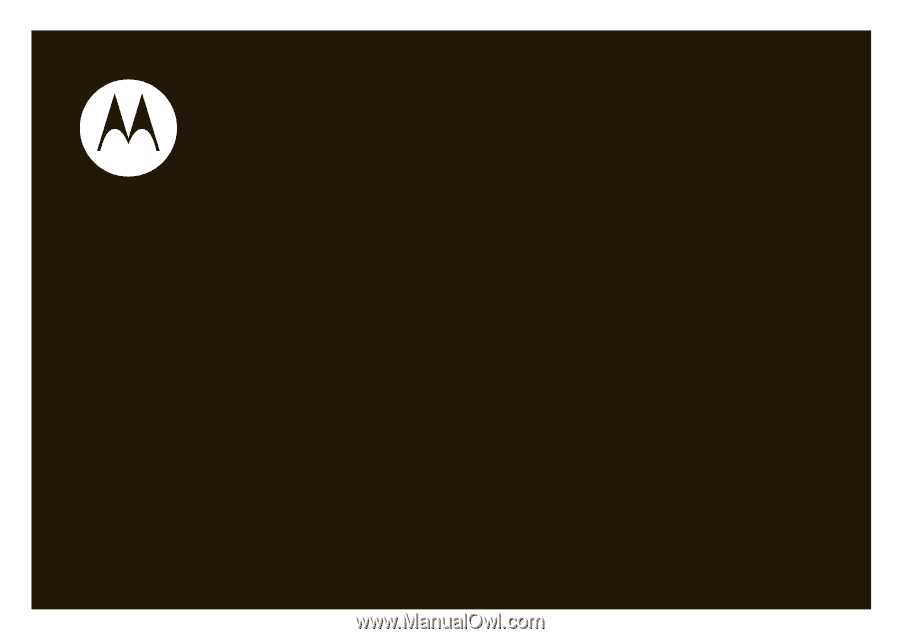
User’s Guide
motorola
VA76r