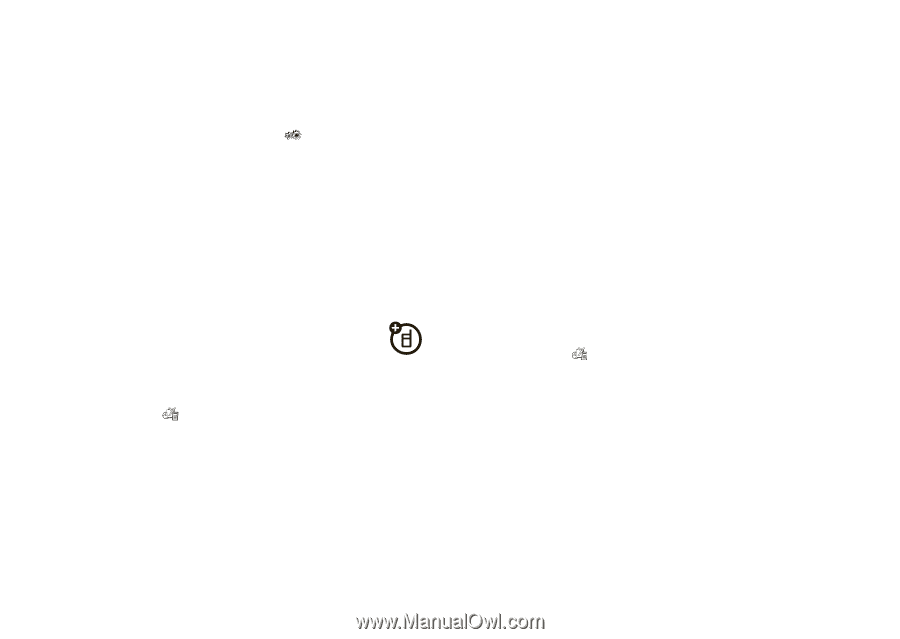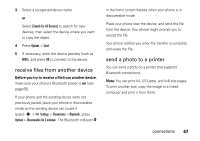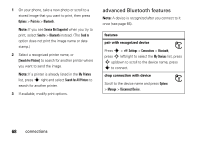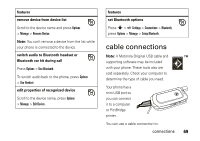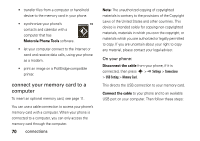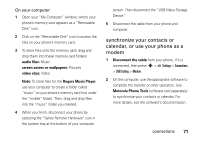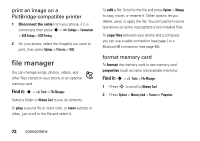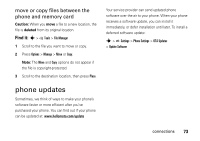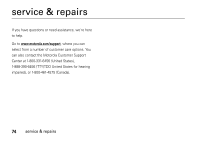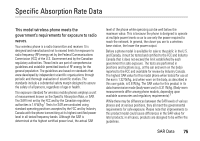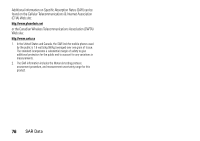Motorola VA76r User Manual - Page 74
file manager, print an image on a, PictBridge-compatible printer, ormat memory card
 |
UPC - 723755935433
View all Motorola VA76r manuals
Add to My Manuals
Save this manual to your list of manuals |
Page 74 highlights
print an image on a PictBridge-compatible printer 1 Disconnect the cable from your phone, if it is connected, then press s > Settings > Connections > USB Setting > USB Printing. 2 On your phone, select the image(s) you want to print, then press Options > Print via > USB. file manager You can manage songs, photos, videos, and other files stored on your phone or an optional memory card. Find it: s > Tools > File Manager Select a folder or Memory Card to see its contents. To play a sound file or voice note, or view a photo or video, just scroll to the file and select it. To edit a file: Scroll to the file and press Options > Manage to copy, move, or rename it. Other options let you delete, send, or apply the file. You can't perform some operations on some copyrighted or pre-installed files. To copy files between your phone and a computer, you can use a cable connection (see page ) or a Bluetooth® connection (see page 66). format memory card To format the memory card or see memory card properties (such as name and available memory): Find it: s > Tools > File Manager 1 Press S to scroll to Memory Card. 2 Press Options > Memory Card > Format or Properties. 72 connections