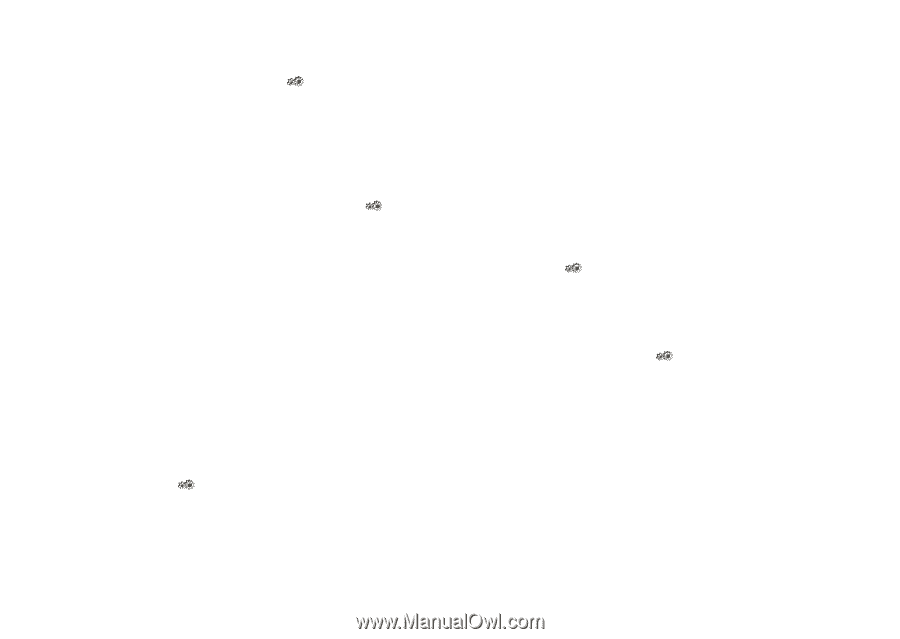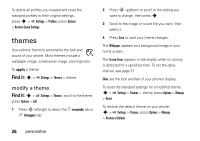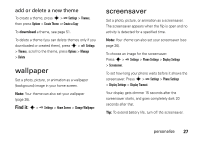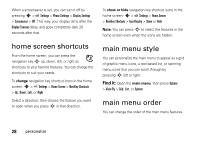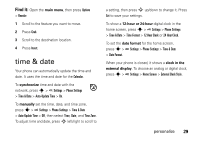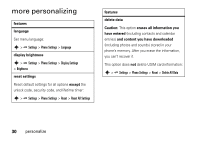Motorola VA76r User Manual - Page 29
wallpaper, screensaver, add or delete a new theme - extended life battery
 |
UPC - 723755935433
View all Motorola VA76r manuals
Add to My Manuals
Save this manual to your list of manuals |
Page 29 highlights
add or delete a new theme To create a theme, press s > Settings > Themes, then press Options > Create Theme or Create a Copy To download a theme, see page 51. To delete a theme (you can delete themes only if you downloaded or created them), press s > Settings > Themes, scroll to the theme, press Options > Manage > Delete wallpaper Set a photo, picture, or animation as a wallpaper (background) image in your home screen. Note: Your theme can also set your wallpaper (page 26). Find it: s > Settings > Home Screen > Change Wallpaper screensaver Set a photo, picture, or animation as a screensaver. The screensaver appears when the flip is open and no activity is detected for a specified time. Note: Your theme can also set your screensaver (see page 26). To choose an image for the screensaver: Press s > Settings > Phone Settings > Display Settings > Screensaver. To set how long your phone waits before it shows the screensaver: Press s > Settings > Phone Settings > Display Settings > Display Timeout. Your display gets dimmer 15 seconds after the screensaver starts, and goes completely dark 20 seconds after that. Tip: To extend battery life, turn off the screensaver. personalize 27