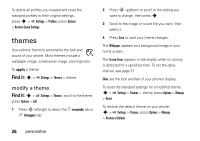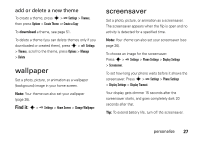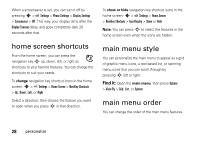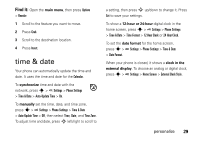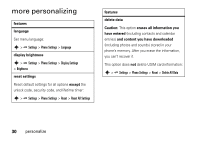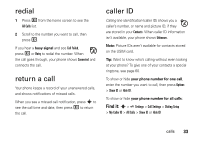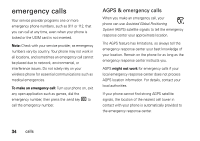Motorola VA76r User Manual - Page 31
time & date
 |
UPC - 723755935433
View all Motorola VA76r manuals
Add to My Manuals
Save this manual to your list of manuals |
Page 31 highlights
Find it: Open the main menu, then press Options > Reorder 1 Scroll to the feature you want to move. 2 Press Grab. 3 Scroll to the destination location. 4 Press Insert. time & date Your phone can automatically update the time and date. It uses the time and date for the Calendar. To synchronize time and date with the network, press s > Settings > Phone Settings > Time & Date > Auto-Update Time > On. To manually set the time, date, and time zone, press s > Settings > Phone Settings > Time & Date > Auto-Update Time > Off, then select Time, Date, and Time Zone. To adjust time and date, press S left/right to scroll to a setting, then press S up/down to change it. Press Set to save your settings. To show a 12-hour or 24-hour digital clock in the home screen, press s > Settings > Phone Settings > Time & Date > Time Format > 12 Hour Clock or 24 Hour Clock. To set the date format for the home screen, press s > Settings > Phone Settings > Time & Date > Date Format. When your phone is closed, it shows a clock in the external display. To choose an analog or digital clock, press s > Settings > Home Screen > External Clock Style. personalize 29