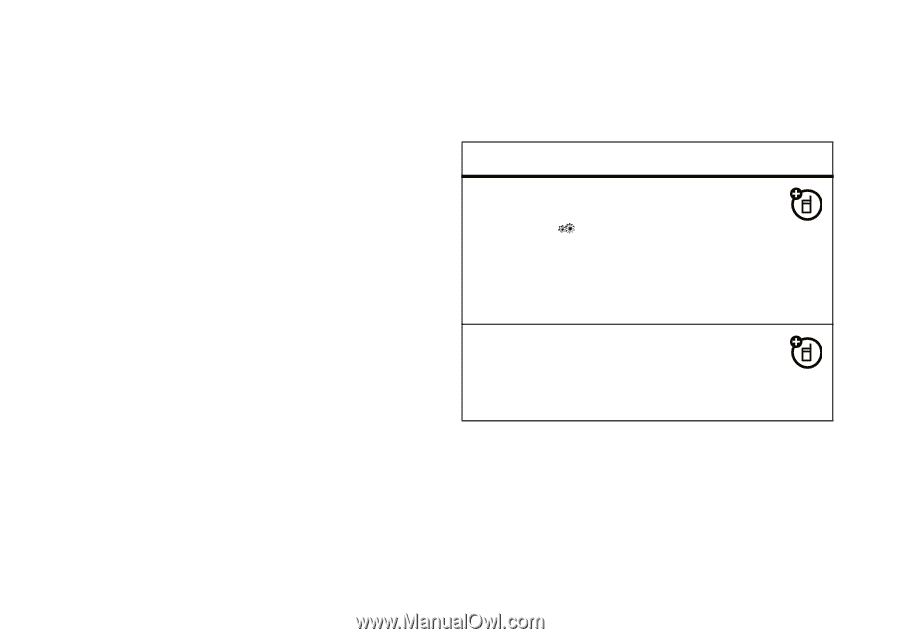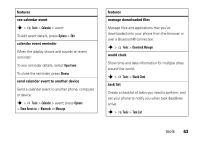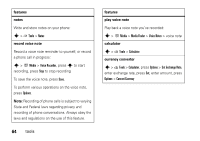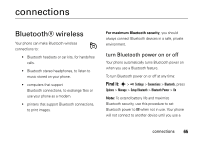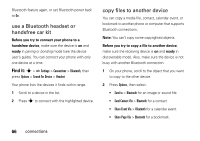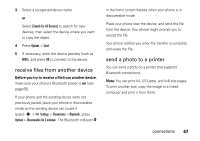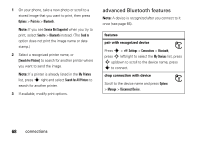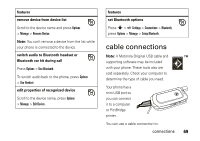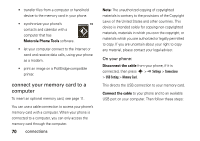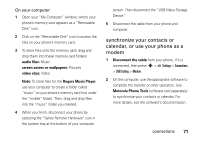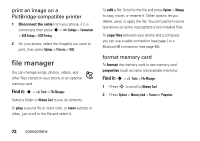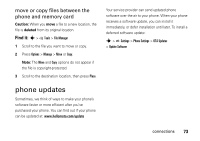Motorola VA76r User Manual - Page 70
Sadvanced Bluetooth Seatures, features, pair with recognized device, drop connection with device
 |
UPC - 723755935433
View all Motorola VA76r manuals
Add to My Manuals
Save this manual to your list of manuals |
Page 70 highlights
1 On your phone, take a new photo or scroll to a stored image that you want to print, then press Options > Print via > Bluetooth. Note: If you see Service Not Supported when you try to print, select Send to > Bluetooth instead. (The Send to option does not print the image name or date stamp.) 2 Select a recognized printer name, or [Search For Printers] to search for another printer where you want to send the image. Note: If a printer is already listed in the My Printers list, press s right and select Search for All Printers to search for another printer. 3 If available, modify print options. advanced Bluetooth features Note: A device is recognized after you connect to it once (see page 66). features pair with recognized device Press s > Settings > Connections > Bluetooth, press S left/right to select the My Devices list, press S up/down to scroll to the device name, press s to connect. drop connection with device Scroll to the device name and press Options > Manage > Disconnect Device. 68 connections