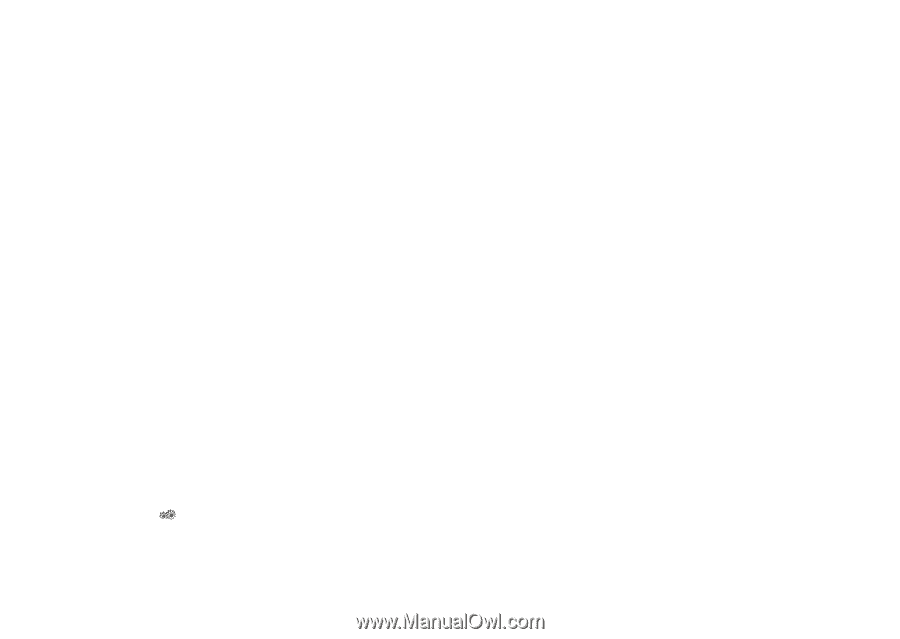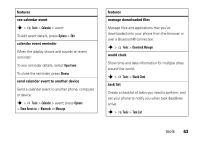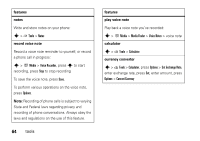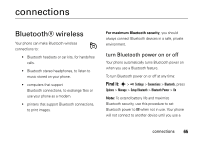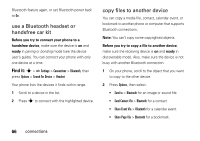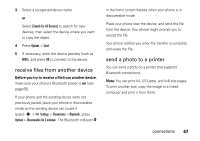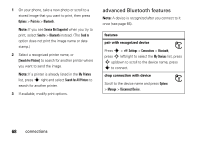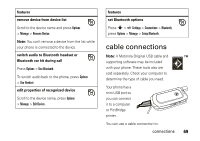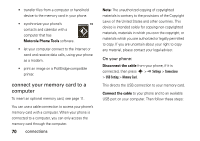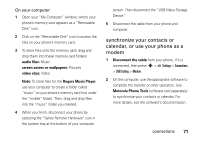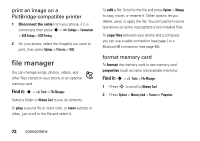Motorola VA76r User Manual - Page 69
receive, rom another device, send a photo to a printer
 |
UPC - 723755935433
View all Motorola VA76r manuals
Add to My Manuals
Save this manual to your list of manuals |
Page 69 highlights
3 Select a recognized device name. or Select [Search For All Devices] to search for new devices, then select the device where you want to copy the object. 4 Press Options > Send. 5 If necessary, enter the device passkey (such as 0000), and press OK to connect to the device. receive files from another device Before you try to receive a file from another device, make sure your phone's Bluetooth power is on (see page 65). If your phone and the sending device were not previously paired, place your phone in discoverable mode so the sending device can locate it (press s > Settings > Connections > Bluetooth, press Options > Discoverable On 3 minutes). The Bluetooth indicator & in the home screen flashes when your phone is in discoverable mode. Place your phone near the device, and send the file from the device. Your phone might prompt you to accept the file. Your phone notifies you when file transfer is complete, and saves the file. send a photo to a printer You can send a photo to a printer that supports Bluetooth connections. Note: You can print A4, US Letter, and 4x6 size pages. To print another size, copy the image to a linked computer and print it from there. connections 67