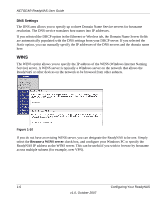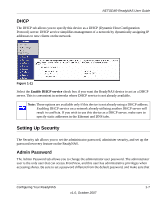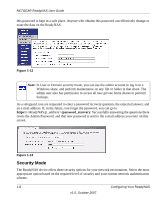Netgear RND4000 RND4000 User Manual - Page 23
User Security Mode
 |
UPC - 606449053272
View all Netgear RND4000 manuals
Add to My Manuals
Save this manual to your list of manuals |
Page 23 highlights
NETGEAR ReadyNAS User Guide You need to specify a workgroup only if you wish to change it from the default. A valid workgroup name must conform to the following restrictions: • The name must consist of characters a-z, A-Z, 0-9, and the symbols _ (underscore), - (dash), and. (period). • The name must start with a letter. • The name length mst be 15 characters or less. User Security Mode This option is ideal for medium-size offices or workgroups. Select this option if you would like to control access to shares based on user or group accounts and if your network does not utilize a domain controller for authentication. If you select this option, you will need to create a user account for anyone accessing this device. This option supports setting disk quotas on a per-user or per-group basis. In User security mode, you specify a workgroup name, and create user and group accounts. You have control over how much disk space is allocated for each user or group. Each user is given a home share on the ReadyNAS device that the user can use to keep private data such as backups of the user's PC. This home share is accessible only by that user and the administrator in order to perform backups of the private shares. The option to automatically generate the private home share is controlled in the Accounts/Preferences tab, and you can disable it if you wish. Note: Private user shares are accessible only by users using CIFS (Windows) or AppleTalk file protocols. To set up the ReadyNAS for this security mode, you need the following information: • Workgroup name • Group names you wish to create (for example, Marketing, Sales, Engineering) • User names you wish to create (plus e-mail addresses if you will be setting disk quotas) • Amount of disk space you want to allocate to users and groups (optional) To change or set a workgroup name: 1. Select the User radio button. 2. Enter the name you want to use in the Workgroup field in the User section. The name can be the workgroup name that is already used on your Windows network. Configuring Your ReadyNAS v1.0, October 2007 1-11