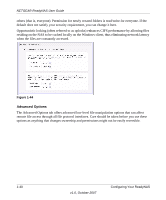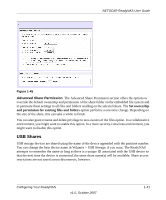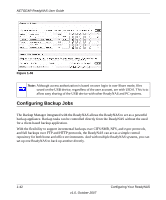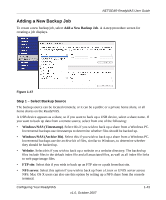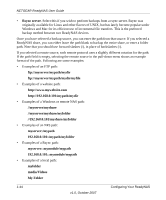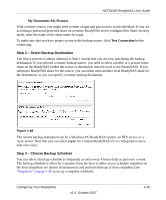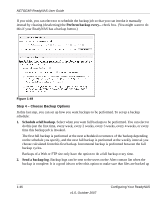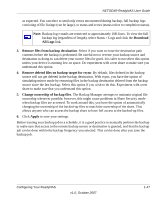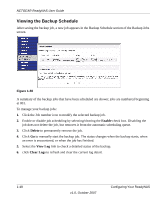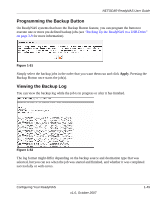Netgear RND4000 RND4000 User Manual - Page 57
My Documents/My Pictures, Test Connection, rsync, Step 2 - Select Backup Destination
 |
UPC - 606449053272
View all Netgear RND4000 manuals
Add to My Manuals
Save this manual to your list of manuals |
Page 57 highlights
NETGEAR ReadyNAS User Guide My Documents/My Pictures With a remote source, you might need to enter a login and password to access the share. If you are accessing a password-protected share on a remote ReadyNAS server configured for Share security mode, enter the name of the share name for login. To make sure that you have proper access to the backup source, click Test Connection before continuing. Step 2 - Select Backup Destination The Step 2 process is almost identical to Step 1 except that you are now specifying the backup destination. If you selected a remote backup source, you need to select a public or a private home share on the ReadyNAS (either the source or destination must be local to the ReadyNAS). If you selected a ReadyNAS share for the source, you can either enter another local ReadyNAS share for the destination, or you can specify a remote backup destination. Figure 1-48 The remote backup destination can be a Windows PC/ReadyNAS system, an NFS server, or a rsync server. Note that you can select rsync for a remote ReadyNAS if it is configured to serve data over rsync. Step 3 - Choose Backup Schedule You can select a backup schedule as frequently as once every 4 hours daily or just once a week. The backup schedule is offset by 5 minutes from the hour to allow you to schedule snapshots on the hour (snapshots are almost instantaneous) and perform backups of those snapshots (see "Snapshots" on page 1-28 to set up a snapshot schedule). Configuring Your ReadyNAS v1.0, October 2007 1-45