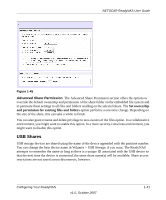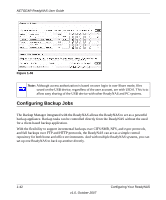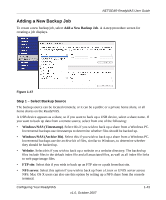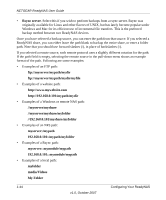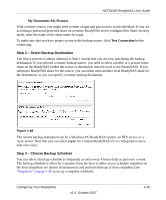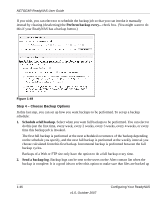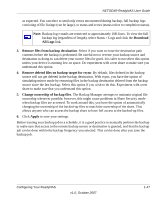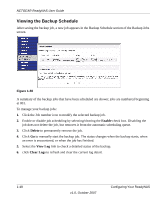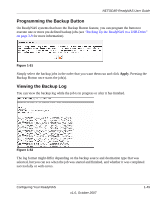Netgear RND4000 RND4000 User Manual - Page 58
Step 4 - Choose Backup Options, Schedule a full backup, Send a backup log
 |
UPC - 606449053272
View all Netgear RND4000 manuals
Add to My Manuals
Save this manual to your list of manuals |
Page 58 highlights
NETGEAR ReadyNAS User Guide If you wish, you can elect not to schedule the backup job so that you can invoke it manually instead by clearing (deselecting) the Perform backup every... check box. (You might want to do this if your ReadyNAS has a backup button.) Figure 1-49 Step 4 - Choose Backup Options In this last step, you can set up how you want backups to be performed. To set up a backup schedule: 1. Schedule a full backup. Select when you want full backups to be performed. You can elect to do this just the first time, every week, every 2 weeks, every 3 weeks, every 4 weeks, or every time this backup job is invoked. The first full backup is performed at the next scheduled occurrence of the backup depending on the schedule you specify, and the next full backup is performed at the weekly interval you choose calculated from this first backup. Incremental backup is performed between the full backup cycles. Backups of a Web or FTP site only have the option to do a full backup every time. 2. Send a backup log. Backup logs can be sent to the users on the Alert contact list when the backup is complete. It is a good idea to select this option to make sure that files are backed up 1-46 v1.0, October 2007 Configuring Your ReadyNAS