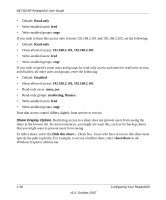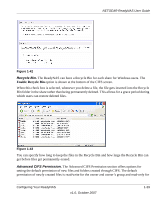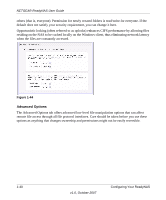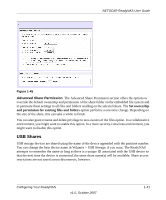Netgear RND4000 RND4000 User Manual - Page 48
Disabled., Read-only Access., Read/Write Access, Read Access with exceptions, Hosts allowed access
 |
UPC - 606449053272
View all Netgear RND4000 manuals
Add to My Manuals
Save this manual to your list of manuals |
Page 48 highlights
NETGEAR ReadyNAS User Guide The settings are as follows: • Disabled. Access to this share is disabled. • Read-only Access. Access to this share is read-only. • Read/Write Access. Access to this share is read/write. • Read Access with exceptions. Either (1) access to this share is read-only and allowed only for specified hosts, (2) access is read-only except for one or more users or groups that are granted read/write permission, or (3) access is disabled except for one or more users or groups that are granted read-only privilege. • Write Access with exceptions - Either (1) access to this share is read/write and allowed only for specified hosts, (2) access is read/write except for one or more users or groups that are restricted to read-only access, or (3) access is disabled except for one or more users or groups that are granted read/write privilege. You can click on the access icons to display the Share Options screen, where you can set the access rules for each file protocol. Keep in mind that access options differ between protocols. Setting Share Access in Share Mode In Share mode, the CIFS (Windows) share options screen looks like the following: Figure 1-40 To set share access: 1. Select the Default Access from the pull-down menu at the top. 2. Select the Hosts allowed access check box and specify one or more hosts that you wish to restrict access to in the adjacent field. 1-36 v1.0, October 2007 Configuring Your ReadyNAS