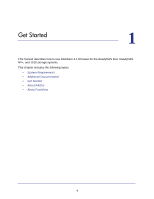Netgear RNR4410 Software Manual
Netgear RNR4410 - ReadyNAS 1100 NAS Server Manual
 |
UPC - 606449056853
View all Netgear RNR4410 manuals
Add to My Manuals
Save this manual to your list of manuals |
Netgear RNR4410 manual content summary:
- Netgear RNR4410 | Software Manual - Page 1
ReadyNAS RAIDiator 4.1 Software Manual Models: Duo NV+ 1100 350 East Plumeria Drive San Jose, CA 95134 USA November 2011 202-10926-01 - Netgear RNR4410 | Software Manual - Page 2
ReadyNAS Duo, NV+, and 1100 © 2011 NETGEAR, Inc. All rights reserved No part of this publication may be reproduced, transmitted, transcribed, stored in a retrieval system, or translated into any language in any form or by any means without the written permission of NETGEAR, Inc. Technical Support - Netgear RNR4410 | Software Manual - Page 3
Contents Chapter 1 Get Started System Requirements 7 Additional Documentation 7 Get Started 7 About RAIDar 10 About FrontView 12 Chapter 2 Manage Storage Space Basic Disk Configuration Concepts 16 RAID 16 Volumes 16 X-RAID and Flex-RAID 17 Manage Your Storage Space with X-RAID 17 Add a - Netgear RNR4410 | Software Manual - Page 4
ReadyNAS Duo, NV+, and 1100 65 Access a Share Using a Web Browser 65 Access a Share Using ReadyNAS Remote 66 Chapter 5 Stream Multimedia Files Stream Multimedia Files for iTunes with Share Photos With ReadyNAS Photos 75 Get Started with ReadyNAS Photos 75 Create Photo Albums 75 View and Share - Netgear RNR4410 | Software Manual - Page 5
7 Other Services Create and Access a Local Website 90 Set Up a Printer 90 Chapter 8 Manage the ReadyNAS System Set IP Address Information 101 Set Your ReadyNAS System to Work as a DHCP Server 102 Change Host Name 102 Set Ethernet Options 103 Enable WINS Support 103 Enable Jumbo Packet Support - Netgear RNR4410 | Software Manual - Page 6
1. Get Started 1 This manual describes how to use RAIDiator 4.1 firmware for the ReadyNAS Duo, ReadyNAS NV+, and 1100 storage systems. This chapter includes the following topics: • System Requirements • Additional Documentation • Get Started • About RAIDar • About FrontView 6 - Netgear RNR4410 | Software Manual - Page 7
see the hardware manual for your system. Manuals are available at http://www.readynas.com/documentation. NETGEAR maintains a community website that supports ReadyNAS products. Visit http://readynas.com for reviews, tutorials, a comparison chart, software updates, documentation, an active user forum - Netgear RNR4410 | Software Manual - Page 8
of Mac OS X or Windows. NETGEAR does not recommend domain mode because it requires a WIndows server or Active Directory server on your local network. For more information, see Select a Security Mode on page 27. • Accounts. Create user accounts for the people who access your ReadyNAS system. For more - Netgear RNR4410 | Software Manual - Page 9
button. You can set the options included in these screens later. 10. (Optional) Click the Register Product button and follow the prompts to register your ReadyNAS system. You must register your storage system before you can use NETGEAR telephone support. Get Started 9 - Netgear RNR4410 | Software Manual - Page 10
Duo, NV+, and 1100 About RAIDar RAIDar is a software application that you use to discover ReadyNAS storage systems on your network. RAIDar displays several icons to help you determine the status of your system and buttons along the bottom perform actions - Netgear RNR4410 | Software Manual - Page 11
, NETGEAR technical support might be able to help you recover the data. Disk status No disk is installed in the corresponding bay. The disk is operating normally. The disk is failing or needs attention. (Blinking) The disk is syncing. The disk is a spare. If another disk fails, the ReadyNAS - Netgear RNR4410 | Software Manual - Page 12
1100 The buttons along the bottom of the RAIDar screen perform the following actions on the highlighted ReadyNAS system: • Setup. Launches FrontView for the selected system. FrontView opens in a browser window and lets you change the settings for your ReadyNAS or device that supports the following - Netgear RNR4410 | Software Manual - Page 13
Duo, NV+, and 1100 The following figure shows FrontView in Advanced Control mode. 1 2 3 Figure 2. ReadyNAS FrontView main menu in Advanced Control mode 1. Main menu 2. Status bar 3. Apply button The status bar displays the current time and the status of the ReadyNAS system's components. It - Netgear RNR4410 | Software Manual - Page 14
Duo, NV+, and 1100 To use FrontView: 1. Launch RAIDar. For more information about RAIDar, see Get Started on page 7. 2. Highlight your ReadyNAS system and click the Setup button. A dialog box displays prompting you to log in to your system. 3. Provide your credentials. Following are the default - Netgear RNR4410 | Software Manual - Page 15
the amount of storage space and how to choose between X-RAID and Flex-RAID. You can also attach a USB storage device to your ReadyNAS system to increase storage space. This chapter includes the following topics: • Basic Disk Configuration Concepts • Manage Your Storage Space with X-RAID • Manage - Netgear RNR4410 | Software Manual - Page 16
storage space but reduce system performance. Your ReadyNAS storage system supports X-RAID®, a proprietary single-volume RAID hard disk drive. • A logical volume can be made up of more than one hard disk drive. In this manual, the term volume refers to a logical volume and the terms hard disk drive - Netgear RNR4410 | Software Manual - Page 17
1100 X-RAID and Flex-RAID Your ReadyNAS system gives you two ways to choose which type of RAID technology to use: X-RAID and Flex-RAID. • X-RAID. NETGEAR work than with X-RAID because you need to take your system offline as you manually back up your data, add the disk, and restore your data. Manage - Netgear RNR4410 | Software Manual - Page 18
ReadyNAS Duo, NV+, and 1100 Add a Disk You can add a disk to your ReadyNAS system to protect yourself you only 1.5 TB of space for files. 2. Follow the instructions in your hardware manual to add a disk. Your ReadyNAS system sends one email message to the administrator when it starts formatting - Netgear RNR4410 | Software Manual - Page 19
ReadyNAS Duo, NV+, and 1100 Manage Your Storage Space with Flex-RAID Flex-RAID lets you choose how many volumes to create, which RAID level to use, and whether to use a disk as a hot spare. If another disk fails, the hot spare automatically replaces it. Flex-RAID supports three industry-standard - Netgear RNR4410 | Software Manual - Page 20
Duo, NV+, and 1100 5. Highlight your system and click the Setup button. The ReadyNAS Volume Setup screen displays. 6. Select is formatted. This can take quite a while, depending on the size of your hard disk drives. 10. (Optional) Restore any backed-up data and settings. For more information about - Netgear RNR4410 | Software Manual - Page 21
ReadyNAS Duo, NV+, and 1100 5. From the Space reserved for snapshots drop-down list, select smaller than the one already listed. 7. Click the Apply button and click the Restart Now button. Your ReadyNAS system restarts. When the volume is created, you receive an email message. Add a Disk to a Volume - Netgear RNR4410 | Software Manual - Page 22
ReadyNAS Duo, NV+, and 1100 Replace a Disk in a Volume You can replace a disk in a is no longer protected. 2. Insert a new compatible disk. For a list of compatible disks, see http://www.readynas.com/hard_disk_hcl. For best performance, use disks that are the same make, model, and size. If you - Netgear RNR4410 | Software Manual - Page 23
Duo, NV+, and 1100 6. Insert a new compatible disk. For a list of compatible disks, see http://www.readynas.com/hard_disk_hcl. For best , such as a disk drive or a digital camera, to any USB port on your ReadyNAS system. You can then format it, copy its contents to your ReadyNAS system, or let others - Netgear RNR4410 | Software Manual - Page 24
Duo, NV+, and 1100 Manage a USB Storage Device After you connect a USB device to your ReadyNAS, you can format it, locate it, or check its file system. To manage a USB storage device: 1. Connect the device to any USB port on your ReadyNAS system. 2. From the FrontView main menu, select Volumes - Netgear RNR4410 | Software Manual - Page 25
ReadyNAS Duo, NV+, and 1100 4. Determine where to copy the files: • From the Share drop-down list, select the enter the name of the user you want to own the copied files on the ReadyNAS system. The default owner is admin. 6. Click the Apply button. Your settings are saved. Manage Storage Space 25 - Netgear RNR4410 | Software Manual - Page 26
3. Secure Files 3 Before you can let users access files on your ReadyNAS system, you need to select a security mode to protect those files. Then, depending on the mode you select, you need to create user accounts to - Netgear RNR4410 | Software Manual - Page 27
it, anyone with the password can access it. NETGEAR recommends that you do not use this security mode because it is not supported by Windows 7 or later and Mac OS X v10.6 or later. Also, it is available only on some versions of the ReadyNAS NV+ and 1100. • User mode. This security mode provides many - Netgear RNR4410 | Software Manual - Page 28
ReadyNAS NV+ and 1100. To set up a domain server: 1. From the Domain Type drop-down list, select ADS (Active Directory server) or Domain. 2. Enter the name of the domain. 3. If you select ADS, enter the address detect. If auto detect fails, enter the IP address in the field. 5. Enter the domain - Netgear RNR4410 | Software Manual - Page 29
1100 Manage Users and Groups If you selected the user security mode, you can set up user accounts. Create a user account for each person who accesses your ReadyNAS you want the user to receive notifications, enter the user's email address. The user is notified when the account is created and when the - Netgear RNR4410 | Software Manual - Page 30
ReadyNAS system's shares, enter a quota. The quota applies to all the system's shares. For example, if the user copies 400 MB of files to the media share and 100 MB to the user's private home share, that is a total of 500 MB towards that user's quota. If you specified an email address - Netgear RNR4410 | Software Manual - Page 31
1100 Manage Users Passwords You can let users choose their own passwords. Note that the ReadyNAS that is the IP address of the ReadyNAS system. For example, if the IP address is 10.1.10.102, Recycle Bin from network-attached devices that support the CIFS file-sharing protocol, and - Netgear RNR4410 | Software Manual - Page 32
ReadyNAS Duo, NV+, and 1100 3. From the Private home shares for users drop-down list, select New Private Home Shares If you connected an external drive to your ReadyNAS system, or if you are using Flex-RAID to manage your volumes, your ReadyNAS system contains multiple volumes. You can select which - Netgear RNR4410 | Software Manual - Page 33
ReadyNAS Duo, NV+, and 1100 Use the Recycle Bin in Private Home Shares You can exceed the total amount of data they can copy to all of the ReadyNAS system's shares. A user receives a warning only if you entered an email address for that account. To select when to warn users about disk quotas - Netgear RNR4410 | Software Manual - Page 34
ReadyNAS Duo, NV+, and 1100 Manage Groups With FrontView, you can add new groups, modify users in this group can copy to all the ReadyNAS system's shares, enter a quota. When the quota is approached, the group's users and the ReadyNAS system administrator's receive an email message. 5. Click - Netgear RNR4410 | Software Manual - Page 35
ReadyNAS system to another. If you need to create lots of users and groups at once, you can create a text file with information about all the users and groups and import it. For users, an export file includes this information about each user: • User name • Password • Primary group • Email address - Netgear RNR4410 | Software Manual - Page 36
ReadyNAS Duo, NV+, and 1100 Export Users and Groups To export users: 1. From the FrontView main menu, select Security > User & Group Accounts. 2. From the drop-down list at the top of the screen, select Export Users. 3. Click Download User List. The user list downloads , email address fred@example - Netgear RNR4410 | Software Manual - Page 37
ReadyNAS Duo, NV+, and 1100 Import Users and Groups To import users: 1. Create a text file containing a comma-separated list of users that you want to import. 2. From the FrontView main - Netgear RNR4410 | Software Manual - Page 38
ReadyNAS Duo, NV+, and 1100 any of your system's files. For more information, see the hardware manual for your system. To change the admin password: 1. From the . Note that is your ReadyNAS system's IP address. For example, if the IP address is 10.1.10.103, enter http:// - Netgear RNR4410 | Software Manual - Page 39
4. Store Files 4 This chapter describes how to create shares so users can store files on your ReadyNAS system, how users can access them, who can access them, and other options. This chapter also describes how users can access your shares. This chapter - Netgear RNR4410 | Software Manual - Page 40
Duo, NV+, and 1100 Basic Share Concepts The volume or volumes on your ReadyNAS storage system are divided into shares, which are similar to folders or directories. Data Organization Shares are the way that you group your data. You might want to group your data by type, for example: • Photos • Music - Netgear RNR4410 | Software Manual - Page 41
enable this protocol. NFS (Network File Service) Used by Linux and Unix computers. Your ReadyNAS system supports NFS v3 over UDP and TCP. If , NETGEAR recommends using CIFS only. FTP (File Transfer Protocol) and FTPS (FTP with SSL encryption) Used by many public file upload and download sites - Netgear RNR4410 | Software Manual - Page 42
ReadyNAS Duo, NV+, and 1100 When users access a share, it displays in their computer like a hard disk, and users can interact with it like they interact with a hard disk, depending on the access rights that are granted to the share and protocol combination. Access Rights For each share you create - Netgear RNR4410 | Software Manual - Page 43
, NV+, and 1100 Manage File-Sharing Protocols By default, the CIFS and HTTPS file-sharing protocols are enabled on your ReadyNAS storage system. If users access a share with another protocol, enable it in the Standard File Protocols screen, which is shown in the following figure. Figure 3. - Netgear RNR4410 | Software Manual - Page 44
and from your ReadyNAS system, disable the NFS file-sharing protocol. Disabling file-sharing protocols that you do not use maximizes system memory and improves system performance. To enable or disable the CIFS file-sharing protocol: 1. From the FrontView main menu, select Services > Standard File - Netgear RNR4410 | Software Manual - Page 45
ReadyNAS Duo, NV+, and 1100 To enable or disable the FTP file-sharing protocol: 1. From the FrontView main menu, select Services > Standard File Protocols. log in only by using 'anonymous" as their user name and their email address as the password. Users cannot log in with their user names. If you - Netgear RNR4410 | Software Manual - Page 46
on the amount of data it can contain. The share security mode is available only on some versions of ReadyNAS NV+ and 1100 storage systems. This security mode is deprecated because it is not supported by Windows 7 or later and Mac OS X v10.6 or later. To create a share under the share security mode - Netgear RNR4410 | Software Manual - Page 47
ReadyNAS Duo, NV+, and 1100 The specified shares are created. Anyone on a Mac or Windows domain security mode, it is available to all Windows and Mac users who have an account on your ReadyNAS system. If you use the share security mode, the share available to anyone with the share's password. - Netgear RNR4410 | Software Manual - Page 48
ReadyNAS Duo, NV+, and 1100 A share can have different access rights for each file- the correct user name and password and they need a key to the room. To specify a computer, you use its IP address, for example, 10.1.10.104. To let anyone access your share using CIFS: 1. From the FrontView main - Netgear RNR4410 | Software Manual - Page 49
Duo, NV+, and 1100 To let anyone with a ReadyNAS account access your share using CIFS: 1. From the does not display an icon for CIFS, you need to enable this file-sharing protocol on your ReadyNAS system. For more information, see Manage File-Sharing Protocols on page 43. 3. Determine which users - Netgear RNR4410 | Software Manual - Page 50
ReadyNAS Duo, NV+, and 1100 d. Select the Write-enabled users check box. e. In the ReadyNAS system. For more information, see Manage File-Sharing Protocols on page 43. 3. In the Share Access Restrictions pane, select the Hosts allowed access check box. 4. Enter a comma-separated list of IP addresses - Netgear RNR4410 | Software Manual - Page 51
Duo, NV+, and 1100 4. Select the Allow guest access check box. 5. Click the Apply button. If a user connects to your share as a guest, that user has the access specified in the Default Access drop-down list. To let anyone with a ReadyNAS account access a share using AFP: 1. From the FrontView - Netgear RNR4410 | Software Manual - Page 52
ReadyNAS Duo, NV+, and 1100 • To give some users read-only access, give other users computers have access to it, and what type of access each one has. To specify a computer, you use its IP address, for example, 10.1.10.104. To select which computers access a share using NFS: 1. From the FrontView - Netgear RNR4410 | Software Manual - Page 53
ReadyNAS Duo, NV+, and 1100 • To give some computers read-only access, give some To specify a computer, you use its IP address, such as 10.1.10.104. To let anyone access a share anonymously using FTP: 1. From the FrontView main menu, select Services > Standard File Protocols. 2. Select the - Netgear RNR4410 | Software Manual - Page 54
ReadyNAS Duo, NV+, and 1100 To select who can access a share using FTP: 1. From the FrontView main menu, select Services > Standard File Protocols the Read-only users field and the Read-only groups field, enter the IP addresses of the computers that you want to have read/write access. 7. Click the - Netgear RNR4410 | Software Manual - Page 55
ReadyNAS Duo, NV+, and 1100 To select which computers can access a share using FTP: 1. From the hosts check box. b. In the Read-enabled hosts field, enter a comma-separated list of the IP addresses of the computers. Users at other computers cannot access the share, even if their user names or - Netgear RNR4410 | Software Manual - Page 56
ReadyNAS Duo, NV+, and 1100 To select which users can access a share using HTTP: 1. From the to access the share, in the Hosts allowed access field, enter a comma-separated list of the IP addresses for the computers. Users at other computers cannot access the share, even if their user names or - Netgear RNR4410 | Software Manual - Page 57
ReadyNAS Duo, NV+, and 1100 4. In the Share Access Restrictions pane, select which To give only some users that access, select the Hosts allowed access check box and enter the IP addresses for the users' computers. 5. In the Rsync Password Options pane, enable or disable password protection for - Netgear RNR4410 | Software Manual - Page 58
ReadyNAS Duo, NV+, and 1100 4. In the Share Access Restrictions pane, select which some users that access, select the Hosts allowed access check box and enter a comma-separated list of the IP addresses for the users' computers. 5. Click the Apply button. Your settings are saved. Select Who Can Access - Netgear RNR4410 | Software Manual - Page 59
ReadyNAS Duo, NV+, and 1100 4. Enter exceptions in the Share Access Restrictions pane, as follows: • To specify computers that can have read-only access, select the Read-only hosts check box and enter IP addresses option, file sharing protocols that do not support hiding are disabled for this share, - Netgear RNR4410 | Software Manual - Page 60
ReadyNAS Duo, NV+, and 1100 To enable the Recycle Bin: 1. From the FrontView main menu, select before the NFS client acknowledges that the write request finishes. If you are not experiencing problems with lost connections, disable syncing to speed data transfers. To enable syncing when using - Netgear RNR4410 | Software Manual - Page 61
ReadyNAS Duo, NV+, and 1100 Set Permissions for New Files and Folders The permission for over CIFS or AFP. The options available in FrontView vary based on the security mode you select for your ReadyNAS system. To set permissions for new files and folders on a CIFS share: 1. From the FrontView main - Netgear RNR4410 | Software Manual - Page 62
reset the ownership and permissions for all the files on that share. Changing the security mode on a ReadyNAS NV+ or 1100 from Share to User is a common way to cause ownership and permission problems. Resetting the ownership and permissions for a share is a lengthy process that can have unexpected - Netgear RNR4410 | Software Manual - Page 63
ReadyNAS Duo, NV+, and 1100 To reset ownership and permissions for files and folders on any share: 1. From the FrontView main menu, select Shares > Share Listing. 2. To the right of - Netgear RNR4410 | Software Manual - Page 64
ReadyNAS Duo, NV+, and 1100 Access a Share Depending on how you set up your share, as a guest: In the address bar of a Windows Explorer window, enter the IP address of your ReadyNAS system. To access a share from a Windows device as a user: 1. Select Map Network Drive. The location of this option - Netgear RNR4410 | Software Manual - Page 65
1100 Access a Share From a UNIX or Linux Device From a UNIX or Linux computer, you can access any share on your ReadyNAS IP address of your ReadyNAS system and is the name of the share you want to access. For example, if your ReadyNAS system's IP address : • To download a file, click - Netgear RNR4410 | Software Manual - Page 66
an Android phone, iPhone, iPad, or iPod Touch, but you cannot create a new account from one. 2. If ReadyNAS Remote does not launch automatically when you download it, manually launch it. 3. If you do not already have a ReadyNAS account, create one. Click New User or Get a new account. Store Files 66 - Netgear RNR4410 | Software Manual - Page 67
File-Sharing Protocols on page 43. 2. In the FrontView main menu, select Services > Installed Addons. 3. Select the ReadyNAS Remote check box and click Save. 4. Click the Manage ReadyNAS Remote button. 5. In the ReadyNAS Remote application, and click the Find button. 6. In the Found list, select - Netgear RNR4410 | Software Manual - Page 68
Double-click a share to access it. To access a share remotely from an Android phone, iPhone, iPad, or iPod Touch: 1. Download the ReadyNAS Remote app from the Android Market or Apple's App Store. 2. Launch the ReadyNAS Remote app and follow the instructions to connect to your share. Store Files 68 - Netgear RNR4410 | Software Manual - Page 69
Files 5 You can store multimedia files, such as music and videos on your ReadyNAS system and stream them to computers, televisions, and other devices. You can also • Stream Multimedia Files for TiVo and Xbox with ReadyDLNA • Share Photos With ReadyNAS Photos • Set Up Discovery Services 69 - Netgear RNR4410 | Software Manual - Page 70
and 1100 Stream Multimedia Files for iTunes with Firefly With Firefly, you can stream music and video from your ReadyNAS system to location on your ReadyNAS system, see Select Which Music Files to Stream on page 72. 5. From the FrontView main menu, select Services > Streaming Services and click the - Netgear RNR4410 | Software Manual - Page 71
ReadyNAS Duo, NV+, and 1100 Use Smart Playlists You can create smart playlists that sort your music according to genre, artist, year, and more. Then you can listen to those playlists on any device that supports iTunes. To create a smart playlist: 1. From the FrontView main menu, select Services > - Netgear RNR4410 | Software Manual - Page 72
, NV+, and 1100 Select Which Music Files to Stream You can change where your multimedia files are stored on your ReadyNAS system or store multimedia files in multiple locations. To select which music files to stream: 1. From the FrontView main menu, select Services > Streaming Services and click - Netgear RNR4410 | Software Manual - Page 73
Duo, NV+, and 1100 Change How to Scan Media Files Scanning your multimedia files updates your ReadyNAS system's list of available how to scan media files: 1. From the FrontView main menu, select Services > Streaming Services and click the Connect to the Firefly setup link. 2. Click Configuration. - Netgear RNR4410 | Software Manual - Page 74
on your ReadyNAS system, see Select Which Music Files to Stream on page 72. 2. From the FrontView main menu, select Services > Streaming Services. 3. Select the ReadyDLNA check box. 4. To play your content on TiVo devices, select the Enable TiVo support check - Netgear RNR4410 | Software Manual - Page 75
account, and then log in. To enable ReadyNAS Photos: 1. From the FrontView main menu, select Services > Installed Add-ons. 2. Select the ReadyNAS Photos check box. 3. Click the Apply button. 4. Click the Install ReadyNAS Photos button. 5. Download and install the software for your computer. To - Netgear RNR4410 | Software Manual - Page 76
ReadyNAS Duo, NV+, and 1100 To create a new photo album from a folder of photos: 1. Make sure the photos for the album are in one folder, and that the name of the folder is the name you want for the album. 2. In ReadyNAS with an email address. To view photos: 1. In ReadyNAS Photos, click the - Netgear RNR4410 | Software Manual - Page 77
ReadyNAS system supports two discovery services: services: 1. From the FrontView main menu, select Services > Discovery Services. 2. Manage the discovery services, as follows: • To enable Bonjour, select the Bonjour Service check box. If you enable Bonjour, the Advertise check boxes become active - Netgear RNR4410 | Software Manual - Page 78
Back Up Files 6 This chapter describes several ways you can back up files with your ReadyNAS system. You can back up Mac computers to your ReadyNAS system with Time Machine, you can back up your ReadyNAS system to a remote location with ReadyNAS Vault, or you can create other backup jobs on your - Netgear RNR4410 | Software Manual - Page 79
Duo, NV+, and 1100 Back Up a Mac to a ReadyNAS System with Time Machine If you have a Mac, you can use Time Machine to back it up to your ReadyNAS system. In FrontView, enable Time Machine support on your ReadyNAS system. Then, on your Mac, select your ReadyNAS system as your backup disk. To - Netgear RNR4410 | Software Manual - Page 80
access your files, if you want. For more information, see http://www.netgear.com/readynasvault. To set up ReadyNAS Vault: 1. From the FrontView main menu, select Backup > ReadyNAS Vault. 2. Select Enable ReadyNAS Vault support and click the Apply button. 3. Click the click here to register link - Netgear RNR4410 | Software Manual - Page 81
Duo, NV+, and 1100 Create a Backup Job You can use FrontView to create a backup job for your ReadyNAS system. To create a backup job: 1. If you need to back up a large share while users are accessing it, consider creating a snapshot of the share and - Netgear RNR4410 | Software Manual - Page 82
the backup completes, select Unmount USB drive after backup. • Private home ReadyNAS system as the source or destination for the backup. You have the following options: • Windows or NAS server using archive bits. Select the Remote: Windows/NAS (Archive Bit) menu option to back up a Windows or NAS - Netgear RNR4410 | Software Manual - Page 83
ReadyNAS Duo, NV+, and 1100 • Windows or NAS server using timestamps. Select the Remote: Windows/NAS (Timestamp) menu option to back up to or from a Windows or NAS server. It is available in both the source and destination drop-down lists. When this location is the source and an incremental backup - Netgear RNR4410 | Software Manual - Page 84
files and directories to be ReadyNAS system is available in both the source and destination drop-down lists. • If you want to back up to or from a specific folder on device, click Browse and select the folder. • If you want to disconnect the device when the backup finishes, select Unmount USB drive - Netgear RNR4410 | Software Manual - Page 85
ReadyNAS Duo, NV+, and 1100 reverse them, you might permanently delete your source files. NETGEAR recommends that you enable this option only if the destination • To choose what information is sent to the administrators' email addresses after a backup is completed, select an option from the On - Netgear RNR4410 | Software Manual - Page 86
ReadyNAS Duo, NV+, and 1100 Edit a Backup Job After you create a backup job, you can edit it job, or else you might accidentally erase the recovered data. Instead, you perform the recovery job once manually. 5. In the Choose backup options pane, set these options: • From the Schedule full backup drop - Netgear RNR4410 | Software Manual - Page 87
ReadyNAS Duo, NV+, and 1100 6. Click the Apply button. The recovery job is saved. 7. From the FrontView main special area on your system's volume. When users access the share, the ReadyNAS system merges information from the snapshot with information about changes on the fly and serves up-to-date - Netgear RNR4410 | Software Manual - Page 88
ReadyNAS Duo, NV+, and 1100 4. From the lasting drop-down list, select how long you want the snapshot to last. Because using a snapshot can slow your ReadyNAS large enough to handle any changes that happen while the snapshot is active. When the reserved space is used up, the snapshot expires. - Netgear RNR4410 | Software Manual - Page 89
7. Other Services 7 This chapter explains how you can use your ReadyNAS system to host a local website or to share a USB printer with others. This chapter covers the following topics: • Create and Access a Local Website • Set Up a Printer 89 - Netgear RNR4410 | Software Manual - Page 90
IP address for your ReadyNAS system. Set Up a Printer After you connect a USB printer to a USB port on your ReadyNAS system, any computer that supports On your Windows computer, download and install Bonjour Print Services for WIndows, available at http://www.apple.com/support/bonjour. 2. Use the - Netgear RNR4410 | Software Manual - Page 91
ReadyNAS Duo, NV+, and 1100 To view and manage print jobs: 1. From the FrontView main menu, select Printers > Print Queue Service. 2. To delete some jobs, select the check box beside the jobs that you want to delete and click Delete Print Job. Other Services 91 - Netgear RNR4410 | Software Manual - Page 92
System 8 This chapter describes how to set various options for your ReadyNAS system. This chapter includes the following topics: • Set the Time and Time Zone • Set the Language • Send Alerts • Turn the ReadyNAS System On and Off • Back Up and Restore Settings • Manage Add-Ons • Improve Performance - Netgear RNR4410 | Software Manual - Page 93
Duo, NV+, and 1100 Set the Time and Time Zone You can set the time zone for your ReadyNAS system. You can also set the correct time manually or let your system set the time automatically. To set the time zone: 1. From the FrontView main menu, select System > Clock. 2. From the Timezone drop - Netgear RNR4410 | Software Manual - Page 94
, NV+, and 1100 Set the Language You can set the language that the ReadyNAS system uses for file listings and automatically generated email messages. Choose the language used by most of the users who access your ReadyNAS system. This setting does not control the language of the labels in FrontView - Netgear RNR4410 | Software Manual - Page 95
1100 Change The Account Used to Send Email Alerts You can change the account used to send email messages to administrators and users. Administrators receive email messages about problems with the ReadyNAS addresses you entered are correct, click Send Test Message. A message is sent to each address - Netgear RNR4410 | Software Manual - Page 96
ReadyNAS Duo, NV+, and 1100 can clear the check boxes for the events that triggered them. NETGEAR recommends leaving all the event check boxes selected. To determine main menu, select System > Alerts. 2. Click the Enter the email addresses that you want to receive alerts tab. 3. In the Alert Events - Netgear RNR4410 | Software Manual - Page 97
check box. 3. Use the drop-down lists in this pane to establish a schedule for turning your ReadyNAS system on and off. Some ReadyNAS systems cannot be turned on automatically. If your system does not support this feature, Power ON is not available in the Action drop-down list. If you select the - Netgear RNR4410 | Software Manual - Page 98
and discovery services that are enabled, select Services. • To back up the names and settings for users and groups, select Users and Groups. • To back up information about network settings and interfaces, such as IP addresses and host names, select Network Settings. Manage the ReadyNAS System 98 - Netgear RNR4410 | Software Manual - Page 99
ReadyNAS Duo, NV+, and 1100 • To back up other settings, including definitions of backup jobs and email alert settings, select Miscellaneous Settings. • To back up 50 MB worth of files on the shares, select Data Volumes. • To back up all this information, select Everything. 4. Click Download - Netgear RNR4410 | Software Manual - Page 100
Duo, NV+, and 1100 4. Click Upload and verify image. Your ReadyNAS system makes sure the file is valid. 5. Click Perform System Update. Your ReadyNAS system installs the add-on. 6. To use the add-on, from the FrontView main menu, select Services > Installed Add-ons. Improve Performance This section - Netgear RNR4410 | Software Manual - Page 101
Duo, NV+, and 1100 • If your ReadyNAS system does not contain any files that are accessed need to manually assign an IP address to your ReadyNAS system, from the IPv4 assignment drop-down list, select Use values below and follow these steps: a. In the IPv4 address field. enter the IP address. b. In - Netgear RNR4410 | Software Manual - Page 102
Duo, NV+, and 1100 Set Your ReadyNAS System to Work as a DHCP Server DHCP (Dynamic Host Configuration Protocol) service simplifies management of a network by dynamically assigning IP addresses to new clients on a network. WARNING! Enabling DHCP service on a network that is already using another - Netgear RNR4410 | Software Manual - Page 103
Service (WINS) support, even users who are not on your local network can access the ReadyNAS system. You can even set up the ReadyNAS system to be a WINS server. To enable WINS support: 1. From the FrontView main menu, select Network > Interfaces. 2. In the WINS server field, enter the address - Netgear RNR4410 | Software Manual - Page 104
packet support: 1. From the FrontView main menu, select Network > Interfaces. 2. In the Performance Settings pane, select Enable jumbo frames. 3. Click the Apply button. Your settings are saved. View Log Files You can view and download the ReadyNAS system's log files to diagnose problems. Viewing - Netgear RNR4410 | Software Manual - Page 105
against the end-user by the applicable National regulatory authority. This product's firmware limits operation to only the channels allowed in a particular Region or Country. Therefore, all options described in this user's guide may not be available in your version of the product. FCC Requirements - Netgear RNR4410 | Software Manual - Page 106
1100 FCC Declaration Of Conformity We, NETGEAR, Inc., 350 East Plumeria Drive, San Jose, CA 95134, declare under our sole responsibility that the ReadyNAS Duo, NV+, and 1100 undesired operation. FCC Radio Frequency Interference Warnings & Instructions This equipment has been tested and found to - Netgear RNR4410 | Software Manual - Page 107
Agreement GPL may be included in this product; to view the GPL license agreement go to ftp://downloads.netgear.com/files/GPLnotice.pdf. For GNU General Public License (GPL) related information, please visit http://support.netgear.com/app/answers/detail/a_id/2649 . Notification of Compliance 107 - Netgear RNR4410 | Software Manual - Page 108
75 B backing up external disk drives 24 Mac OS X 79 ReadyNAS system 80 scheduling 84 settings 98 drives 24 creating groups 34 users 29 volumes 20 D DHCP server 101 disconnecting disk drives 24 discovery services 77 disk drives E email account 95 email addresses admin 94, 95 user 29, 30 emailing photos - Netgear RNR4410 | Software Manual - Page 109
users 37 incremental backup 85 IP address 101 IPP printing 90 IPv4 assignment 101 iTunes streaming password 72 smart playlist 71 J journaling 100 jumbo packet support 104 L language, setting 94 Linux accessing shares 65 system requirements 7 locating disk drives 24 ReadyNAS systems 12 log files 104 - Netgear RNR4410 | Software Manual - Page 110
ReadyNAS Duo, NV+, and 1100 performance 100 permissions new files 61 resetting 62 photos, sharing 75 SMB, see CIFS snapshots 87 striped RAID 19 subnet mask 101 system requirements 7 T TCP/IP address 101 technical support 2 Time Machine backups 79 time, setting 93 trademarks 2 U UID 29 Unicode 94 - Netgear RNR4410 | Software Manual - Page 111
ReadyNAS Duo, NV+, and 1100 user access control AFP 51 CIFS 49 FTP 54 User ID 29 user security mode access control 48 disks 21 creating 20 replacing disks 22 W website, setting up 90 Windows accessing shares 64 system requirements 7 Windows Internet Name Service 103 WINS support 103 X X-RAID 17 111

350 East Plumeria Drive
San Jose, CA 95134
USA
November 2011
202-10926-01
ReadyNAS RAIDiator 4.1
Software Manual
Models:
Duo
NV+
1100