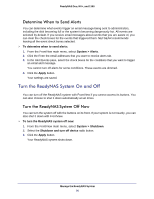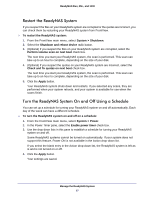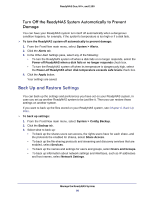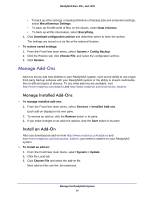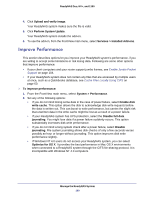Netgear RNR4410 Software Manual - Page 95
Change The Account Used to Send Email Alerts, Change Who Receives Alerts, System > Alerts, Custom
 |
UPC - 606449056853
View all Netgear RNR4410 manuals
Add to My Manuals
Save this manual to your list of manuals |
Page 95 highlights
ReadyNAS Duo, NV+, and 1100 Change The Account Used to Send Email Alerts You can change the account used to send email messages to administrators and users. Administrators receive email messages about problems with the ReadyNAS system. Users receive email messages when they are near or exceed their disk quotas. This account does not need to be one of the accounts to which email messages are sent. To change the account used to send email alerts: 1. From the FrontView main menu, select System > Alerts. 2. Click the Contacts tab. 3. From the Email Provider drop-down list, select an email provider. If your provider is not listed, select Custom. 4. In the User and Password fields, enter the user name and password for your account 5. If you select Custom from Email Provider drop-down list, in the SMTP server, SMTP port, From, and Use TLS fields, enter your email provider's information. If you are not sure what to enter in these fields, contact your email provider. 6. (Optional) If you want to make sure the email addresses you entered are correct, click Send Test Message. A message is sent to each address you listed. 7. Click the Apply button. Your settings are saved. Change Who Receives Alerts You can use FrontView to change who you want to receive email alerts when something happens to your system. To change who receives alerts: 1. From the FrontView main menu, select System > Alerts. 2. Click the Contacts tab. 3. In the Alert Contact 1, Alert Contact 2, and Alert Contact 3 fields, enter the email addresses that you want to receive alerts. 4. (Optional) If you want to make sure the email addresses you entered are correct, click Send Test Message. A message is sent to each address you listed. 5. Click the Apply button. Your settings are saved. Manage the ReadyNAS System 95