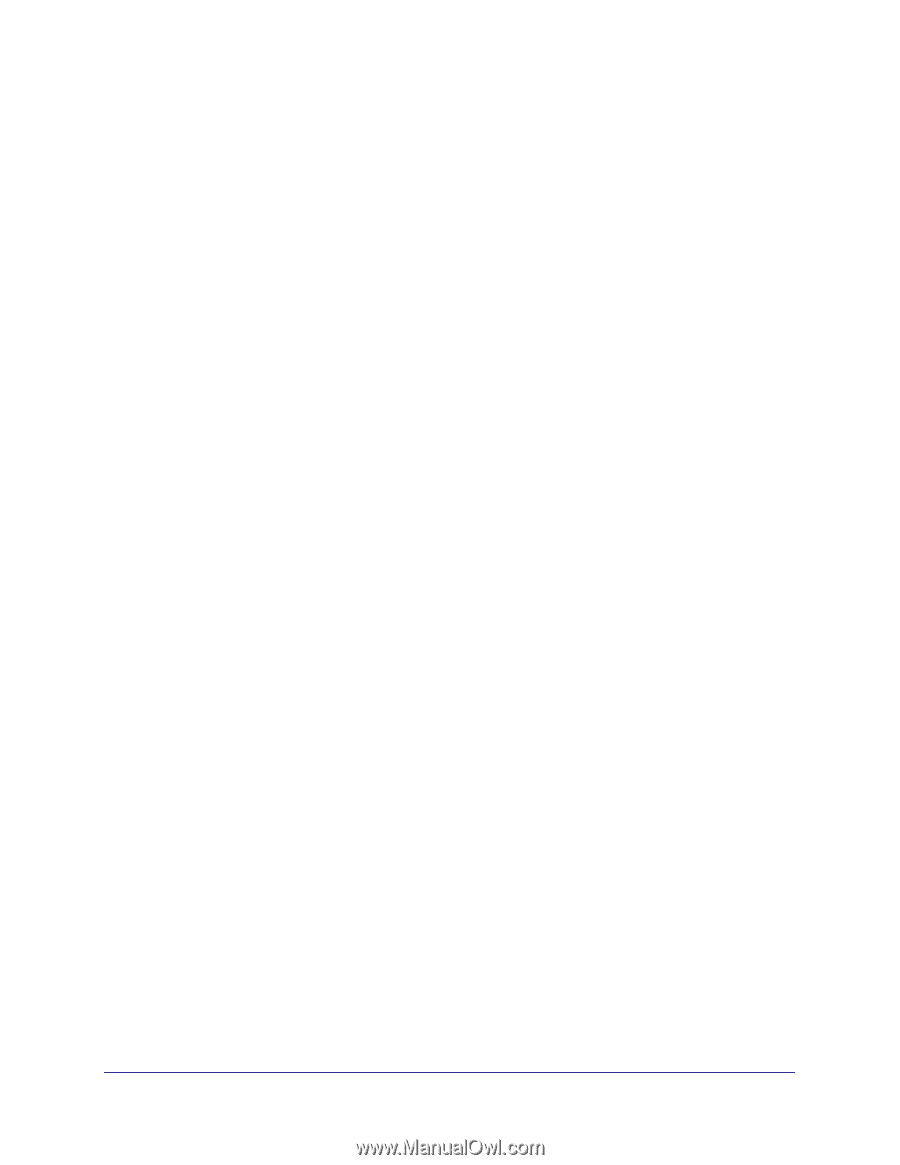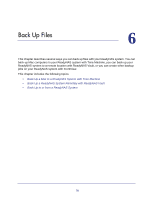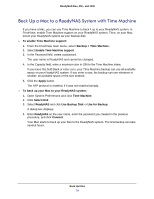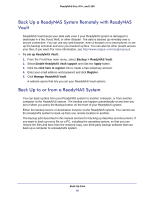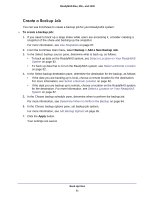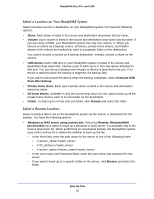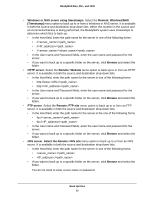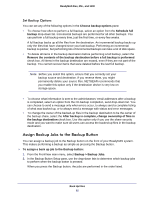Netgear RNR4410 Software Manual - Page 82
Select a Location on Your ReadyNAS System, Select a Remote Location, Remote: Windows/NAS
 |
UPC - 606449056853
View all Netgear RNR4410 manuals
Add to My Manuals
Save this manual to your list of manuals |
Page 82 highlights
ReadyNAS Duo, NV+, and 1100 Select a Location on Your ReadyNAS System Select a backup source or destination on your ReadyNAS system.You have the following options: • Share. Each share is listed in the source and destination drop-down lists by name. • Volume. Each volume is listed in the source and destination drop-down lists by name. If you are using X-RAID, your ReadyNAS system has only one volume, C. When you choose a volume as a backup source, all shares, private home shares, and hidden shares in the volume are backed up, each to a separate folder on the destination. You cannot choose a volume as a backup destination. Instead, choose a share on the volume. • USB device. Each USB port on your ReadyNAS system is listed in the source and destination drop-down lists. Choose a port to back up to or from the device attached to that port. You can set up a backup even though no device is attached to the port. If no device is attached when the backup is triggered, the backup fails. If you want to disconnect the device when the backup completes, select Unmount USB drive after backup. • Private home share. Each user's private share is listed in the source and destination menus by name. • All home shares. Available in only the source drop-down list, this option backs up all the private home shares, each to its own folder on the destination. • Folder. To back up to or from only one folder, click Browse and select the folder. Select a Remote Location Select a location that is not on the ReadyNAS system as the source or destination for the backup. You have the following options: • Windows or NAS server using archive bits. Select the Remote: Windows/NAS (Archive Bit) menu option to back up a Windows or NAS server. It is available only in the Source drop-down list. When performing an incremental backup, the ReadyNAS system uses a file's archive bit to determine whether to back up the file. • In the Host field, enter the path name for the server in one of the following forms: • /// • /// • //// • In the User name and Password fields, enter the user name and password for the server. • If you want to back up to a specific folder on the server, click Browse and select the folder. Back Up Files 82