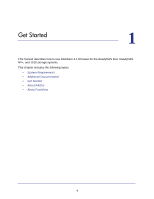Netgear RNR4410 Software Manual - Page 8
User name, Password, Apply, Clock, Contacts, Ethernet, Global Settings, Admin Password, Security Mode - active directory
 |
UPC - 606449056853
View all Netgear RNR4410 manuals
Add to My Manuals
Save this manual to your list of manuals |
Page 8 highlights
ReadyNAS Duo, NV+, and 1100 8. Enter the default user name and password and click the Next button. Following are the default credentials: • User name. admin • Password. netgear1 They are both case-sensitive. FrontView displays in Setup Wizard mode. The first screen displays basic information about your ReadyNAS system. 9. In each screen, enter your information, click the Apply button, and click the Next button. If you do not click the Apply button before you click the Next button, the changes are not saved. The Setup Wizard has these screens: • Clock. Make sure the time and time zone are correct. For more information, see Set the Time and Time Zone on page 93. • Contacts. The ReadyNAS system can send email messages to administrators about important events, such as when a disk is failing. Enter up to three email addresses for the people you want to receive these messages, and then enter information for an email account that can send these messages. The account from which the email messages are sent does not need to be the same as one of the administrative email addresses. For more information, see Send Alerts on page 94. • Ethernet. Most of this information is standard and does not need to be changed in most environments. For more information, see Set Network Settings on page 101. • Global Settings. Change the name for the ReadyNAS system and its DNS settings. You might want to change the name to something more descriptive. The DNS settings are standard and do not need to be changed in most environments. For more information, see Set Network Settings on page 101. • Admin Password. You can change the password you need to enter before you can use FrontView and choose a security question to answer if you want to recover that password. If you forget the password, visit a special website, answer the security question and provide the email address entered here. If you enter both correctly, a new password is emailed to the email address. For more information, see Change and Recover the Admin Password on page 38. • Security Mode. This screen displays only if you have a ReadyNAS NV+ or 1100. You can choose how to protect the files on your shares. NETGEAR recommends selecting user mode, which lets you create a user account for each person who can access the shares, and then set a user name and password for each. NETGEAR does not recommend using share mode because it does not work with recent versions of Mac OS X or Windows. NETGEAR does not recommend domain mode because it requires a WIndows server or Active Directory server on your local network. For more information, see Select a Security Mode on page 27. • Accounts. Create user accounts for the people who access your ReadyNAS system. For more information, see Manage Users and Groups on page 29. Get Started 8