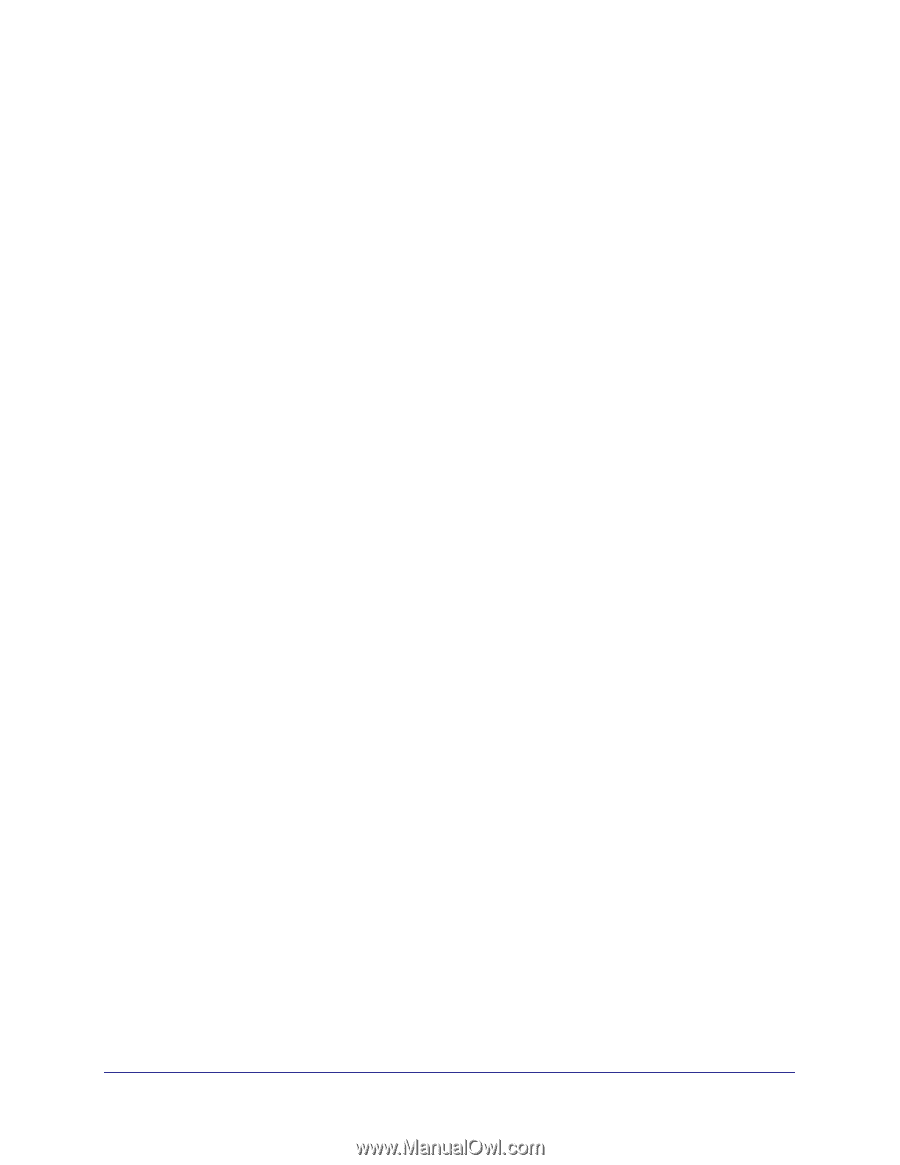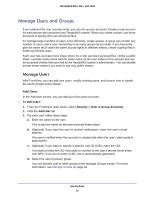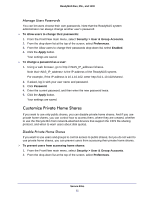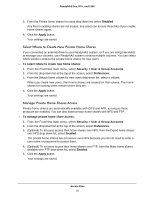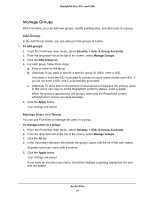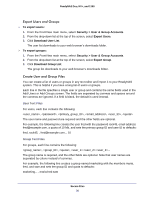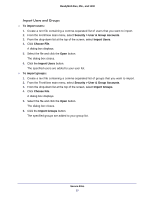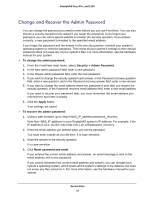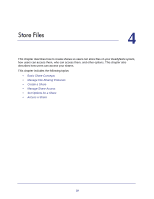Netgear RNR4410 Software Manual - Page 34
Manage Groups, Add Groups, Manage Users in a Group
 |
UPC - 606449056853
View all Netgear RNR4410 manuals
Add to My Manuals
Save this manual to your list of manuals |
Page 34 highlights
ReadyNAS Duo, NV+, and 1100 Manage Groups With FrontView, you can add new groups, modify existing ones, and add users to a group. Add Groups In the Add Group screen, you can add up to five groups at a time. To add groups: 1. From the FrontView main menu, select Security > User & Group Accounts. 2. From the drop-down list at the top of the screen, select Manage Groups. 3. Click the Add Group tab. 4. For each group, follow these steps: a. Enter a name for the group. b. (Optional) If you want to specify a specific group ID (UID), enter a GID. You need to know the GID if you plan to connect to users' home shares over NFS. If you do not enter a GID, one is automatically generated. c. (Optional) To set a limit on the amount of total amount of data that the primary users in this group can copy to all the ReadyNAS system's shares, enter a quota. When the quota is approached, the group's users and the ReadyNAS system administrator's receive an email message. 5. Click the Apply button. Your settings are saved. Manage Users in a Group You can use FrontView to manage the users in a group. To manage users in a group: 1. From the FrontView main menu, select Security > User & Group Accounts. 2. From the drop-down list at the top of the screen, select Manage Groups. 3. Click the All tab. 4. In the Secondary Members field beside the group's name, edit the list of the user names. Separate each user name with a comma. 5. Click the Apply button. Your settings are saved. If you enter an incorrect user name, FrontView displays a warning saying that the user was not added. Secure Files 34