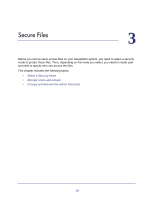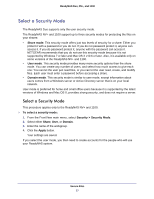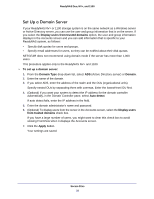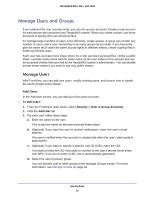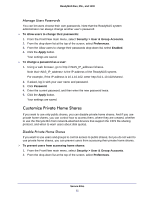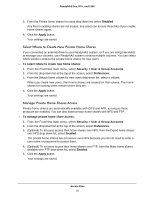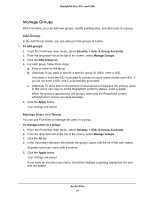Netgear RNR4410 Software Manual - Page 30
Change a User's Name, Password, Email Address, or Quota, Apply
 |
UPC - 606449056853
View all Netgear RNR4410 manuals
Add to My Manuals
Save this manual to your list of manuals |
Page 30 highlights
ReadyNAS Duo, NV+, and 1100 e. Enter the user's password. If you want the user to be able to change his or her password, see Manage Users Passwords on page 31. f. (Optional) If you want to set a limit on the amount of data that the user can copy to all the ReadyNAS system's shares, enter a quota. The quota applies to all the system's shares. For example, if the user copies 400 MB of files to the media share and 100 MB to the user's private home share, that is a total of 500 MB towards that user's quota. If you specified an email address, the user receives a email message when the amount of data on the shares approaches the quota. 4. Click the Apply button. Your settings are saved. Change a User's Name, Password, Email Address, or Quota After you create a user, you can change the user's name, password, email address, and quota. To change a user's name, password, email address, or quota: 1. From the FrontView main menu, select Security > User & Group Accounts. 2. From the drop-down list at the top of the screen, select Manage users. 3. Click the All tab. 4. Do any of the following: • To change the name of the user, edit the Name field. The user's name is updated whereever it is used and the name of the user's private share also changes. • To change the email address for the user, edit the Email field. The user is notified when the account is created and when the data quota for that user is approached. • To change the password for the user, edit the Password field. if you want the user to be able to change his or her own password, see Manage Users Passwords on page 31. • To change limit on the amount of total amount of data that the user can copy to the ReadyNAS system's shares, enter it in the Quota field. The quota applies to all the system's shares. For example, if the user copies 400 MB of files to the media share and 100 MB to the user's private home share, that is a total of 500 MB towards that user's quota. 5. Click the Apply button. Your settings are saved. Secure Files 30