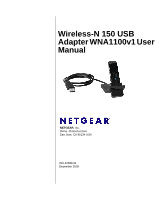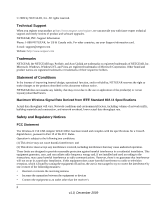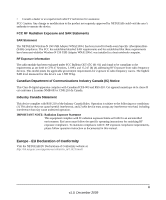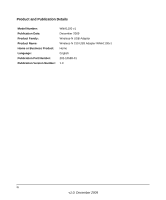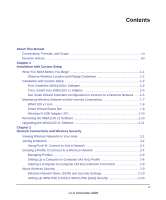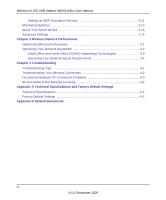Netgear WNA1100 WNA1100 User Manual
Netgear WNA1100 - Wireless-N 150 USB Adapter Manual
 |
UPC - 606449067798
View all Netgear WNA1100 manuals
Add to My Manuals
Save this manual to your list of manuals |
Netgear WNA1100 manual content summary:
- Netgear WNA1100 | WNA1100 User Manual - Page 1
Wireless-N 150 USB Adapter WNA1100v1 User Manual NETGEAR, Inc. 350 E. Plumeria Drive San Jose, CA 95134 USA 202-10588-01 December 2009 - Netgear WNA1100 | WNA1100 User Manual - Page 2
Support information card. E-mail: [email protected] Website: http://www.netgear.com Trademarks NETGEAR, the NETGEAR logo, ProSafe, and Auto Uplink are trademarks or registered trademarks of NETGEAR, Inc. Microsoft, Windows, Windows NT, and Vista The Wireless-N 150 USB Adapter WNA1100v1 has - Netgear WNA1100 | WNA1100 User Manual - Page 3
The NETGEAR Wireless-N 150 USB Adapter WNA1100v1 has been tested for body-worn Specific Absorption Rate (SAR) compliance. The FCC has established detailed SAR requirements and has established that these requirements have been met whilethe Wireless-N 150 USB Adapter WNA1100v1 was installed in - Netgear WNA1100 | WNA1100 User Manual - Page 4
and Publication Details Model Number: Publication Date: Product Family: Product Name: Home or Business Product: Language: Publication Part Number: Publication Version Number: WNA1100 v1 December 2009 Wireless-N USB Adapter Wireless-N 150 USB Adapter WNA1100v1 Home English 202-10588-01 1.0 iv - Netgear WNA1100 | WNA1100 User Manual - Page 5
Install Your WNA1100 v1 Adapter 1-4 Use Smart Wizard Automatic Configuration to Connect to a Wireless Network ......1-5 Monitoring Wireless Network and the Internet Connections 1-7 WNA1100 v1 Icon ...1-8 Smart Wizard Status Bar 1-9 Wireless-N USB Adapter LED 1-10 Removing the WNA1100 v1 Software - Netgear WNA1100 | WNA1100 User Manual - Page 6
Wireless-N 150 USB Adapter WNA1100v1 User Manual Setting Up WEP Encryption Security 2-11 Monitoring Statistics ...2-13 About Your Smart Wizard 2-14 Advanced Settings ...2-15 Chapter 3 Wireless Network Performance Optimizing Wireless Performance 3-1 Optimizing Your Network Bandwidth 3-2 Small - Netgear WNA1100 | WNA1100 User Manual - Page 7
About This Manual The NETGEAR® Wireless-N 300 USB Adapter WNA3100v1 User Manual describes how to install, configure, and troubleshoot the Wireless-N 150 USB Adapter WNA1100v1. Conventions, Formats, and Scope The conventions, formats, and scope of this manual are described in the following - Netgear WNA1100 | WNA1100 User Manual - Page 8
Wireless-N 150 USB Adapter WNA1100v1 User Manual Revision History Part Number Version Number Date Description 202-10588-01 1.0 November Original publication 2009 viii v1.0, December 2009 - Netgear WNA1100 | WNA1100 User Manual - Page 9
installation for your Wireless-N USB Adapter. With custom setup you can specify where the files are installed. You can also choose whether or not you want to install the Smart Wizard. Note: For help with express installation, see the NETGEAR Wireless-N 150 USB Adapter WNA1100 Installation Guide - Netgear WNA1100 | WNA1100 User Manual - Page 10
range decreases if such materials are between the devices. Installation with Custom Setup Note: For help with Express installation, see the NETGEAR Wireless-N 150 USB Adapter WNA1100 Installation Guide. First, Install the WNA1100v1 Software 1. Insert the Resource CD in your computer's CD drive - Netgear WNA1100 | WNA1100 User Manual - Page 11
the NETGEAR WNA1100 v1 software and connect securely using Push 'N' Connect, also called WPS. - Automatically. Let the Smart Wizard automatically configure the settings for your wireless-N USB adapter. - Manual. Specify the settings for your wireless-N USB adapter in the Settings screen. • Windows - Netgear WNA1100 | WNA1100 User Manual - Page 12
into the USB port, or connect it with the USB cable. Figure 1-4 Note: For best results, put the wireless adapter at least 4 feet (1 meter) away from your router. 3. Click Next. The WNA1100 v1 software detects the adapter. Follow the onscreen prompts to install the driver. 1-4 v1.0, December 2009 - Netgear WNA1100 | WNA1100 User Manual - Page 13
on page 2-2. • To use a Windows utility, see your Windows documentation or the NETGEAR application note at http://documentation.netgear.com/reference/enu/winzerocfg/index.htm. Use Smart Wizard Automatic Configuration to Connect to a Wireless Network After the driver is installed, you are prompted to - Netgear WNA1100 | WNA1100 User Manual - Page 14
Wireless-N 300 USB Adapter WNA3100 User Manual • If your router supports Push 'N' Connect (also called WPS) click Next. The following screen displays: Figure 1-6 Press and hold the push button on the side of the wireless-N USB adapter for 2 seconds. The LED flashes. Click Next. Follow the prompts - Netgear WNA1100 | WNA1100 User Manual - Page 15
and the Internet Connections The wireless-N USB adapter provides several ways to check the status of your connection to a wireless network and to the Internet: • WNA1100 v1 icon. After you install the WNA1100 v1 software, the icon appears on the desktop and on the right end of the Windows task bar - Netgear WNA1100 | WNA1100 User Manual - Page 16
is one more option: Enable NETGEAR Smart Wizard. Figure 1-10 If you clear the check mark for Enable NETGEAR Smart Wizard, the NETGEAR Smart Wizard is disabled, and you must set up the wireless adapter with the Windows 7 or Vista AutoConfig utility provided by Microsoft. 1-8 v1.0, December 2009 - Netgear WNA1100 | WNA1100 User Manual - Page 17
Wireless-N 300 USB Adapter WNA3100 User Manual Smart Wizard Status Bar Click the icon to open the Smart Wizard Settings tab. The status bar is located at the bottom of the Settings tab. Connection status Security Channel Data rate Wireless network Signal strength Join a Network Figure 1-11 - Netgear WNA1100 | WNA1100 User Manual - Page 18
. The wireless-N USB adapter is connected to a wireless network, but it is not sending or receiving data. Removing the WNA1100 v1 Software To remove the wireless adapter software: 1. Use the Windows Start menu in either of these ways: • Select All Programs > NETGEAR WN1100 Adapter program group - Netgear WNA1100 | WNA1100 User Manual - Page 19
Next. 4. Follow the onscreen prompt to disconnect your adapter. A message displays confirming that the software has been removed. Upgrading the WNA1100 v1 Software Upgrades might be available at the NETGEAR website. To install an upgrade: 1. Open the Smart Wizard and click the About tab to display - Netgear WNA1100 | WNA1100 User Manual - Page 20
Wireless-N 300 USB Adapter WNA3100 User Manual 3. Click OK. When the file has been downloaded a message like the following displays: Figure 1-15 4. Click Yes. Follow the installer instructions, and if prompted, restart your computer. 1-12 v1.0, December 2009 - Netgear WNA1100 | WNA1100 User Manual - Page 21
joining a secured wireless network. Note: During installation if you selected Windows Utililty instead of the Smart Wizard, you will not be able to use these features. If you changed your mind, you can remove the WNA1100 v1 software (see "Removing the WNA1100 v1 Software" on page 1-10) and use the - Netgear WNA1100 | WNA1100 User Manual - Page 22
Wireless-N 150 USB Adapter WNA1100v1 User Manual Table 2-1. Network Tab Field or Button Network Name (SSID) Channel N WPS Security Signal MAC Address Mode Help button Join a Network button Connect button Scan button Close button Description The name assigned to a wireless network. As a security - Netgear WNA1100 | WNA1100 User Manual - Page 23
displays: WPS Push 'N' Connect Hidden network Wireless-N 150 USB Adapter WNA1100v1 User Manual Join a Network Figure 2-2 2. How you join the network depends on whether it uses wireless security, and whether it supports WPS. • Open network. This network does not use any wireless security. You might - Netgear WNA1100 | WNA1100 User Manual - Page 24
Wireless-N 150 USB Adapter WNA1100v1 User Manual Using Push 'N' Connect to Join a Network If there is a WPS network in your area, you can use Push 'N' Connect to join it and automatically configure the wireless security settings for your adapter. Note: To use Push 'N' Connect you need to know the - Netgear WNA1100 | WNA1100 User Manual - Page 25
Wireless-N 150 USB Adapter WNA1100v1 User Manual Figure 2-4 2. Enter the network settings. a. In the Profile field, type a name for the profile. b. In the Network Name (SSID) field, select a network, or enter the SSID. Note: You will not get a wireless network connection unless the network SSID - Netgear WNA1100 | WNA1100 User Manual - Page 26
Wireless-N 150 USB Adapter WNA1100v1 User Manual Managing Profiles If you use your computer to connect to different wireless networks, you can create a profile for each wireless named Default automatically scans for any wireless network. You cannot change this two Windows computers are configured with - Netgear WNA1100 | WNA1100 User Manual - Page 27
Wireless-N 150 USB Adapter WNA1100v1 User Manual an Ad Hoc mode profile: 1. Click the icon to open the Smart Wizard. The Settings tab displays: Figure 2-6 2. Enter the network settings. . b. Click Apply, then click Close to exit the Smart Wizard, or click Cancel to return to the previous settings. - Netgear WNA1100 | WNA1100 User Manual - Page 28
Wireless-N 150 USB Adapter WNA1100v1 User Manual 5. Verify wireless connectivity between your peer devices with the ping program: a. On the Windows taskbar, select Start > Run. Figure 2-7 b. Assuming the target PC is configured with 192.168.0.1 as its IP address, type: ping -t 192.168.0.1 and then - Netgear WNA1100 | WNA1100 User Manual - Page 29
, you must set up the wireless-N USB adapter with exactly the same kind of wireless security settings. If you use the Smart Wizard to set up security, you can take advantage of Push 'N' Connect (WPS) to set up WPA-PSK [TKIP] security. Otherwise, you can manually set one of the following types - Netgear WNA1100 | WNA1100 User Manual - Page 30
For 128-bit WEP, enter 26 hex digits. Key 1 Key 2 Key 3 Key 4 Setting Up WPA-PSK [TKIP] or WPA2-PSK [AES] Security To configure WPA-PSK (TKIP) or WPA2-PSK (AES) security: 1. Run the WNA1100 v1 Smart Wizard. a. Make sure that the wireless-N USB adapter is fully inserted in a USB port in your - Netgear WNA1100 | WNA1100 User Manual - Page 31
profile. b. Click Apply, and then click Close to exit the Smart Wizard. Setting Up WEP Encryption Security To configure WEP encryption security: 1. Run the WNA1100 v1 Smart Wizard. a. Make sure that the wireless-N USB adapter is connected to the USB port in your computer. b. Use the icon to open the - Netgear WNA1100 | WNA1100 User Manual - Page 32
Wireless-N 150 USB Adapter WNA1100v1 User Manual b. In the Network Name (SSID) field, select the network, or enter the SSID. Note: You will not get a wireless network connection unless the network SSID matches exactly what is configured in the access point. c. In the Security section, select WEP. - Netgear WNA1100 | WNA1100 User Manual - Page 33
Wireless-N 150 USB Adapter WNA1100v1 User Manual 5. Save your settings in a profile. a. Click the Save Profile button. All the configuration settings are saved in per second (Mbps), receive packets per second (Rx Packets/s), total received packets, and reception errors. v1.0, December 2009 2-13 - Netgear WNA1100 | WNA1100 User Manual - Page 34
Wireless-N 150 USB Adapter WNA1100v1 User Manual About Your Smart Wizard The About tab displays the current version information. Figure 2-13 Table 2-3. About Tab Settings About Tab Field Device Regional Domain Driver version Driver Date MAC Address Smart Wireless Utility IP Address Version - Netgear WNA1100 | WNA1100 User Manual - Page 35
Wireless-N 150 USB Adapter WNA1100v1 User Manual Table 2-3. About Tab Settings (continued) About Tab Field Description Support Get Info button Click this button to get your system information and save it inot a file for further debugging. If you are experiencing difficulties, NETGEAR technical - Netgear WNA1100 | WNA1100 User Manual - Page 36
Wireless-N 150 USB Adapter WNA1100v1 User Manual • Transmit Rate. Lowering the rate reduces the chance of interference with other nearby access points but also reduces the range of your adapter. • Wireless Mode. Depending on your wireless adapter, you can choose some of the available 802.11 wireless - Netgear WNA1100 | WNA1100 User Manual - Page 37
wireless-N USB adapter to connect to your wireless local area network (WLAN) and how to maximize the performance of your wireless-N USB adapter water coolers. • Reduce interference. Avoid windows unless communicating between buildings. Place wireless devices away from various electromagnetic noise - Netgear WNA1100 | WNA1100 User Manual - Page 38
Wireless-N 150 USB Adapter WNA1100v1 User Manual - Computers and fax machines (no closer than 1 foot) - Copying machines, elevators, and cell phones (no closer than 6 feet) - Microwave ovens (no closer than 10 feet) • Choose your settings. - Use a scanning utility to determine what other wireless - Netgear WNA1100 | WNA1100 User Manual - Page 39
Wireless-N 150 USB Adapter WNA1100v1 User Manual Figure 3-1 In planning your network, think connection provides a downstream data rate of about 1 to 3 megabits per second (Mbps). Newer technologies such as ADSL2+ and Fiber to the Home (FTTH) l increase the connection speed to tens of Mbps. 3-3 v1 - Netgear WNA1100 | WNA1100 User Manual - Page 40
Wireless-N 150 USB Adapter WNA1100v1 User Manual • Wireless A high-speed wireless router can provide a wireless data throughput of up to 300 Mbps using technology called multiple-input multiple-output (MIMO), in which multiple antennas transmit multiple streams of data. The - Netgear WNA1100 | WNA1100 User Manual - Page 41
Wireless-N 150 USB Adapter WNA1100v1 User Manual • Streaming MP3 audio requires less than 1 Mbps per stream and does not strain most modern networks. Like video, however, streaming audio is also sensitive to latency and packet loss, so a congested network or a noisy link can cause problems. • - Netgear WNA1100 | WNA1100 User Manual - Page 42
provides information about troubleshooting your wireless-N USB adapter. Troubleshooting Tips Use the following information to resolve common situations you might encounter. Also, refer to the knowledge base on the NETGEAR website at http://www.netgear.com/support. 1. Push 'N' Connect timed out when - Netgear WNA1100 | WNA1100 User Manual - Page 43
B. • Restart the modem, router, and computer. 7. How can I view the IP address for the wireless-N USB adapter? Click the icon to open the Smart Wizard. Then select the About tab. Troubleshooting Your Wireless Connection You can use the status bar and the LED to get more information about your - Netgear WNA1100 | WNA1100 User Manual - Page 44
, or connect to a different wireless network. Troubleshooting with the LED Problem Action The LED is not lit. The wireless-N USB adapter is not connected to the USB port correctly, or the WNA1100 v1 software is not installed. • Remove and reinsert the wireless-N USB adapter. • Check the Windows - Netgear WNA1100 | WNA1100 User Manual - Page 45
Wireless-N 150 USB Adapter WNA1100v1 User Manual 1. Select Start > Control Panel > Add/Remove Programs. 2. Select Windows XP Hotfix (SP2) Q815485, and then click Remove. • You might receive an error message that states that some programs on the computer might not work correctly if the update is - Netgear WNA1100 | WNA1100 User Manual - Page 46
Bus interface Provided drivers Operating environment Encryption Warranty 1 integrated internal wireless antenna 802.11n, 802.11g, or 802.11b Auto Sensing 2.4 GHz to 2.5 GHz CCK and OFDM Modulation 5V Bus powered FCC, CE USB 2.0 Microsoft Windows 7, Vista, and Windows XP (32/64-bit) Operating - Netgear WNA1100 | WNA1100 User Manual - Page 47
Wireless-N 150 USB Adapter WNA1100v1 User Manual Factory Default Settings Feature Description Smart Wizard Wireless Communication Wireless Network Name (SSID) Security Enabled Enabled Any (will connect to first wireless network that responds) Disabled Network Type Infrastructure Transmission - Netgear WNA1100 | WNA1100 User Manual - Page 48
use to gain a more complete understanding of the technologies used in your NETGEAR product. Document Using Microsoft Vista and Windows XP to Manage Wireless Network Connections TCP/IP Networking Wireless Networking Basics Preparing Your Network Virtual Private Networking Basics Glossary Link http
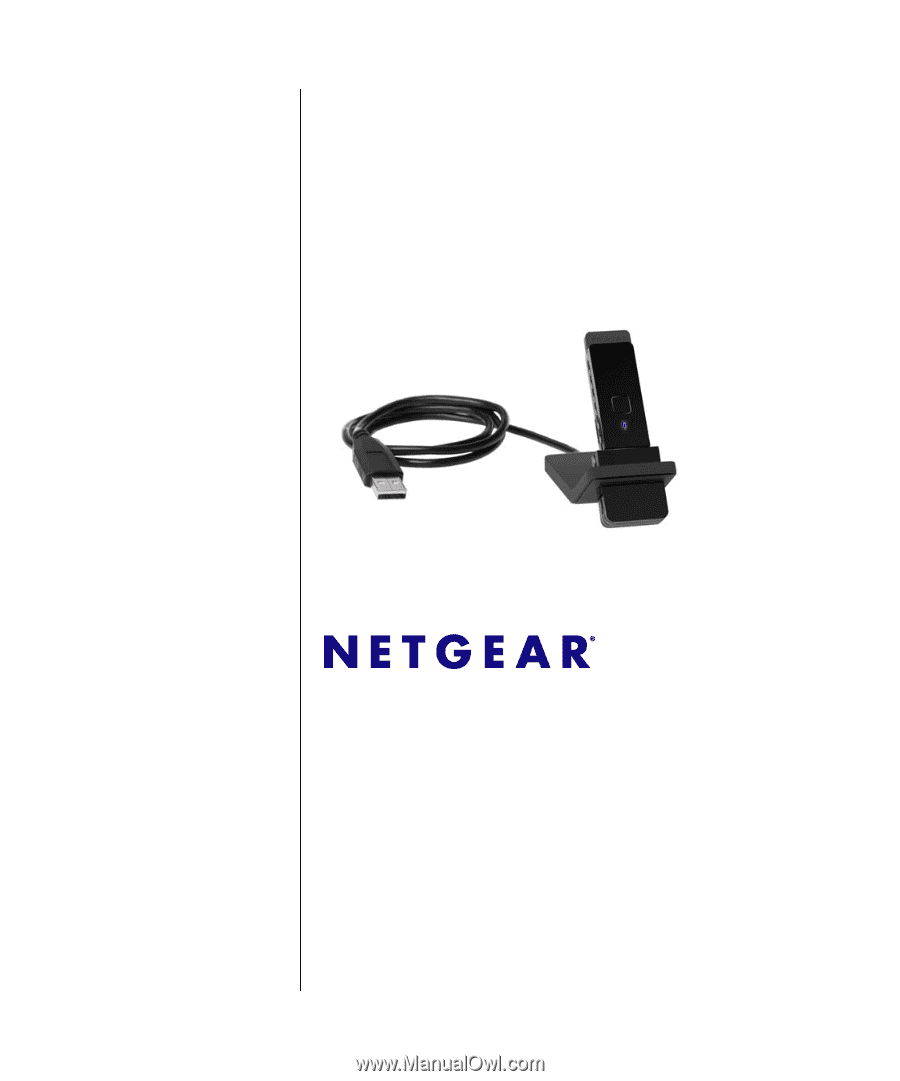
202-10588-01
December 2009
NETGEAR
, Inc.
350 E. Plumeria Drive
San Jose, CA 95134 USA
Wireless-N 150 USB
Adapter WNA1100v1 User
Manual