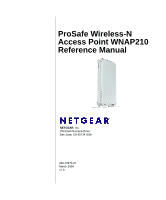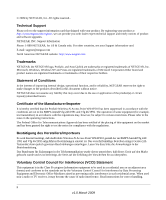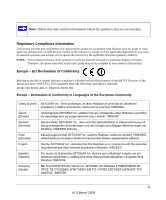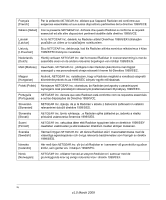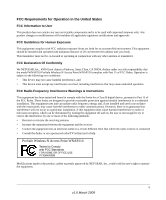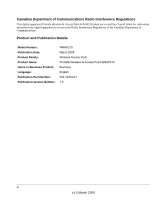Netgear WNAP210 WNAP210 Reference Manual
Netgear WNAP210 - ProSafe Wireless-N - Wireless Access Point Manual
 |
UPC - 606449062694
View all Netgear WNAP210 manuals
Add to My Manuals
Save this manual to your list of manuals |
Netgear WNAP210 manual content summary:
- Netgear WNAP210 | WNAP210 Reference Manual - Page 1
ProSafe Wireless-N Access Point WNAP210 Reference Manual NETGEAR, Inc. 350 East Plumeria Drive San Jose, CA 95134 USA 202-10474-01 March 2009 v1.0 - Netgear WNAP210 | WNAP210 Reference Manual - Page 2
in this document without notice. NETGEAR does not assume any liability that may occur due to the use or application of the product(s) or circuit layout(s) described herein. Certificate of the Manufacturer/Importer It is hereby certified that the ProSafe Wireless-N Access Point WNAP210 has been - Netgear WNAP210 | WNAP210 Reference Manual - Page 3
are not wireless. Regulatory Compliance firmware limits operation to only the channels allowed in a particular Region or Country. Therefore, all options described in this user's guide German] Eesti [Estonian] English Español [Spanish] Greek] NETGEAR Inc. tímto prohlašuje, že tento Radiolan je ve - Netgear WNAP210 | WNAP210 Reference Manual - Page 4
står I överensstämmelse med de väsentliga egenskapskrav och övriga relevanta bestämmelser som framgår av direktiv 1999/5/EG. Íslenska [Icelandic] Hér með lýsir NETGEAR Inc. yfir því að Radiolan er í samræmi við grunnkröfur og aðrar kröfur, sem gerðar eru í tilskipun 1999/5/EC. Norsk [Norwegian - Netgear WNAP210 | WNAP210 Reference Manual - Page 5
serviceable determined by turning the connected • Consult the dealer or an experienced radio/TV technician for help. ProSafe Wireless-N Access Point WNAP210 Tested to Comply with FCC Standards FOR HOME OR OFFICE USE PY308400098 Modifications made to the product, unless expressly approved by NETGEAR - Netgear WNAP210 | WNAP210 Reference Manual - Page 6
Details Model Number: Publication Date: Product Family: Product Name: Home or Business Product: Language: Publication Part Number: Publication Version Number: WNAP210 March 2009 Wireless Access Point ProSafe Wireless-N Access Point WNAP210 Business English 202-10474-01 1.0 vi v1.0 March 2009 - Netgear WNAP210 | WNAP210 Reference Manual - Page 7
Manual xii Revision History ...xiii Chapter 1 Introduction About the ProSafe Wireless-N Access Point WNAP210 1-1 Key Features and Standards 1-2 Supported Standards and Conventionss 1-2 Key Features ...1-3 802.11b/g/n Standards-based Wireless Networking 1-4 Autosensing Ethernet Connections - Netgear WNAP210 | WNAP210 Reference Manual - Page 8
the Access Point 2-10 Verifying Wireless Connectivity 2-11 Logging In Using the Default IP Address 2-11 Mounting the Access Point Using the Wall Mount Kit (Optional 2-12 Configuring and Testing Your PCs for Wireless Connectivity 2-13 Logging in to the Access Point 2-14 Setting Basic IP Options - Netgear WNAP210 | WNAP210 Reference Manual - Page 9
not light up 5-2 The LAN light is not lit ...5-2 I cannot access the Internet or the LAN with a wireless capable computer 5-2 I cannot connect to the WNAP210 to configure lit 5-3 When I enter a URL or IP address I get a timeout error 5-3 Using the Reset Button to Restore Factory Default Settings - Netgear WNAP210 | WNAP210 Reference Manual - Page 10
Appendix A Default Settings and Technical Specifications Factory Default Settings A-1 Technical Specifications A-3 Appendix B Related Documents Appendix C Command Sets Index x v1.0 March 2009 - Netgear WNAP210 | WNAP210 Reference Manual - Page 11
About This Manual The NETGEAR® ProSafe™ Wireless-N Access Point WNAP210 Reference Manual describes how to install, configure and troubleshoot the ProSafe Wireless Access Point WNAP210. The information in this manual is intended for readers with intermediate computer and Internet skills. Conventions - Netgear WNAP210 | WNAP210 Reference Manual - Page 12
for the WNAP210 Wireless Access Point according to these specifications: Product Version Manual Publication Date Version 1.0 March 2009 For more information about network, Internet, firewall, and VPN technologies, see the links to the NETGEAR website in Appendix B, "Related Documents". Note - Netgear WNAP210 | WNAP210 Reference Manual - Page 13
ProSafe Wireless-N Access Point WNAP210 Reference Manual • Printing from PDF. Your computer page in the manual. The PDF version of the complete manual opens in a browser window. • Click the print icon in the upper left corner of your browser window. Tip: If your printer supports printing two pages - Netgear WNAP210 | WNAP210 Reference Manual - Page 14
ProSafe Wireless-N Access Point WNAP210 Reference Manual xiv About This Manual v1.0 March 2009 - Netgear WNAP210 | WNAP210 Reference Manual - Page 15
to 30 users simultaneously. The ProSafe Wireless-N Access Point WNAP210 acts as a bridge between the wired LAN and wireless clients. Connecting multiple WNAP210 Wireless-N Access Points through a wired Ethernet backbone can further increase the wireless network coverage. As a mobile computing device - Netgear WNAP210 | WNAP210 Reference Manual - Page 16
up to eight SSIDs per radio mode on your access point and assign different configuration settings to each SSID. All the configured SSIDs are active, and the network devices can connect to the access point by using any of these SSIDs. • DHCP client support. DHCP provides a dynamic IP address to PCs - Netgear WNAP210 | WNAP210 Reference Manual - Page 17
ProSafe Wireless-N Access Point WNAP210 Reference Manual Key Features The WNAP210 Access Point provides solid functionality, including the following features: • Multiple operating modes: - Wireless Access Point. Operates as a standard 802.11b/g/n access point. - Point-to-Point Bridge. In this mode, - Netgear WNAP210 | WNAP210 Reference Manual - Page 18
ProSafe Wireless-N Access Point WNAP210 Reference Manual • Autosensing Ethernet connection with Auto Uplink™ interface. Connects to 10/100/1000 Mbps IEEE 802.3 Ethernet networks. • LED indicators. Power, Test, LAN speed, LAN activity, and wireless activity for each radio mode are easily identified. - Netgear WNAP210 | WNAP210 Reference Manual - Page 19
should contain the following items: • ProSafe Wireless-N Access Point WNAP210 • Power adapter and cord (12Vdc, 1.0A) • Straight-through Category 5 Ethernet cable • NETGEAR WNAP210 Wireless-N Access Point Installation Guide • Resource CD, which includes this manual • Vertical stand feet (2) • Wall - Netgear WNAP210 | WNAP210 Reference Manual - Page 20
ProSafe Wireless-N Access Point WNAP210 Reference Manual need to return it for repair. To qualify for product updates and product warranty, NETGEAR encourages you to register on the NETGEAR Web site at http://my.netgear.com/registration/ login.aspx. Hardware Description This section describes the - Netgear WNAP210 | WNAP210 Reference Manual - Page 21
ProSafe Wireless-N Access Point WNAP210 Reference Manual Table 1-1. Front Panel LEDs (continued) Item 3 4 LED DESCRIPTION Ethernet LAN Speed Off. A 10 Mbps or no link detected. Amber. A 10/100 Mbps link detected. Green. A 1000 Mbps link detected. WLAN Blinking (Blue). Indicates Wireless activity - Netgear WNAP210 | WNAP210 Reference Manual - Page 22
ProSafe Wireless-N Access Point WNAP210 Reference Manual 1-8 Introduction v1.0 March 2009 - Netgear WNAP210 | WNAP210 Reference Manual - Page 23
your ProSafe Wireless-N Access Point for wireless connectivity to your LAN. This basic configuration will enable computers with 802.11b/g/n wireless adapters to connect to the Internet, or access printers and files on your LAN. Note: Indoors, computers can connect over 802.11b/g/n wireless networks - Netgear WNAP210 | WNAP210 Reference Manual - Page 24
ProSafe Wireless-N Access Point WNAP210 Reference Manual Note: Failure to follow these guidelines can result in significant performance degradation or inability to wirelessly connect to the access point. For complete performance specifications, see Appendix A, "Default Settings and Technical - Netgear WNAP210 | WNAP210 Reference Manual - Page 25
ProSafe Wireless-N Access Point WNAP210 Reference Manual Figure 2-1 There are several ways you can enhance the security of your wireless network: • Restrict access based on MAC address. You can restrict access to only trusted PCs so that unknown PCs cannot wirelessly connect to the access point. - Netgear WNAP210 | WNAP210 Reference Manual - Page 26
up and test the access point to verify wireless network connectivity. To set up the access point: 1. Prepare a computer with an Ethernet adapter. If this computer is already part of your network, record its TCP/IP settings. 2. Turn on your computer and configure it with a static IP address of 192 - Netgear WNAP210 | WNAP210 Reference Manual - Page 27
Point WNAP210 Reference Manual Figure 2-2 3. Login. The general screen of the the access point displays as shown in Figure 2-3. The default settings should be suitable for most users and environments. • When the wireless access point is connected to the Internet, you can select the Documentation - Netgear WNAP210 | WNAP210 Reference Manual - Page 28
ProSafe Wireless-N Access Point WNAP210 Reference Manual This unique name is the access point NetBIOS name. The access point name is printed on the rear label of the access point. The default is netgearxxxxxx, where xxxxxxx represents the last 6 digits of the access point MAC address. You can - Netgear WNAP210 | WNAP210 Reference Manual - Page 29
ProSafe Wireless-N Access Point WNAP210 Reference Manual • NTP Client. Enable the NTP client to synchronize the time of the access point with an NTP server. The default is Enable. Note: You must have an Internet connection to get the current time using an NTP client. - Use Custom NTP Server. Select - Netgear WNAP210 | WNAP210 Reference Manual - Page 30
ProSafe Wireless-N Access Point WNAP210 Reference Manual • DHCP Client. By default, the Dynamic Host Configuration Protocol (DHCP) client is disabled. If you have a DHCP server on your LAN and you enable DHCP, the wireless access point will get its IP address, subnet mask, and default gateway - Netgear WNAP210 | WNAP210 Reference Manual - Page 31
ProSafe Wireless-N Access Point WNAP210 Reference Manual . Figure 2-6 2. Configure the Wireless LAN settings based on the following field descriptions: • Wireless Mode. Select the wireless operating mode you want to use: - 11b. 802.11b wireless stations only. - 11bg. Both 802.11b and 802.11g - Netgear WNAP210 | WNAP210 Reference Manual - Page 32
wireless access point SSID for the wireless device to communicate with the access point. If they do not match, you will not get a wireless connection to the access point. The default is NETGEAR. • Broadcast Wireless Network Name (SSID). If Yes, the access point broadcasts its SSID allowing wireless - Netgear WNAP210 | WNAP210 Reference Manual - Page 33
ProSafe Wireless-N Access Point WNAP210 Reference Manual 2. Connect an Ethernet cable from your access point to a LAN port on your router, switch, or hub. Note: By default, access point is set with the DHCP client disabled. If your network uses dynamic IP addresses, you must change this setting. To - Netgear WNAP210 | WNAP210 Reference Manual - Page 34
ProSafe Wireless-N Access Point WNAP210 Reference Manual To log in using the default IP Address: 1. Open a Web browser such as Internet Explorer, Mozilla Firefox, or Netscape Navigator. Connect to the access point by entering its default address of http://192.168.0.236 into your browser. Your Web - Netgear WNAP210 | WNAP210 Reference Manual - Page 35
should light up. Configuring and Testing Your PCs for Wireless Connectivity Program the wireless adapter of your PCs to have the same SSID and channel that you configured in the Wireless Settings for the access point. Check that they have a wireless link and are able to obtain an IP address by DHCP - Netgear WNAP210 | WNAP210 Reference Manual - Page 36
Wireless-N Access Point WNAP210 Reference Manual Logging In to the Access Point The access pointis set by default with the IP address of 192.168.0.236 with DHCP disabled. Note: If you log in using the default IP address, the computer you are using to connect to the access point should be configured - Netgear WNAP210 | WNAP210 Reference Manual - Page 37
on your network when you connect the WNAP210 to your LAN. - IP Address. Enter the IP address of your wireless access point. The default IP address is 192.168.0.236. To change it, enter an unused IP address from the address range used on your LAN, or enable DHCP. Installation and Configuration v1 - Netgear WNAP210 | WNAP210 Reference Manual - Page 38
ProSafe Wireless-N Access Point WNAP210 Reference Manual - IP Subnet Mask. The access point will automatically calculate the subnet mask based on the IP address that you assign. Otherwise, you can use 255.255.255.0 (the default) as the subnet mask. - Default Gateway. Enter the IP address of the - Netgear WNAP210 | WNAP210 Reference Manual - Page 39
ProSafe Wireless-N Access Point WNAP210 Reference Manual Figure 2-10 2. Specfy the Wireless LAN settings based on the following field descriptions: • Wireless Mode. Select the wireless operating mode you want to use. The default is 11ng. The options are: - 11b. All 802.11b wireless stations can be - Netgear WNAP210 | WNAP210 Reference Manual - Page 40
ProSafe Wireless-N Access Point WNAP210 Reference Manual • Wireless Network Name (SSID). This is the name of your wireless network. It is set to the default name of NETGEAR_11a for 802.11a/n devices and NETGEAR_11ng for 802.11b/g/n devices. • Broadcast Wireless Network Name (SSID). If you disable - Netgear WNAP210 | WNAP210 Reference Manual - Page 41
ProSafe Wireless-N Access Point WNAP210 Reference Manual • Channel Width=20 MHz and Guard Interval=short (400 ms). Best, 7.2 Mbps, 14.4 Mbps, 21.7 Mbps, 28.9 Mbps, 43.3 Mbps, 57.8 Mbps, 65 Mbps, 72.2 - Netgear WNAP210 | WNAP210 Reference Manual - Page 42
ProSafe Wireless-N Access Point WNAP210 Reference Manual Configuring QoS Settings Wireless Multimedia (WMM) is a subset of the 802.11e standard. WMM allows wireless traffic to have a range of priorities, depending on the type of data. Time-dependent information, such as video or audio, has a higher - Netgear WNAP210 | WNAP210 Reference Manual - Page 43
ProSafe Wireless-N Access Point WNAP210 Reference Manual Setting Up and Testing Basic Wireless Connectivity Follow the instructions in this section to set up and test basic wireless connectivity. Once you have established basic wireless connectivity, you can enable security settings appropriate to - Netgear WNAP210 | WNAP210 Reference Manual - Page 44
ProSafe Wireless-N Access Point WNAP210 Reference Manual Once your PCs have basic wireless connectivity to the WNAP210, you can configure the advanced wireless security functions. Understanding Security Profiles Security profiles let you configure unique security settings for each SSID. You can - Netgear WNAP210 | WNAP210 Reference Manual - Page 45
ProSafe Wireless-N Access Point WNAP210 Reference Manual • Profile definition. Specify the following settings: - Security Profile Name. Use a name that makes it easy to recognize the profile-and to tell profiles apart. (The default names are NETGEAR_11ng, NETGEAR-1_11ng, NETGEAR-2_11ng, and so on.) - Netgear WNAP210 | WNAP210 Reference Manual - Page 46
ProSafe Wireless-N Access Point WNAP210 Reference Manual Table 2-1. Network Authentication Types Typea Description WPA with RADIUS You must configure the RADIUS server settings to use this option. WPA2 with RADIUS Select this only if all clients support WPA2. If selected, you must use (WPA2 - Netgear WNAP210 | WNAP210 Reference Manual - Page 47
ProSafe Wireless-N Access Point WNAP210 Reference Manual Passphrases and Keys are used in the following ways: - Passphrase. To use the passphrase to generate the WEP keys, enter a passphrase and click the Generate - Netgear WNAP210 | WNAP210 Reference Manual - Page 48
ProSafe Wireless-N Access Point WNAP210 Reference Manual SSID and WEP/WPA Settings Setup Form For a new wireless network, print or copy this form and fill in the configuration parameters. For an existing wireless network, the person who set up or is responsible for the network can provide this - Netgear WNAP210 | WNAP210 Reference Manual - Page 49
specifics on implementing these security options). Note: The RADIUS server settings apply to all profiles. They o need to be configured only once per wireless access point. To set up or modify the RADIUS server settings: 1. From your Web browser, log in to the WNAP210 using the default LAN address - Netgear WNAP210 | WNAP210 Reference Manual - Page 50
ProSafe Wireless-N Access Point WNAP210 Reference Manual Figure 2-13 3. Enter the following RADIUS server settings: • Authentication Server. This configuration is required for authentication using a RADIUS server.The IP address, port number, and shared secret are required for communication with the - Netgear WNAP210 | WNAP210 Reference Manual - Page 51
ProSafe Wireless-N Access Point WNAP210 Reference Manual Setting Up a Security Profile The access point allows you to set up eight different security profiles. You can configure each profile with a different security option for network authentication. Note: If you are using a RADIUS server, - Netgear WNAP210 | WNAP210 Reference Manual - Page 52
ProSafe Wireless-N Access Point WNAP210 Reference Manual To configure a security profile: 1. From your Web browser, log in to the access point using the default LAN address of http://192.168.0.236, user name admin, and password password, or use the LAN address and password that you set up. 2. - Netgear WNAP210 | WNAP210 Reference Manual - Page 53
ProSafe Wireless-N Access Point WNAP210 Reference Manual • For information on how to configure WEP encryption for Open Systems or Shared Key, see "Configuring WEP" on page 2-32. • For information on how to configure WPA with RADIUS, see "Configuring WPA with RADIUS" on page 2-33. • For information - Netgear WNAP210 | WNAP210 Reference Manual - Page 54
ProSafe Wireless-N Access Point WNAP210 Reference Manual Configuring WEP To configure WEP data encryption: 1. From the Network Authentication drop-down list, select either Open System or Shared Key. 2. From the Data Encryption drop-down list, select encryption strength (64 bits, 128 bits, - Netgear WNAP210 | WNAP210 Reference Manual - Page 55
ProSafe Wireless-N Access Point WNAP210 Reference Manual See the document "Wireless Networking Basics" for a full explanation of each of these options, as defined by the IEEE 802.11 wireless communication standard. A link to this document on the NETGEAR website is in Appendix B, "Related Documents." - Netgear WNAP210 | WNAP210 Reference Manual - Page 56
ProSafe Wireless-N Access Point WNAP210 Reference Manual 4. Select Security Profile Network Authentication drop-down list. Data Encryption will be set to TKIP by default. 6. Wireless Client Security Separation is set to No (disabled) by default. If this feature is enabled, associated wireless - Netgear WNAP210 | WNAP210 Reference Manual - Page 57
ProSafe Wireless-N Access Point WNAP210 Reference Manual Configuring WPA2 with RADIUS Not all wireless adapters support WPA2. Furthermore, client software is required on the client. Make sure your client card supports WPA2. Consult the product document for your wireless adapter and WPA2 client - Netgear WNAP210 | WNAP210 Reference Manual - Page 58
ProSafe Wireless-N Access Point WNAP210 Reference Manual Configuring WPA and WPA2 with RADIUS Not all wireless adapters support WPA and WPA2. Client software is required on the client: • Windows XP and Windows 2000 with Service Pack 3, or later, do include the client software that supports WPA. The - Netgear WNAP210 | WNAP210 Reference Manual - Page 59
ProSafe Wireless-N Access Point WNAP210 Reference Manual 5. From the Network Authentication drop-down list, select WPA & WPA2 with RADIUS from the list. By default, Data Encryption will be set to TKIP+AES. 6. Wireless Client Security Separation is set to No (disabled) by default. If this feature is - Netgear WNAP210 | WNAP210 Reference Manual - Page 60
ProSafe Wireless-N Access Point WNAP210 Reference Manual To configure WPA-PSK: 1. From the Network Authentication drop-down list, select WPA-PSK. By default, Data Encryption will be set to TKIP. 2. Enter the preshared key passphrase (network key). 3. Wireless Client Security Separation is set to No - Netgear WNAP210 | WNAP210 Reference Manual - Page 61
ProSafe Wireless-N Access Point WNAP210 Reference Manual 3. Wireless Client Security Separation is set to No (disabled) by default. If this feature is enabled, associated wireless clients will not be able to communicate with each other. (This feature is intended for hotspots and other public access - Netgear WNAP210 | WNAP210 Reference Manual - Page 62
layer of security. Note: If configuring the WNAP210 from a wireless computer whose MAC address is not in the access control list, if you select Turn Access Control On, you will lose your wireless connection when you click Apply. You must then access the wireless access point from a wired computer or - Netgear WNAP210 | WNAP210 Reference Manual - Page 63
ProSafe Wireless-N Access Point WNAP210 Reference Manual Figure 2-23 3. Select the Turn Access Control On check box to enable the access control feature. 4. Select the access control database options. The options are: • Local MAC Address Database. The access point will use the local MAC address - Netgear WNAP210 | WNAP210 Reference Manual - Page 64
ProSafe Wireless-N Access Point WNAP210 Reference Manual 2-42 v1.0 March 2009 Installation and Configuration - Netgear WNAP210 | WNAP210 Reference Manual - Page 65
chapter describes how to use the management and monitoring features of your ProSafe Wireless-N Access Point. To access these features, connect to the WNAP210 access point as described in "Logging In Using the Default IP Address" on page 2-11. Then select the Maintenance or Monitoring in the main - Netgear WNAP210 | WNAP210 Reference Manual - Page 66
the SNMP manager to send traps. The default is Trap. • IP Address to Receive Traps. The IP address of the SNMP manager to receive traps sent from the wireless access point. The default is 0.0.0.0. 3. Click Apply. Remote Console Remote Console configuration features are located under the Maintenance - Netgear WNAP210 | WNAP210 Reference Manual - Page 67
ProSafe Wireless-N Access Point WNAP210 Reference Manual Figure 3-2 4. Click Apply. Management Using Telnet 1. Open a secure Telnet session from your computer to the access point. The screen shown in Figure 3-3 should display. Figure 3-3 2. Enter the login name and password (admin and password are - Netgear WNAP210 | WNAP210 Reference Manual - Page 68
Access Point WNAP210 Reference Manual The CLI commands are listed in Appendix C, "Command Line Reference." Upgrading the Wireless Access Point Software The software of the WNAP210 Wireless Access Point is stored in flash memory, and can be upgraded as NETGEAR releases new software . You can download - Netgear WNAP210 | WNAP210 Reference Manual - Page 69
ProSafe Wireless-N Access Point WNAP210 Reference Manual The Web browser used to upload new firmware into the WNAP210 must support HTTP uploads, such as Microsoft Internet Explorer 6.0 or above, or Netscape Navigator 4.78 or above. Figure 3-4 To upgrade the WNAP210 firmware: 1. Download the new - Netgear WNAP210 | WNAP210 Reference Manual - Page 70
ProSafe Wireless-N Access Point WNAP210 Reference Manual Saving the Configuration To save your settings: 1. Select Maintenance > Upgrade > Backup Settings to back up your current settings.The Backup Settings screen displays. See Figure 3-5. Figure 3-5 2. Click Backup. Your browser will extract the - Netgear WNAP210 | WNAP210 Reference Manual - Page 71
ProSafe Wireless-N Access Point WNAP210 Reference Manual Figure 3-6 Restoring the WNAP210 to the Factory Default Settings You can restore the wireless access point to the factory default settings using the Restore function.. To restore the factory settings: 1. Select Maintenance > Reset > Restore - Netgear WNAP210 | WNAP210 Reference Manual - Page 72
ProSafe Wireless-N Access Point WNAP210 Reference Manual 3. Click Apply to reset to the factory default settings. After a restore, the wireless access point password will be password, the WNAP210 DHCP client will be disabled, the default LAN IP address will be 192.168.0.236, and the access point - Netgear WNAP210 | WNAP210 Reference Manual - Page 73
ProSafe Wireless-N Access Point WNAP210 Reference Manual Figure 3-8 2. First enter the old password in the Current Password field. 3. Then enter the new password twice-once in the New Password field and again in the Repeat New Password field. 4. Click Apply to save your change. Enabling the Syslog - Netgear WNAP210 | WNAP210 Reference Manual - Page 74
ProSafe Wireless-N Access Point WNAP210 Reference Manual Figure 3-9 2. Enable Syslog. Enable this option if you have a syslog server on your LAN. If this feature is enabled, you must enter the IP address of your syslog server and the port number your SysLog server is configured to use. The default - Netgear WNAP210 | WNAP210 Reference Manual - Page 75
ProSafe Wireless-N Access Point WNAP210 Reference Manual Figure 3-10 2. Click Refresh to update the display, click Clear to clear the tab provides a summary of the current WNAP210 configuration settings, including current IP settings and current wireless settings. This information is read only, so - Netgear WNAP210 | WNAP210 Reference Manual - Page 76
the WNAP210: Access Point, Point-to-point bridge, Point-to-point bridge with Access Point, Multi-point bridge, or Repeater. Current IP Settings IP Address Subnet Mask Default Gateway DHCP Client The IP address of the wireless access point. The subnet mask for the wireless access point. The default - Netgear WNAP210 | WNAP210 Reference Manual - Page 77
ProSafe Wireless-N Access Point WNAP210 Reference Manual Figure 3-11 Viewing Network Traffic Statistics The Statistics screen displays information for both wired (LAN) and wireless (WLAN) interface network traffic. To access statistics information: 1. Select Monitoring > Statistics. The Statistics - Netgear WNAP210 | WNAP210 Reference Manual - Page 78
ProSafe Wireless-N Access Point WNAP210 Reference Manual Figure 3-12 2. Click Refresh to update the statistics information for each interface. . Table 3-2 describes the information fields detailed on the Statistics screen. Table 3-2. Statistics Fields Field Wired Ethernet Packets Bytes Wireless - Netgear WNAP210 | WNAP210 Reference Manual - Page 79
ID, MAC address, IP address, BSSID, SSID, AID, channel rate, Status (whether the device is allowed to communicate with the wireless access point or not), type, mode, and state. Note: A wireless network can include multiple wireless access points, all using the same network name (SSID). This extends - Netgear WNAP210 | WNAP210 Reference Manual - Page 80
ProSafe Wireless-N Access Point WNAP210 Reference Manual To view the Wireless Stations list: 1. Select Monitoring > Wireless Stations. The Wireless Stations list displays, as shown in Figure 3-13. Figure 3-13 2. Click Refresh to update the list. Tip: If the wireless access point is rebooted, the - Netgear WNAP210 | WNAP210 Reference Manual - Page 81
ProSafe Wireless-N Access Point WNAP210 Reference Manual Turn Rogue AP Detection On check box to enable rogue AP detection, and click Apply. If you enable rogue AP detection, the AP continuously scans the wireless network select Merge to add the new MAC addresses to the existing list. 2. Click Browse - Netgear WNAP210 | WNAP210 Reference Manual - Page 82
ProSafe Wireless-N Access Point WNAP210 Reference Manual 4. Click Import to upload the list to the AP. To merge a file with an existing AP list: 1. Select the Merge radio button to add the new MAC addresses to the existing list. 2. Click Browse, and navigate to the location of the file containing - Netgear WNAP210 | WNAP210 Reference Manual - Page 83
ProSafe Wireless-N Access Point WNAP210 Reference Manual Figure 3-15 Figure 3-16 2. In the Unknown AP List or the Known AP List sections, click Refresh to update the corresponding list. Management v1.0 March 2009 3-19 - Netgear WNAP210 | WNAP210 Reference Manual - Page 84
ProSafe Wireless-N Access Point WNAP210 Reference Manual 3. Click SAVE to export the list of unknown or known APs to a file. A window opens so you can browse to the location where you want to save the file. The default Select Configure > Security > Advanced > Rogue AP, and import the file. 3- - Netgear WNAP210 | WNAP210 Reference Manual - Page 85
. Enabling HTTP redirect • Wireless settings. Configuring advanced wireless LAN parameters. • Access point settings. Enabling wireless bridge and repeater modes. 802.1Q VLAN The 802.1Q VLAN protocol on the access point logically separates traffic on the same physical network. See Figure . • Untagged - Netgear WNAP210 | WNAP210 Reference Manual - Page 86
ProSafe Wireless-N Access Point WNAP210 Reference Manual • Management VLAN. Management VLANs are used for managing traffic (Telnet, SNMP, and HTTP) to and from the access point. Frames belonging to the management VLAN are not given any 802.1Q header when sent over the trunk. If a port is in a single - Netgear WNAP210 | WNAP210 Reference Manual - Page 87
ProSafe Wireless-N Access Point WNAP210 Reference Manual If you want the wireless access point to capture and redirect all HTTP (TCP, port 80) requests, use this feature to redirect the requests to the specified URL. For example, a hotel might want all wireless connections to go to its server - Netgear WNAP210 | WNAP210 Reference Manual - Page 88
ProSafe Wireless-N Access Point WNAP210 Reference Manual Configuring Advanced Wireless Settings The Wireless Settings screen are used to configure and enable various wireless LAN parameters for 11b/g/n mode. The default wireless LAN parameters usually work well. However, you can use these settings - Netgear WNAP210 | WNAP210 Reference Manual - Page 89
ProSafe Wireless-N Access Point WNAP210 Reference Manual 2. Enter the appropriate information in the following fields: • RTS Threshold (0 - 2347). Request to Send Threshold. The packet size that is used to determine if it should use the CSMA/CD (Carrier Sense Multiple Access with Collision Detection - Netgear WNAP210 | WNAP210 Reference Manual - Page 90
ProSafe Wireless-N Access Point WNAP210 Reference Manual Configuring Advanced QoS Settings Wireless Multimedia (WMM) is a subset of the 802.11e standard. WMM allows wireless traffic to have a range of priorities, depending on the type of data. Time-dependent information, such as video or audio, has - Netgear WNAP210 | WNAP210 Reference Manual - Page 91
ProSafe Wireless-N Access Point WNAP210 Reference Manual Figure 4-4 The QoS options on the WNAP210 are as follows: • AP EDCA parameters. Specify the AP EDCA parameters for different types of data transmitted from the access point to the wireless client. • Station EDCA parameters. Specify the - Netgear WNAP210 | WNAP210 Reference Manual - Page 92
Wireless Bridging and Repeating The ProSafe Wireless-N Access Point lets you build large bridged wireless networks. Select the wireless access point mode you want to use for your environment: • Wireless Point-to-Point Bridge. In this mode, the WNAP210 can communicate with another bridge-mode - Netgear WNAP210 | WNAP210 Reference Manual - Page 93
ProSafe Wireless-N Access Point WNAP210 Reference Manual When you click the Edit button, you must enter the profile name and the MAC address (physical address) of the other bridge-mode wireless station in the fields provided. WEP, WPA-PSK, or WPA2-PSK are supported. WPA2-PSK can (and should) be used - Netgear WNAP210 | WNAP210 Reference Manual - Page 94
ProSafe Wireless-N Access Point WNAP210 Reference Manual Figure 4-5 On the screen shown in Figure 4-5, when you select the radio button for any option, an Edit button displays. Click this button to edit the security profile of the wireless bridge settings, as shown in Figure 4-6. 4-10 v1.0 March - Netgear WNAP210 | WNAP210 Reference Manual - Page 95
ProSafe Wireless-N Access Point WNAP210 Reference Manual Figure 4-6 Configuring a WNAP210 as a Point-to-Point Bridge To configure a point-to-point bridge as shown in Figure 4-7: 1. Select Configuration > Wireless Bridge > Bridging and Repeating. The Bridging and Repeating screen displays. 2. - Netgear WNAP210 | WNAP210 Reference Manual - Page 96
ProSafe Wireless-N Access Point WNAP210 Reference Manual Figure 4-7 3. Configure the WNAP210 access point (AP2) on LAN Segment 2 in Point-to-Point Bridge mode. AP1 must have AP2's MAC address in its Remote MAC Address field, and AP2 must have AP1's MAC address in its Remote MAC Address field. 4. - Netgear WNAP210 | WNAP210 Reference Manual - Page 97
ProSafe Wireless-N Access Point WNAP210 Reference Manual 5. Verify connectivity across the LAN 1 and LAN 2. A computer on either LAN segment should be able to connect to the Internet or share files and printers of any other PCs or servers connected to LAN Segment 1 or LAN Segment 2. 6. Click Apply - Netgear WNAP210 | WNAP210 Reference Manual - Page 98
ProSafe Wireless-N Access Point WNAP210 Reference Manual 2. Configure the operating mode of the access points: • Configure WNAP210 (AP1) on LAN Segment 1 in point-to-point bridge mode with the remote MAC address of AP2. • Because it is in the central location, configure WNAP210 (AP2) on LAN Segment - Netgear WNAP210 | WNAP210 Reference Manual - Page 99
ProSafe Wireless-N Access Point WNAP210 Reference Manual Configuring the WNAP210 as a Wireless Repeater To configure the WNAP210 as a wireless repeater as shown in Figure 4-9: 1. Select Configuration > Wireless Bridge > Bridging and Repeating. The Bridging and Repeating screen displays. 2. Configure - Netgear WNAP210 | WNAP210 Reference Manual - Page 100
ProSafe Wireless-N Access Point WNAP210 Reference Manual • If you are using DHCP, all access points should be set to Obtain an IP address automatically (DHCP Client) in the IP Address Source portion of the Basic Settings screen. • All ProSafes use the same SSID, channel, authentication mode, if any, - Netgear WNAP210 | WNAP210 Reference Manual - Page 101
ProSafe Wireless-N Access Point WNAP210 Reference Manual Select the Enable Wireless Bridgeing and Repeating check box. This allows you to select a bridging mode. 2. Select Client. You can now enable the MAC Clone feature. The default is Disable. If you enable the MAC Clone feature, enter the MAC - Netgear WNAP210 | WNAP210 Reference Manual - Page 102
ProSafe Wireless-N Access Point WNAP210 Reference Manual 4-18 v1.0 March 2009 Advanced Configuration - Netgear WNAP210 | WNAP210 Reference Manual - Page 103
the wireless access point's configuration password. Go to "Changing the Administrator Password" on page 3-8. Note: For up-to-date WNAP210 installation details and troubleshooting guidance visit http://kbserver.netgear.com/products/WNAP210.asp. If you have trouble setting up your WNAP210, check - Netgear WNAP210 | WNAP210 Reference Manual - Page 104
to the WNAP210. • Contact NETGEAR Technical Support if the Wireless LAN LED remains off. The Ethernet LAN LED is not lit. There is a hardware connection problem.Check these items: • Make sure that the cable connectors are securely plugged in at the access point and the network device (hub, switch - Netgear WNAP210 | WNAP210 Reference Manual - Page 105
ProSafe Wireless-N Access Point WNAP210 Reference Manual • The access point's default values might not work with your network. Check the access point default configuration against the configuration of other devices in your network. I cannot connect to the WNAP210 to configure it. Check these items: - Netgear WNAP210 | WNAP210 Reference Manual - Page 106
ProSafe Wireless-N Access Point WNAP210 Reference Manual Using the Restore Factory Settings Button to Restore Default Settings The Restore factory settings button (see "Rear Panel" on page 1-7) has two functions: • Reboot. When this button is pressed and released quickly, the WNAP210 reboots ( - Netgear WNAP210 | WNAP210 Reference Manual - Page 107
causes your device to reboot. Table A-1. Access Point Default Configuration Settings Feature AP Login User Login URL User Name (case-sensitive) Login Password (case-sensitive) Ethernet Connection Static IP Address Ethernet MAC Address Port Speed Local Network (LAN) Description 192.168.0.236 admin - Netgear WNAP210 | WNAP210 Reference Manual - Page 108
ProSafe Wireless-N Access Point WNAP210 Reference Manual Table A-1. Access Point Default Configuration Settings (continued) Feature Description Lan IP 192.168.0.236 Subnet Mask 255.255.255.0 Gateway Address 0.0.0.0 DHCP Server Disabled DHCP Client Disabled Time Zone USA-Pacific Time - Netgear WNAP210 | WNAP210 Reference Manual - Page 109
ProSafe Wireless-N Access Point WNAP210 Reference Manual Technical Specifications Table A-2. WNAP210 Technical Specifications Parameter 802.11g Data Rates 802.11ng Data Rates 802.11b/bg/ng Operating Frequencies 802.11 b/bg/ng Encryption Network Management Maximum Clients Status LEDs Power - Netgear WNAP210 | WNAP210 Reference Manual - Page 110
ProSafe Wireless-N Access Point WNAP210 Reference Manual A-4 Default Settings and Technical Specifications v1.0 March 2009 - Netgear WNAP210 | WNAP210 Reference Manual - Page 111
in your NETGEAR product. Document ITCP/IP Networking Basics Wireless Networking Basics Preparing your Network Glossary Link http://documentation.netgear.com/reference/enu/tcpip/index.htm http://documentation.netgear.com/reference/enu/wireless/index.htm http://documentation.netgear.com/reference - Netgear WNAP210 | WNAP210 Reference Manual - Page 112
ProSafe Wireless-N Access Point WNAP210 Reference Manual B-2 Related Documents v1.0 March 2009 - Netgear WNAP210 | WNAP210 Reference Manual - Page 113
--backup configuration |-config> --configuration setting | |-apname --access point name | |-country --country/region | |-dhcp> --DHCP server | | |-dns-server --DNS server | | |-gateway --default gateway | | |-ip-address --IP range | | |-lease-time --lease time | | |-status --status - Netgear WNAP210 | WNAP210 Reference Manual - Page 114
ProSafe Wireless-N Access Point WNAP210 Reference Manual transmissions) | | | | |-knownap-add --add known access point | | | | |-knownap-del --delete known access point | | | | |-macacl-add --add wireless access control (ACL) | | | | |-macacl-database --delete wireless access control (ACL) - Netgear WNAP210 | WNAP210 Reference Manual - Page 115
ProSafe Wireless-N Access Point WNAP210 Reference Manual name --profile name presharedkey --pre-shared key security-separation --disable associated wireless client communication ssid --network name (1-32 chars) status --profile status vlan-id --VLAN id wep-pass-phrase -- - Netgear WNAP210 | WNAP210 Reference Manual - Page 116
ProSafe Wireless-N Access Point WNAP210 Reference Manual | | | | | |-5> --5th security profile authentication --authentication type encryption --data encryption hide-network-name --hide network name key1 --wireless wep key 1 key2 --wireless wep key 2 key3 --wireless wep key - Netgear WNAP210 | WNAP210 Reference Manual - Page 117
ProSafe Wireless-N Access Point WNAP210 Reference Manual presharedkey --pre-shared key security-separation --disable associated wireless client communication ssid --network name (1-32 chars) status --profile status vlan-id --VLAN id wep-pass-phrase --wireless wep passphrase - Netgear WNAP210 | WNAP210 Reference Manual - Page 118
ProSafe Wireless-N Access Point WNAP210 Reference Manual status --profile status wep-pass-phrase --wireless wep passphrase key wepkey --wireless wep key wepkeytype --wireless wep key type 3> --3rd security profile authentication --authentication type encryption --data - Netgear WNAP210 | WNAP210 Reference Manual - Page 119
ProSafe Wireless-N Access Point WNAP210 Reference Manual | | | |-log> --syslog setting | | |-syslog --enable syslog client | | |-syslog-server-ip --syslog server IP address | | |-syslog-server-port --syslog server port number | | | |-radius> | | |-accounting-server-primary --primary - Netgear WNAP210 | WNAP210 Reference Manual - Page 120
ProSafe Wireless-N Access Point WNAP210 Reference Manual | | |-management-vlan | | |-untagged-vlan | | |-untagged-vlan-status | | | |-exit |-file |-firmware-upgrade |-password |-restore-configuration |-restore-default-password |-show> | |-configuration | |-interface> | | |-eth> | | | |-statistics - Netgear WNAP210 | WNAP210 Reference Manual - Page 121
11b/g/Next default mode 2-9 192.168.0.210, Static IP Address 2-4 192.168.0.230, default address 2-4 255.255.255.0 default subnet 2-4 802.11a default name 2-11 802.11a/g 1-4 802.11b/g default name 2-11 802.1Q VLAN 1-2 A Access Controll screens 2-41 Access Point name, default 2-5 ACK 1-4 Activity - Netgear WNAP210 | WNAP210 Reference Manual - Page 122
ProSafe Wireless-N Access Point WNAP210 Reference Manual crossover cable 1-5 CSMA/CD 4-5 Customer support 1-ii D Data Encryption AES 2-35, 2-38 TKIP 2-34 TKIP+AES 2-36, 2-39 Data Rate 2-11, 2-18 default login 2-4 default password 2-4, 2-12, 2-14 Default Settings A-1 default settings 2-21 default - Netgear WNAP210 | WNAP210 Reference Manual - Page 123
ProSafe Wireless-N Access Point WNAP210 Reference Manual L LAN IP address default 5-3 LED indicators table of 1-7 Logging In Using the Default IP Address 2-11 login screen 2-12, 2-14 M MAC address 2-5, 2-14, 2-40 restricting access 2-3 trusted PCs 2-3 MAC Address Database Local 2-41 RADIUS 2-41 MAC - Netgear WNAP210 | WNAP210 Reference Manual - Page 124
3-1 Remote Management screen 3-1 Repeater 4-9 repeater mode enabling 4-1 Repeater, wireless configuring 4-15 Reserve IP Address 2-14 Reset to Factory Defaults 3-9 restore configuration 3-5 restore default settings 3-8 Restore Defaults screen 3-8 restricting access MAC address, using 2-40 RIFS - Netgear WNAP210 | WNAP210 Reference Manual - Page 125
ProSafe Wireless-N Access Point WNAP210 Reference Manual TKIP+AES 2-36, 2-39 Trap Community Name default name 3-2 troubleshooting 5-1 access point, connecting to 5-3 configuring, 5-3 LAN activity 5-2 power connection 5-1 timeout error 5-3 wireless Internet connection 5-2 wireless LAN activity 5-2 - Netgear WNAP210 | WNAP210 Reference Manual - Page 126
ProSafe Wireless-N Access Point WNAP210 Reference Manual configuration of 2-35 Network Authentication screen 2-35 restructions 2-35 WPA2-PSK AES 2-38 configuration of 2-38 Network Authentication screens 2-38 restrictions 2-38 WPA-PSK 2-3 configuration of 2-37 Network Authentication screens 2-37
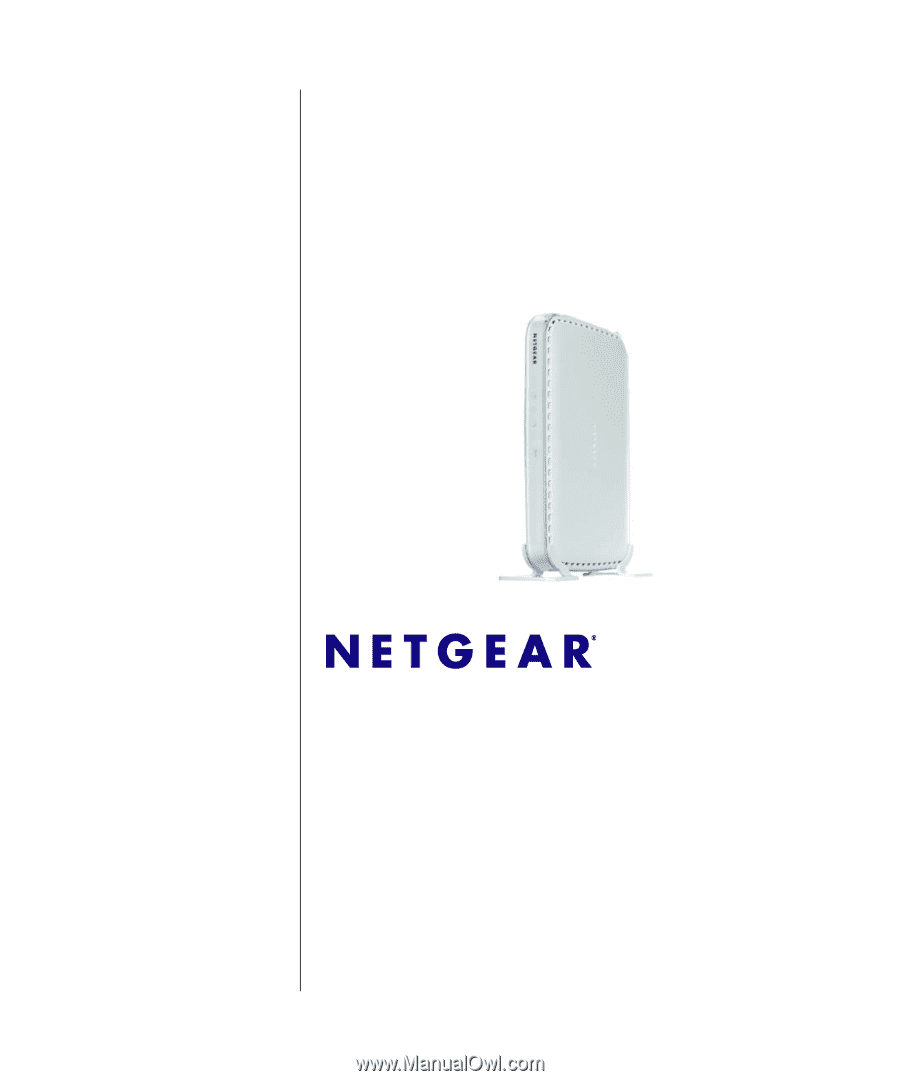
202-10474-01
March 2009
v1.0
NETGEAR
, Inc.
350 East Plumeria Drive
San Jose, CA 95134 USA
ProSafe Wireless-N
Access Point WNAP210
Reference Manual