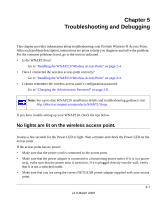Netgear WNAP210 WNAP210 Reference Manual - Page 98
Obtain an IP address, automatically DHCP Client, Apply, Remote MAC Address of AP2.
 |
UPC - 606449062694
View all Netgear WNAP210 manuals
Add to My Manuals
Save this manual to your list of manuals |
Page 98 highlights
ProSafe Wireless-N Access Point WNAP210 Reference Manual 2. Configure the operating mode of the access points: • Configure WNAP210 (AP1) on LAN Segment 1 in point-to-point bridge mode with the remote MAC address of AP2. • Because it is in the central location, configure WNAP210 (AP2) on LAN Segment 2 in Point-to-Multi-Point Bridge mode. The MAC addresses of the adjacent APs are required in AP2. • Configure the WNAP210 (AP3) on LAN 3 in Point-to-Point Bridge mode with the Remote MAC Address of AP2. 3. Verify the following parameters for all access points: • Verify that both access points are configured to operate in the same LAN network address range as the LAN devices. • Only one access point is configured in Point-to-Multi-Point Bridge mode, and all the others are in Point-to-Point Bridge mode. • All access points must be on the same LAN. That is, all the APs LAN IP addresses must be in the same network. • If you are using DHCP, all of the access points should be set to Obtain an IP address automatically (DHCP Client) in the IP address source portion of the Basic Settings screen. • All ProSafes use the same SSID, channel, authentication mode, if any, and encryption. • All point-to-point access points must have the AP2 MAC address in their Remote AP MAC Address fields. 4. Verify connectivity across the LANs. • A computer on any LAN segment should be able to connect to the Internet or share files and printers with any other PCs or servers connected to any of the three LAN segments. • Wireless stations will be able to connect to the ProSafes in the previous illustration. If you require wireless stations to access any LAN segment, you can add additional access points configured in wireless bridge mode to any LAN segment. 5. Click Apply to save your settings. Note: You can extend this multi-point bridging by adding additional WNAP210s configured in Point-to-Point Bridge mode for each additional LAN segment. Furthermore, you can extend the range of the wireless network with NETGEAR wireless antenna accessories. 4-14 v1.0 March 2009 Advanced Configuration