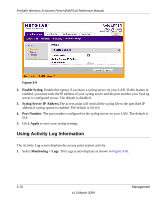Netgear WNAP210 WNAP210 Reference Manual - Page 70
Saving the Configuration, Maintenance > Reset > Restore Defaults - reset factory default
 |
UPC - 606449062694
View all Netgear WNAP210 manuals
Add to My Manuals
Save this manual to your list of manuals |
Page 70 highlights
ProSafe Wireless-N Access Point WNAP210 Reference Manual Saving the Configuration To save your settings: 1. Select Maintenance > Upgrade > Backup Settings to back up your current settings.The Backup Settings screen displays. See Figure 3-5. Figure 3-5 2. Click Backup. Your browser will extract the configuration file from the wireless access point and prompt you for a location on your computer to store the file. 3. Give the file a meaningful name, such as WNAP210.cfg, and click Save. Restoring the Configuration To restore your settings from a saved configuration file: 1. Select Maintenance > Reset > Restore Defaults to restore your settings. The Restore Defaults screen displays. See Figure 3-6. 2. Select No for Restore to factory default settings and then Apply. This displays a dialog allowing you to select a file where you have previously saved configuration settings. 3. Enter the full path to the file on your computer or click the Browse button to locate the file. 4. When you have located the file, click Restore to upload the file. After completing the upload, the WNAP210 will reboot automatically. 3-6 Management v1.0 March 2009