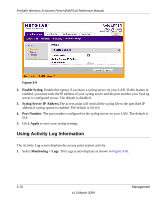Netgear WNAP210 WNAP210 Reference Manual - Page 72
Changing the Administrator Password, Apply, password, Reboot., Reset to factory defaults.
 |
UPC - 606449062694
View all Netgear WNAP210 manuals
Add to My Manuals
Save this manual to your list of manuals |
Page 72 highlights
ProSafe Wireless-N Access Point WNAP210 Reference Manual 3. Click Apply to reset to the factory default settings. After a restore, the wireless access point password will be password, the WNAP210 DHCP client will be disabled, the default LAN IP address will be 192.168.0.236, and the access point name will reset to the name printed on the label on the bottom of the unit. To restore the factory default configuration settings when you do not know the login password or IP address, you must use the reset button on the rear panel of the wireless access point (see Figure 1-2 on page 1-7). The reset button has two functions: • Reboot. When this button is pressed and released, the wireless access point reboots (restarts). • Reset to factory defaults. This button can also be used to clear all data and restore all settings to the factory default values. To clear all data and restore the factory default values: 1. Power off the WNAP210. 2. Using something with a small point, such as a pen, hold the restore settings button for 5 seconds while you power on the WNAP210. 3. Continue holding the restore settings button until the LEDs blink twice. 4. Release the restore settings button. The factory default configuration has now been restored, and the WNAP210 is ready for use. Changing the Administrator Password The default password is password. You should change this password to a more secure password, since you cannot change the administrator login name. To change the administrator password: 1. Select Maintenance > Password > Change Password. The Change Password screen displays as shown in Figure 3-8. 3-8 Management v1.0 March 2009