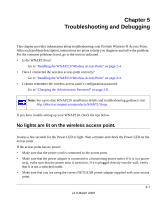Netgear WNAP210 WNAP210 Reference Manual - Page 105
I cannot connect to the WNAP210 to con it., When I enter a URL or IP address
 |
UPC - 606449062694
View all Netgear WNAP210 manuals
Add to My Manuals
Save this manual to your list of manuals |
Page 105 highlights
ProSafe Wireless-N Access Point WNAP210 Reference Manual • The access point's default values might not work with your network. Check the access point default configuration against the configuration of other devices in your network. I cannot connect to the WNAP210 to configure it. Check these items: • The WNAP210 is installed correctly, LAN connections are OK, and it is powered on. Check that the LAN port LED is green to verify that the Ethernet connection is OK. • The default configuration of the WNAP210 is for a static IP address of 192.168.0.236 and a subnet mask of 255.255.255.0 with DHCP disabled. Make sure that your network configuration settings are correct. • If you are using the NetBIOS name of the WNAP210 to connect, ensure that your computer and the WNAP210 are on the same network segment or that there is a WINS server on your network. • If your computer is set to "Obtain an IP address automatically" (DHCP client), restart it. • If your computer uses a fixed (static) IP address, ensure that it is using an IP address in the range of the WNAP210. The default IP address is 192.168.0.236, and the default subnet mask is 255.255.255.0. If you are not sure about these settings, follow the instructions for "Installing the WNAP210 Wireless Access Point" on page 2-4. When I enter a URL or IP address, I get a time-out error. A number of things could be causing this. Try the following troubleshooting steps. • Check whether other PCs work. If they do, ensure that your PCs TCP/IP settings are correct. If using a fixed (static) IP address, check the subnet mask, default gateway, DNS, and IP addresses. • If the PCs are configured correctly, but still not working, ensure that the WNAP210 is connected and turned on. Connect to it, and check its settings. If you cannot connect to it, check the LAN and power connections. • If the WNAP210 is configured correctly, check your Internet connection (DSL/cable modem, and so on.) to make sure that it is working correctly. • Try again. Troubleshooting and Debugging 5-3 v1.0 March 2009