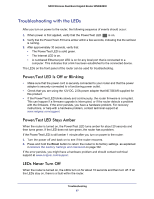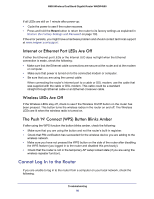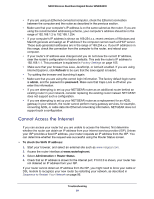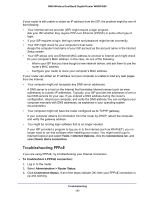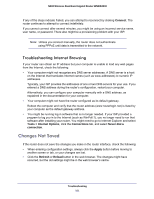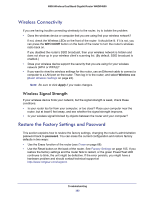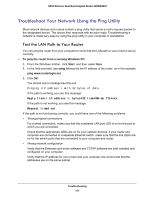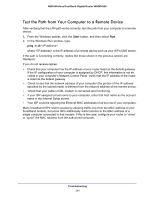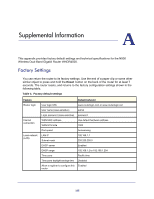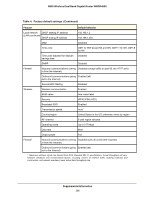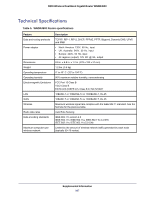Netgear WNDR4500 WNDR4500 User Manual - Page 102
Wireless Connectivity, Wireless Signal Strength, Restore the Factory Settings and Password - connection problems
 |
View all Netgear WNDR4500 manuals
Add to My Manuals
Save this manual to your list of manuals |
Page 102 highlights
N900 Wireless Dual Band Gigabit Router WNDR4500 Wireless Connectivity If you are having trouble connecting wirelessly to the router, try to isolate the problem. • Does the wireless device or computer that you are using find your wireless network? If not, check the Wireless LEDs on the front of the router. It should be lit. If it is not, you can press the WiFi On/Off button on the back of the router to turn the router's wireless radio back on. If you disabled the router's SSID broadcast, then your wireless network is hidden and does not show up in your wireless client's scanning list. (By default, SSID broadcast is enabled.) • Does your wireless device support the security that you are using for your wireless network (WPA or WPA2)? • If you want to view the wireless settings for the router, use an Ethernet cable to connect a computer to a LAN port on the router. Then log in to the router, and select Wireless see (Basic Wireless Settings on page 24). Note: Be sure to click Apply if you make changes. Wireless Signal Strength If your wireless device finds your network, but the signal strength is weak, check these conditions: • Is your router too far from your computer, or too close? Place your computer near the router, but at least 6 feet away, and see whether the signal strength improves. • Is your wireless signal blocked by objects between the router and your computer? Restore the Factory Settings and Password This section explains how to restore the factory settings, changing the router's administration password back to password. You can erase the current configuration and restore factory defaults in two ways: • Use the Erase function of the router (see Erase on page 68). • Use the Reset button on the back of the router. See Factory Settings on page 105. If you restore the factory settings and the router fails to restart, or the green Power/Test LED continues to blink, the unit might be defective. If the error persists, you might have a hardware problem and should contact technical support at http://www.netgear.com/support. Troubleshooting 102