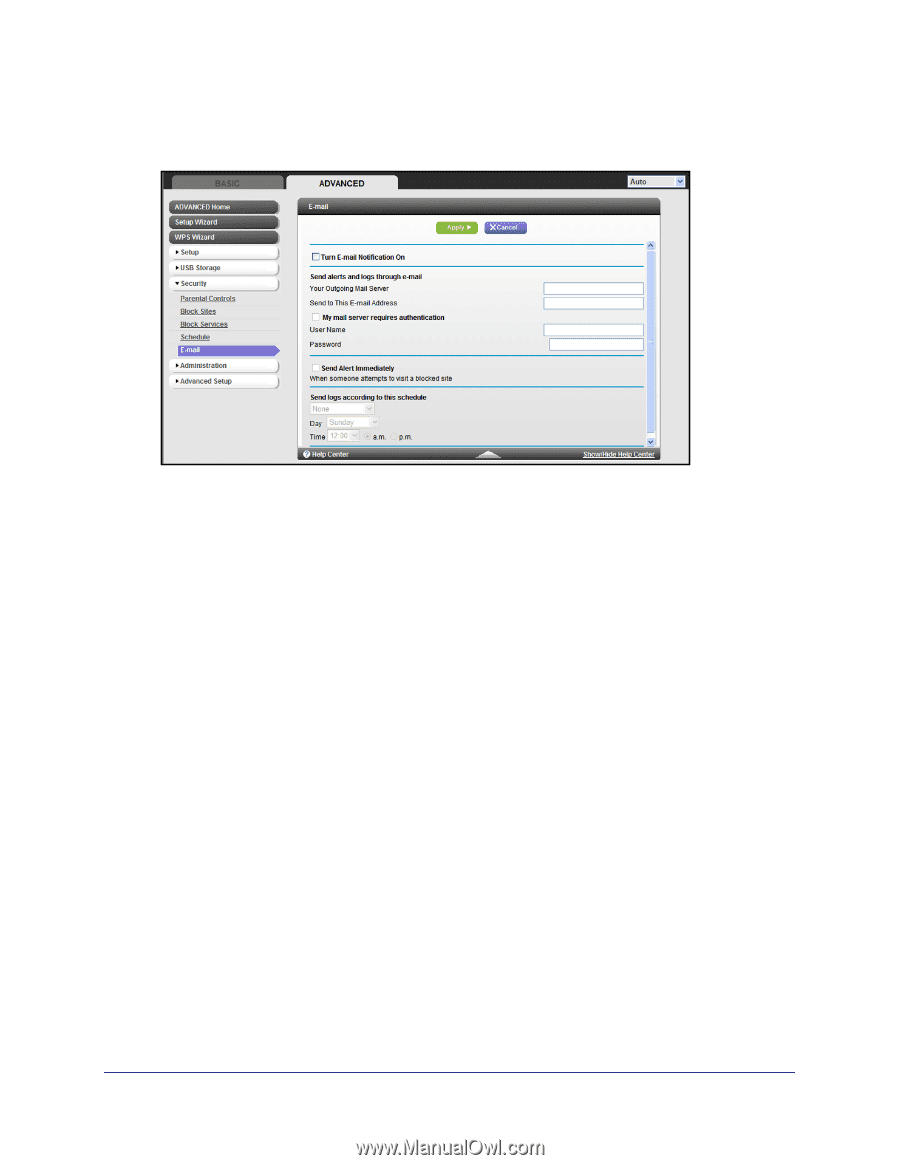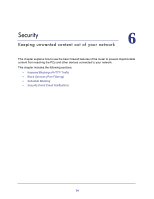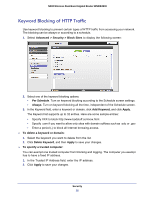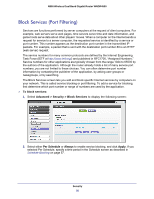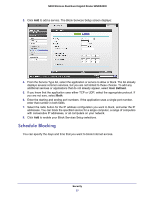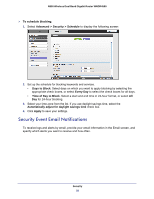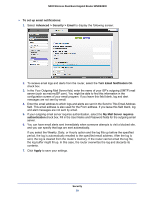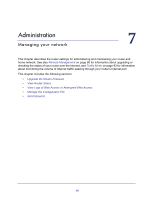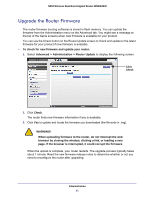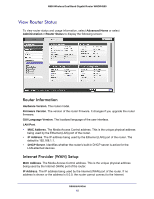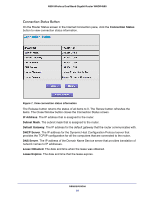Netgear WNDR4500 WNDR4500 User Manual - Page 59
To set up email notifications, Advanced > Security >, Email, Turn Email Notification
 |
View all Netgear WNDR4500 manuals
Add to My Manuals
Save this manual to your list of manuals |
Page 59 highlights
N900 Wireless Dual Band Gigabit Router WNDR4500 To set up email notifications: 1. Select Advanced > Security > Email to display the following screen: 2. To receive email logs and alerts from the router, select the Turn Email Notification On check box. 3. In the Your Outgoing Mail Server field, enter the name of your ISP's outgoing (SMTP) mail server (such as mail.myISP.com). You might be able to find this information in the configuration screen of your email program. If you leave this field blank, log and alert messages are not sent by email. 4. Enter the email address to which logs and alerts are sent in the Send to This Email Address field. This email address is also used for the From address. If you leave this field blank, log and alert messages are not sent by email. 5. If your outgoing email server requires authentication, select the My Mail Server requires authentication check box. Fill in the User Name and Password fields for the outgoing email server. 6. You can have email alerts sent immediately when someone attempts to visit a blocked site, and you can specify that logs are sent automatically. If you select the Weekly, Daily, or Hourly option and the log fills up before the specified period, the log is automatically emailed to the specified email address. After the log is sent, the log is cleared from the router's memory. If the router cannot email the log file, the log buffer might fill up. In this case, the router overwrites the log and discards its contents. 7. Click Apply to save your settings. Security 59