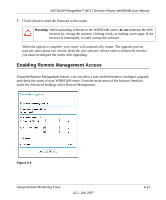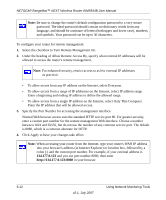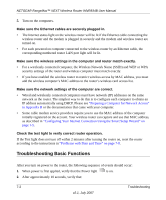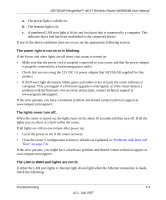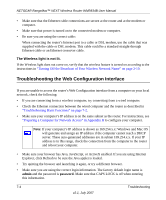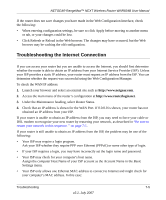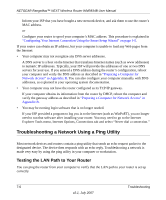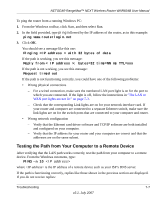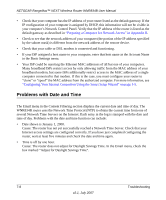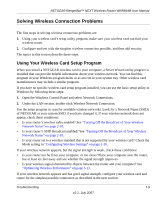Netgear WNR834Bv2 WNR834Bv2 Reference Manual - Page 110
Troubleshooting the Web Configuration Interface, The Wireless light is not lit. - lights do not come on
 |
View all Netgear WNR834Bv2 manuals
Add to My Manuals
Save this manual to your list of manuals |
Page 110 highlights
NETGEAR RangeMax™ NEXT Wireless Router WNR834B User Manual • Make sure that the Ethernet cable connections are secure at the router and at the modem or computer. • Make sure that power is turned on to the connected modem or computer. • Be sure you are using the correct cable: When connecting the router's Internet port to a cable or DSL modem, use the cable that was supplied with the cable or DSL modem. This cable could be a standard straight-through Ethernet cable or an Ethernet crossover cable. The Wireless light is not lit. If the Wireless light does not come on, verify that the wireless feature is turned on according to the instructions in "Turning Off the Broadcast of Your Wireless Network Name" on page 2-10. Troubleshooting the Web Configuration Interface If you are unable to access the router's Web Configuration interface from a computer on your local network, check the following: • If you are connecting from a wireless computer, try connecting from a wired computer. • Check the Ethernet connection between the wired computer and the router as described in "Troubleshooting Basic Functions" on page 7-2. • Make sure your computer's IP address is on the same subnet as the router. For instructions, see "Preparing a Computer for Network Access" in Appendix B to configure your computer. Note: If your computer's IP address is shown as 169.254.x.x: Windows and Mac OS will generate and assign an IP address if the computer cannot reach a DHCP server. These auto-generated addresses are in subnet 169.254.x.x. If your IP address is in this range, check the connection from the computer to the router and reboot your computer. • Make sure your browser has Java, JavaScript, or ActiveX enabled. If you are using Internet Explorer, click Refresh to be sure the Java applet is loaded. • Try quitting the browser and launching it again, or try a different browser. • Make sure you are using the correct login information. The factory default login name is admin and the password is password. Make sure that CAPS LOCK is off when entering this information. 7-4 Troubleshooting v2.1, July 2007