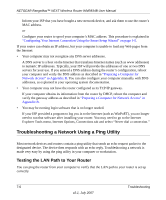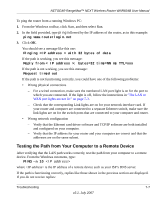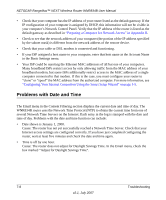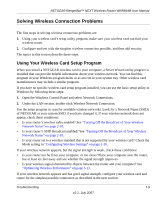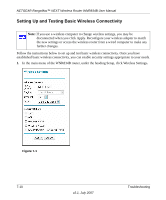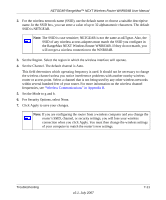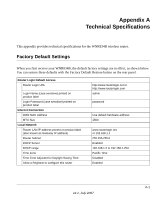Netgear WNR834Bv2 WNR834Bv2 Reference Manual - Page 117
the RangeMax NEXT Wireless Router WNR834B. If they do not match, you, For Security Options - as wireless access point
 |
View all Netgear WNR834Bv2 manuals
Add to My Manuals
Save this manual to your list of manuals |
Page 117 highlights
NETGEAR RangeMax™ NEXT Wireless Router WNR834B User Manual 2. For the wireless network name (SSID), use the default name or choose a suitable descriptive name. In the SSID box, you can enter a value of up to 32 alphanumeric characters. The default SSID is NETGEAR. Note: The SSID is case sensitive; NETGEAR is not the same as nETgear. Also, the SSID of any wireless access adapters must match the SSID you configure in the RangeMax NEXT Wireless Router WNR834B. If they do not match, you will not get a wireless connection to the WNR834B. 3. Set the Region. Select the region in which the wireless interface will operate. 4. Set the Channel. The default channel is Auto. This field determines which operating frequency is used. It should not be necessary to change the wireless channel unless you notice interference problems with another nearby wireless router or access point. Select a channel that is not being used by any other wireless networks within several hundred feet of your router. For more information on the wireless channel frequencies, see "Wireless Communications" in Appendix B. 5. Set the Mode to g and b. 6. For Security Options, select None. 7. Click Apply to save your changes. Note: If you are configuring the router from a wireless computer and you change the router's SSID, channel, or security settings, you will lose your wireless connection when you click Apply. You must then change the wireless settings of your computer to match the router's new settings. Troubleshooting v2.1, July 2007 7-11