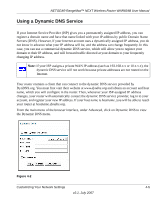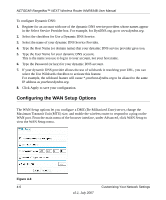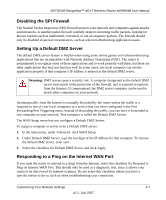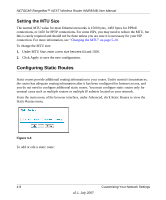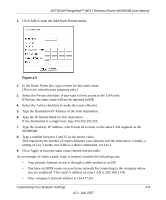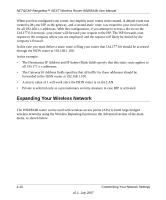Netgear WNR834Bv2 WNR834Bv2 Reference Manual - Page 65
Click Add to open the Add Static Routes menu., setting of 2 or 3 works
 |
View all Netgear WNR834Bv2 manuals
Add to My Manuals
Save this manual to your list of manuals |
Page 65 highlights
NETGEAR RangeMax™ NEXT Wireless Router WNR834B User Manual 1. Click Add to open the Add Static Routes menu. Figure 4-5 2. In the Route Name box, type a name for this static route. (This is for identification purposes only.) 3. Select the Private checkbox if you want to limit access to the LAN only. If Private, the static route will not be reported in RIP. 4. Select the Active checkbox to make this route effective. 5. Type the Destination IP Address of the final destination. 6. Type the IP Subnet Mask for this destination. If the destination is a single host, type 255.255.255.255. 7. Type the Gateway IP Address, which must be a router on the same LAN segment as the WNR834B. 8. Type a number between 1 and 15 as the metric value. This represents the number of routers between your network and the destination. Usually, a setting of 2 or 3 works, but if this is a direct connection, set it to 1. 9. Click Apply to have the static route entered into the table. As an example of when a static route is needed, consider the following case: • Your primary Internet access is through a cable modem to an ISP. • You have an ISDN router on your home network for connecting to the company where you are employed. This router's address on your LAN is 192.168.1.100. • Your company's network address is 134.177.0.0. Customizing Your Network Settings 4-9 v2.1, July 2007