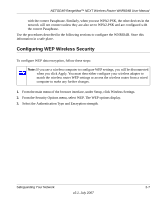Netgear WNR834Bv2 WNR834Bv2 Reference Manual - Page 36
Basic Wireless Settings Setup Form, Shared Key, or Auto
 |
View all Netgear WNR834Bv2 manuals
Add to My Manuals
Save this manual to your list of manuals |
Page 36 highlights
NETGEAR RangeMax™ NEXT Wireless Router WNR834B User Manual Basic Wireless Settings Setup Form Before customizing your wireless settings, print this form and record the following information. If you are working with an existing wireless network, the person who set up or is responsible for the network will be able to provide this information. Otherwise, you must choose the settings for your wireless network. Either way, record the settings for your wireless network in the spaces below. • Wireless Network Name (SSID The SSID identifies the wireless network. You can use up to 32 alphanumeric characters. The SSID is case sensitive. The SSID in the wireless adapter card must match the SSID of the wireless router. In some configuration utilities (such as in Windows XP), the term "wireless network name" is used instead of SSID. • If WEP Authentication is used, circle one: Open System, Shared Key, or Auto. Note: If you select Shared Key, the other devices in the network will not connect unless they are also set to Shared Key and are configured with the correct key. - WEP Encryption Key Size. Choose one: 64-bit or 128-bit. Again, the encryption key size must be the same for the wireless adapters and the wireless router. - Data Encryption (WEP) Keys. There are two methods for creating WEP data encryption keys. Whichever method you use, record the key values in the spaces below. • Passphrase Method These characters are case sensitive. Enter a word or group of printable characters and click Generate Keys. Not all wireless devices support the passphrase method. • Manual Method. These values are not case sensitive. For 64-bit WEP, enter 10 hexadecimal digits (any combination of 0-9 or a-f). For 128-bit WEP, enter 26 hexadecimal digits. Key 1 Key 2 Key 3 Key 4 • If WPA-PSK or WPA2-PSK Authentication is used: - Passphrase These characters are case sensitive. Enter a word or group of printable characters. When you use WPA-PSK, the other devices in the network will not connect unless they are also set to WPA-PSK and are configured 2-6 Safeguarding Your Network v2.1, July 2007