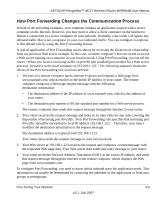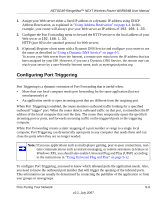Netgear WNR834Bv2 WNR834Bv2 Reference Manual - Page 77
Adding a Custom Service, Adding a Custom, Service
 |
View all Netgear WNR834Bv2 manuals
Add to My Manuals
Save this manual to your list of manuals |
Page 77 highlights
NETGEAR RangeMax™ NEXT Wireless Router WNR834B User Manual 1. From the main menu of the browser interface, under Advanced, click on Port Forwarding /Port Triggering to view the port forwarding menu. Figure 5-1 2. From the Service Name box, select the service or game that you will host on your network. If the service does not appear in the list, see the following section, "Adding a Custom Service". 3. In the corresponding Server IP Address box, enter the last digit of the IP address of your local computer that will provide this service. 4. Click Add. The service will appear in the list on the menu. Adding a Custom Service To define a service, game, or application that does not appear in the Service Name list, you must first determine which port number or range of numbers is used by the application. This information can usually be determined by contacting the publisher of the application or from user groups or newsgroups. When you have the port number information, follow these steps: 1. From the main menu of the browser interface, under Advanced, click Port Forwarding /Port Triggering. Fine-Tuning Your Network 5-7 v2.1, July 2007