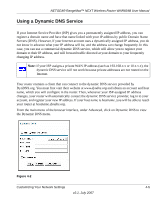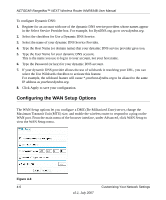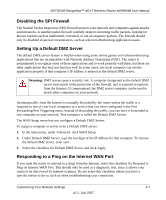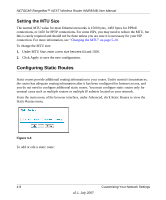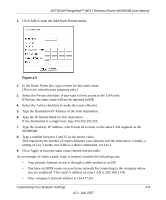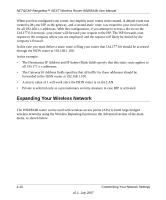Netgear WNR834Bv2 WNR834Bv2 Reference Manual - Page 62
Configuring the WAN Setup Options, Select the checkbox for Use a Dynamic DNS Service.
 |
View all Netgear WNR834Bv2 manuals
Add to My Manuals
Save this manual to your list of manuals |
Page 62 highlights
NETGEAR RangeMax™ NEXT Wireless Router WNR834B User Manual To configure Dynamic DNS: 1. Register for an account with one of the dynamic DNS service providers whose names appear in the Select Service Provider box. For example, for DynDNS.org, go to www.dyndns.org. 2. Select the checkbox for Use a Dynamic DNS Service. 3. Select the name of your dynamic DNS Service Provider. 4. Type the Host Name (or domain name) that your dynamic DNS service provider gave you. 5. Type the User Name for your dynamic DNS account. This is the name you use to log in to your account, not your host name. 6. Type the Password (or key) for your dynamic DNS account. 7. If your dynamic DNS provider allows the use of wildcards in resolving your URL, you can select the Use Wildcards checkbox to activate this feature. For example, the wildcard feature will cause *.yourhost.dyndns.org to be aliased to the same IP address as yourhost.dyndns.org. 8. Click Apply to save your configuration. Configuring the WAN Setup Options The WAN Setup options let you configure a DMZ (De-Militarized Zone) server, change the Maximum Transmit Unit (MTU) size, and enable the wireless router to respond to a ping on the WAN port. From the main menu of the browser interface, under Advanced, click WAN Setup to view the WAN Setup menu. Figure 4-3 4-6 v2.1, July 2007 Customizing Your Network Settings