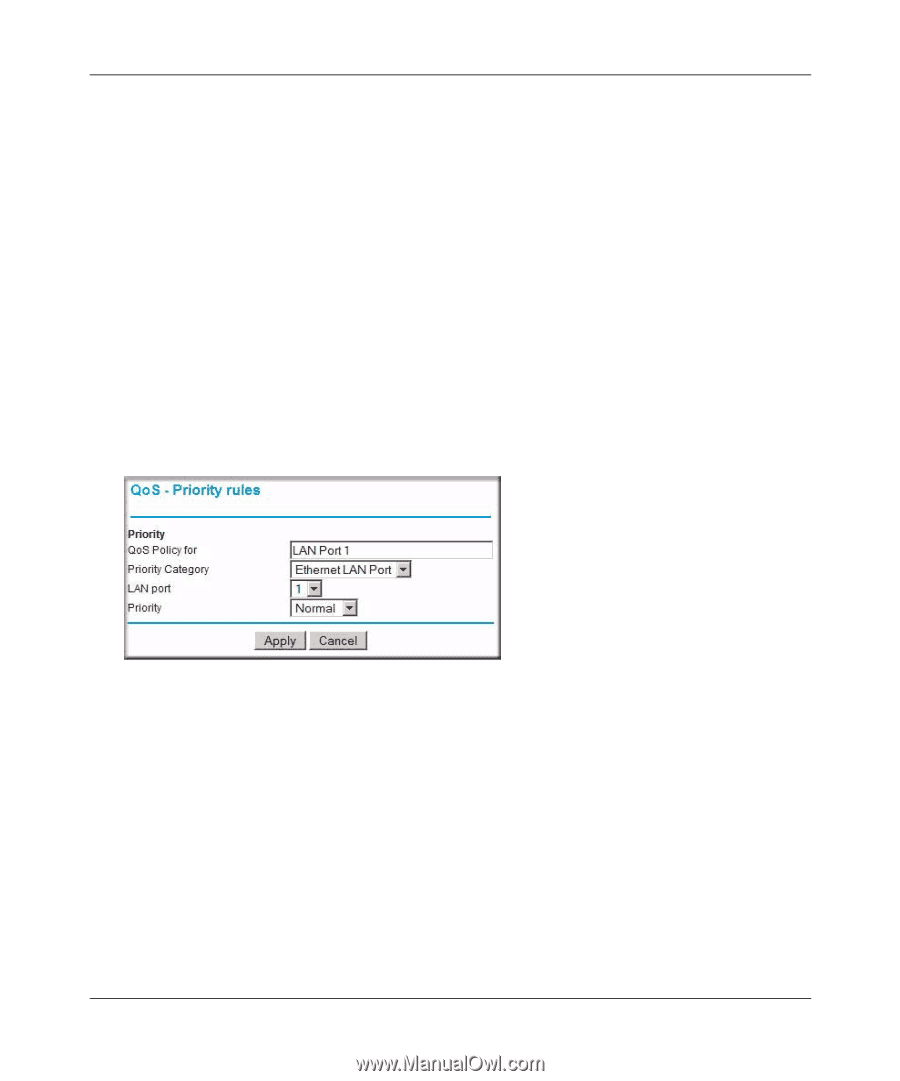Netgear WNR834Bv2 WNR834Bv2 Reference Manual - Page 88
QoS for a Router LAN Port, In the QoS Setup menu, select the checkbox for Turn Internet Access QoS On.
 |
View all Netgear WNR834Bv2 manuals
Add to My Manuals
Save this manual to your list of manuals |
Page 88 highlights
NETGEAR RangeMax™ NEXT Wireless Router WNR834B User Manual 5. From the Priority drop-down list, select the priority that this traffic should receive relative to other applications and traffic when accessing the Internet. The options are Low, Normal, High, and Highest. 6. Click Apply to save this rule to the QoS Policy list and return to the QoS Setup menu. 7. In the QoS Setup menu, select the checkbox for Turn Internet Access QoS On. 8. Click Apply. QoS for a Router LAN Port To create a QoS policy for a device connected to one of the router's LAN ports, follow these steps: 1. Open the QoS Setup menu, shown in Figure 5-6 on page 5-15. 2. Click Add Priority Rule. 3. From the Priority Category list, select Ethernet LAN Port. The QoS Priority Rules menu changes: Figure 5-9 4. From the LAN port list, select the LAN port that will have a QoS policy. 5. From the Priority drop-down list, select the priority that this port's traffic should receive relative to other applications and traffic when accessing the Internet. The options are Low, Normal, High, and Highest. 6. Click Apply to save this rule to the QoS Policy list and return to the QoS Setup menu. 7. In the QoS Setup menu, select the checkbox for Turn Internet Access QoS On. 8. Click Apply. 5-18 v2.1, July 2007 Fine-Tuning Your Network