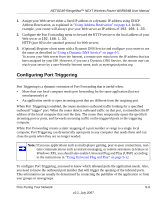Netgear WNR834Bv2 WNR834Bv2 Reference Manual - Page 81
Click Apply. The service appears in the Port Triggering Portmap Table., Ending Port boxes.
 |
View all Netgear WNR834Bv2 manuals
Add to My Manuals
Save this manual to your list of manuals |
Page 81 highlights
NETGEAR RangeMax™ NEXT Wireless Router WNR834B User Manual 5. Click Add Service. Figure 5-4 6. In the Service Name box, type a descriptive service name. 7. Under Service User, select Any (default) to allow this service to be used by any computer on the Internet. Otherwise, select Single address and enter the IP address of one computer to restrict the service to a particular computer. 8. Select the Service Type, either TCP or UDP or both (TCP/UDP). If you are not sure, select TCP/UDP. 9. In the Triggering Port box, enter the outbound traffic port number that will cause the inbound ports to be opened. 10. Enter the inbound connection port information such as Connection Type, Starting Port, and Ending Port boxes. 11. Click Apply. The service appears in the Port Triggering Portmap Table. Fine-Tuning Your Network v2.1, July 2007 5-11