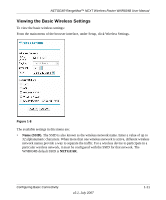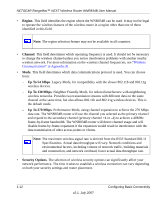Netgear WNR834Bv2 WNR834Bv2 Reference Manual - Page 29
Enable Built-in Registrar, checkbox and click Apply. The Enable Built-in - wps
 |
View all Netgear WNR834Bv2 manuals
Add to My Manuals
Save this manual to your list of manuals |
Page 29 highlights
NETGEAR RangeMax™ NEXT Wireless Router WNR834B User Manual Figure 1-10 Note: The device name should be set to a name that is easy to identify in your network. You can see this name in the Vista network map and network explorer. To add a WPS client using the built-in registrar: 1. Select Vista Settings under the Advanced section of the main menu. The Vista Settings screen will display. 2. Select the Enable Built-in Registrar checkbox and click Apply. The Enable Built-in Registrar will be enabled. 3. Click Add a Wireless Client. The dialog box will prompt you for the client's PIN which is prompted from the client utility. (You should be able to view the client's PIN using the client's configuration utility.) 4. Click Add. The Wireless Client will be added to your network Configuring Basic Connectivity v2.1, July 2007 1-15